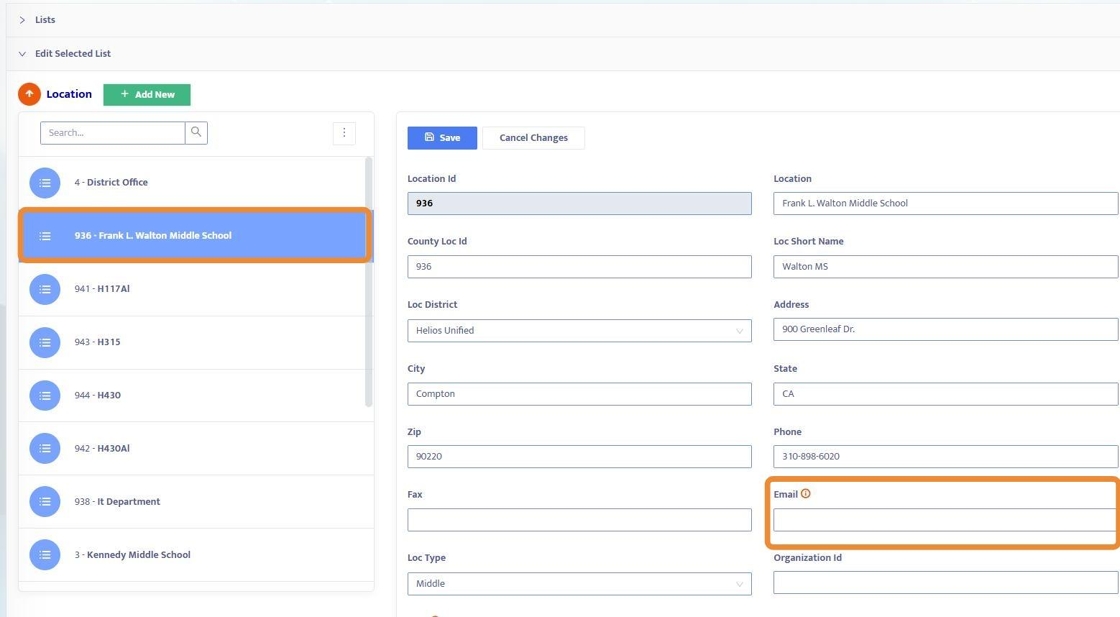How Can an Employee Add, Edit, or Delete Their Absence from the Employee Portal
1. An employee can Add, Edit, and Delete Absences from within their Employee Portal.
Note: Cutoff times, for when Employees can Add/Edit Absences, may be customized in the Admin Portal > User settings (ex: 6am the day of the absence). Once set, employees can only enter/edit/delete absences up until that specified time.
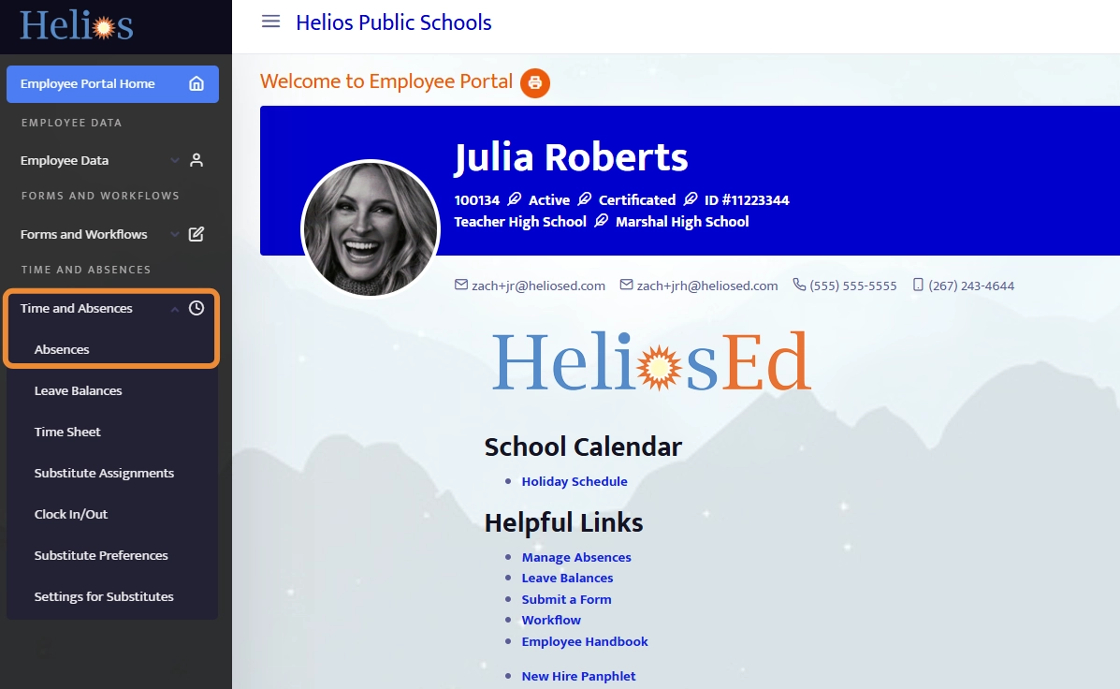
2. In the Employee Portal, the employee will click "Absences" in the "Time and Absences" menu on the left (you can also link directly to this section from the home screen for easy access)
Here an employee can add a new absence and see all past / future absences.
- Clicking on the Eye to view pulls up the full absence record.
- The Workflow button, next to the eye, is visible only when the Absence Reason is one that requires approval - more info on how to set that up here.
- This will show the Approval Progress of the Absence.
Note: employees cannot edit past absences or make changes to a future absence that is within the cutoff limit set in the Admin Portal
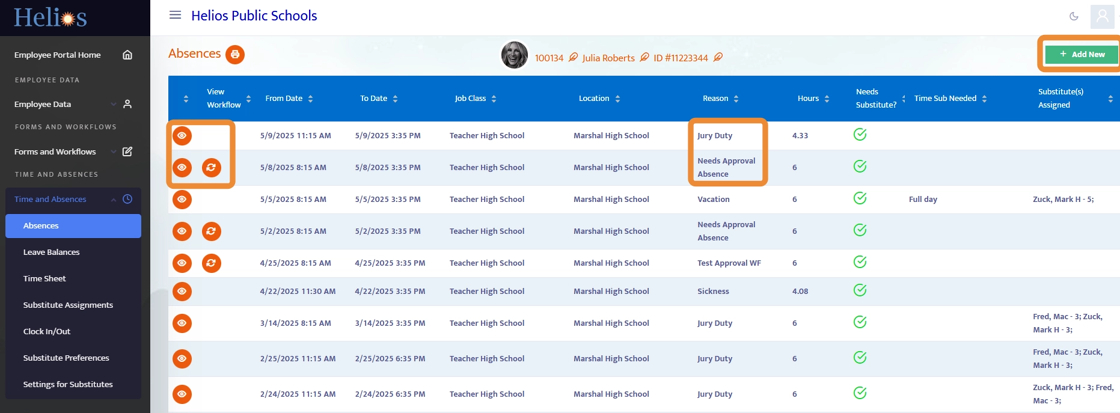
3. When adding a new absence, the employee selects the start and end date of the absence from the calendar (same day if it's a 1 day absence). Start/End times and Total Hours will be pre-filled if the employee has a Work Schedule established.
This is a similar view to when the employee is editing an absence.
The employee will select the Reason for the absence from the dropdown - this dropdown is managed in Time Absence Reasons in the Dropdown Edits menu (more info here).
- Certain Time Absence Reasons, like Vacation for example, may require an approval but the employee still enters the absence the same as if it's a personal day or any other absence. However, if the absence reason is established to require approval it will trigger a Workflow to Admin and the employee will have insight into the approval status, also getting notified once approved.
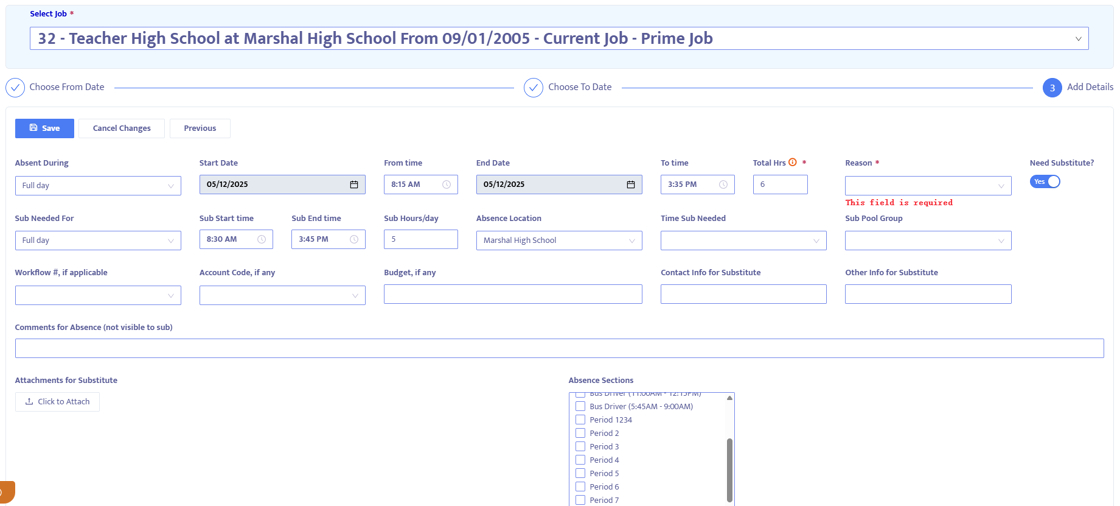
4. Once added, within the absence record, employees can:
- Edit - time, Reason
- If going from a reason that does not require approval to one that does require approval, it will trigger the Workflow.
- Add attachment document, and any notes for the sub
- Delete (if within the established time limit)*
- Once the absence is deleted, it is no longer listed on the employee's absence page, and no longer listed on the Admin Absences & Substitutes page.
- Any substitutes assigned to absence will be notified of the cancellation.
- Once the absence is deleted, it is no longer listed on the employee's absence page, and no longer listed on the Admin Absences & Substitutes page.
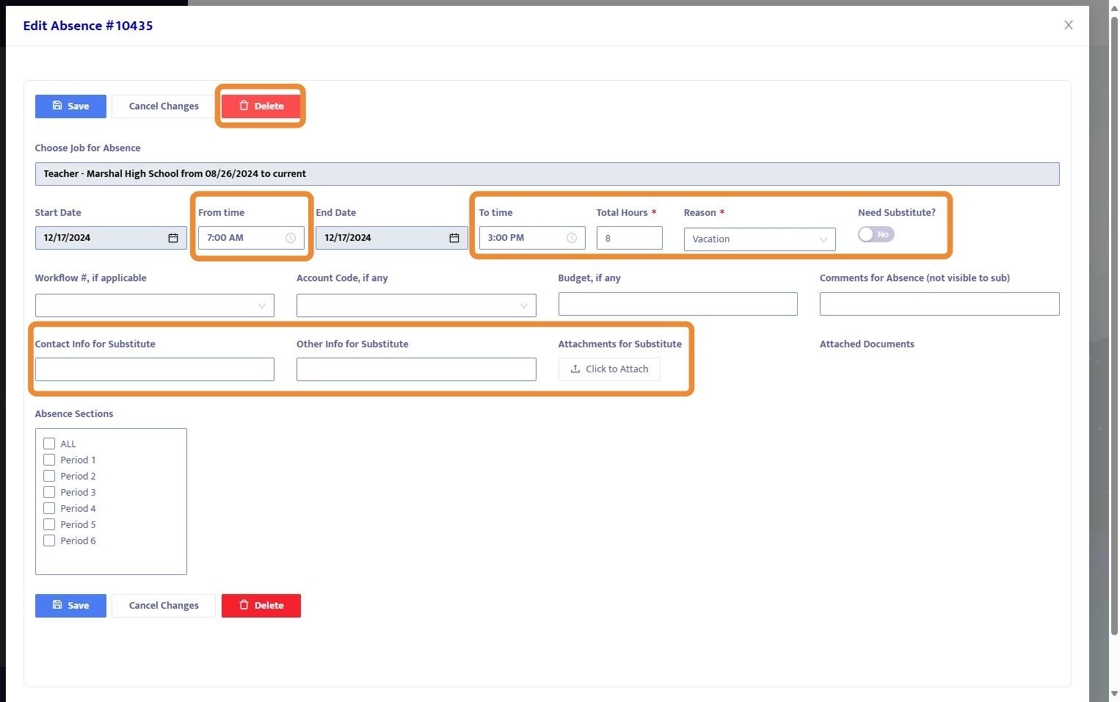
5. When clicking on the Review button from the Absences section, employees will see the non-editable absence details and at the bottom will see the Approval Progress for that Absence.

6. Employees can also view all Absence Approvals in the Requisitions /Workflows section of the Employee Portal. Here they can get a bird's eye view of all Workflows associated with them.
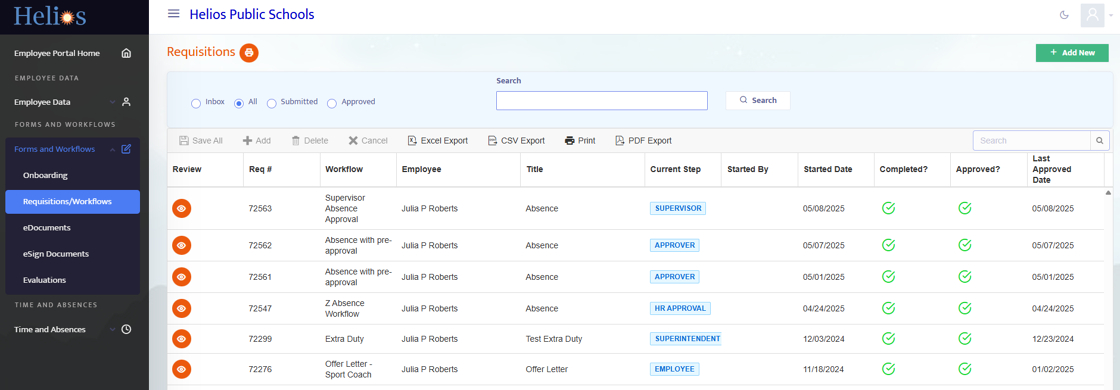
7. All changes to absence records made within the employee portal are immediately visible to admin from the Absences and Substitutes screen.
Each site location will also receive a notification email to alert of new or deleted absence records, this email address is established in the Dropdown Edits menu > Locations.