How to setup skills in Helios
1. From the home page click "Menu".

2. Click "Dropdown Edits".
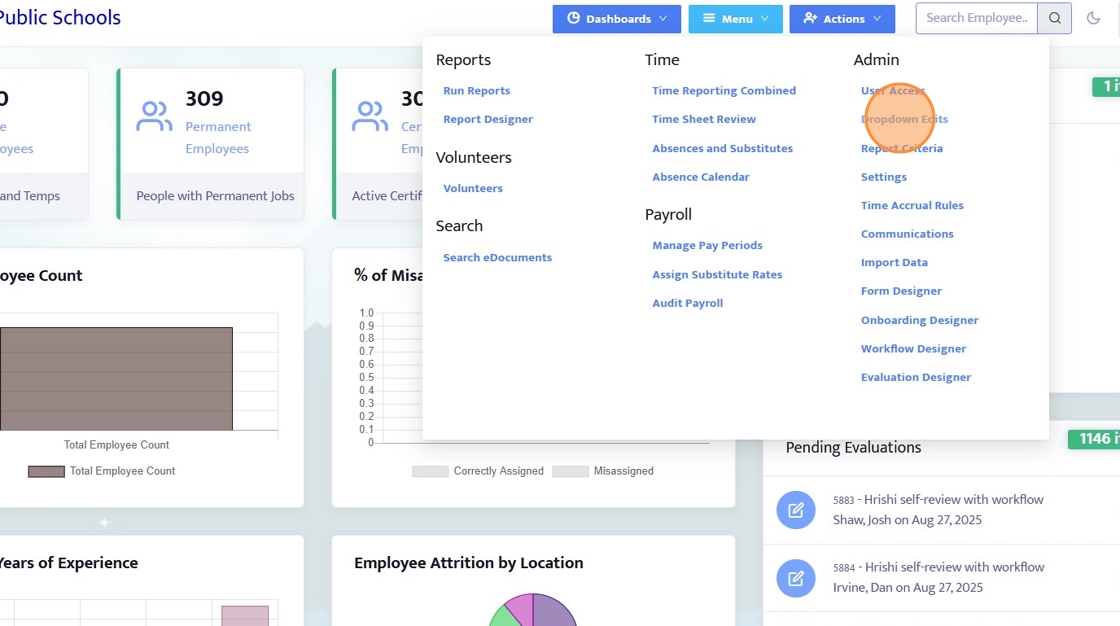
3. In Dropdown edits in "Search" type "Skills".

4. Click on the list.

5. You can modify existing skills, be sure to hit "Save" when done.

6. Click "Add New" to enter a new skill.

7. In the "Skill" field type in the new skill.

8. Click "Save".
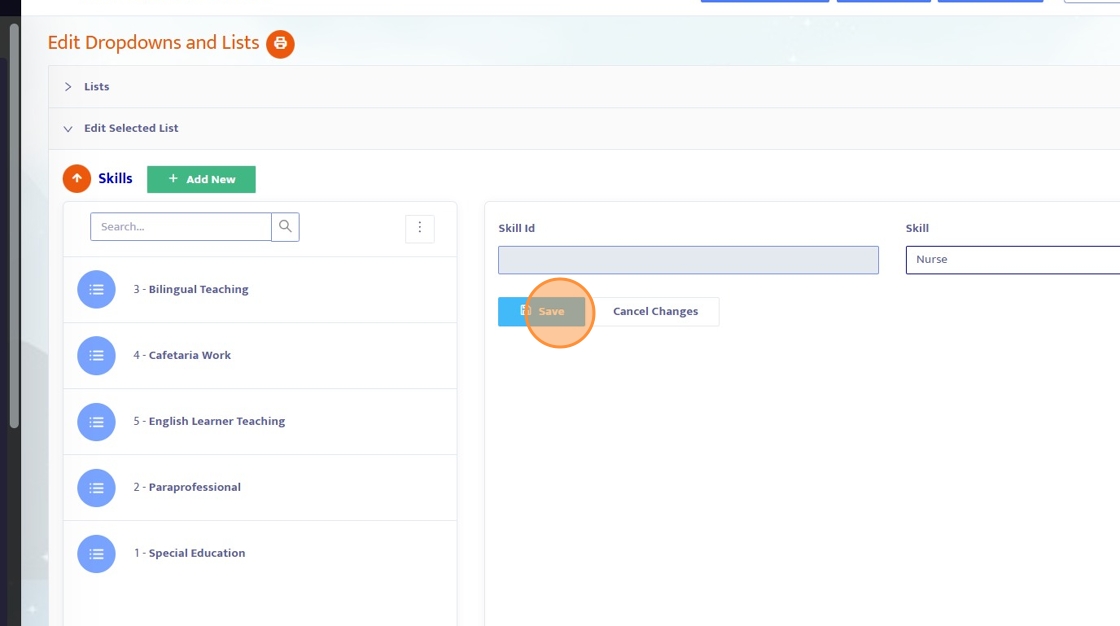
9. Either from the home page or right from the page you are on click on "Search employee".

10. Type in the teacher who's skill you need to add.

11. Click on the name when it appears.

12. Click "Go".

13. If the left vertical bar is not expanded click on the 3 horizontal lines.
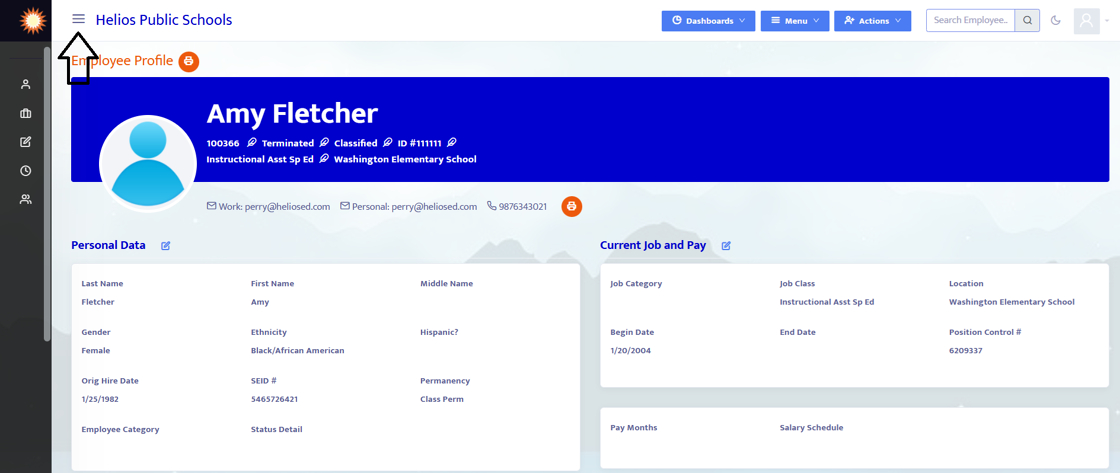
14. Click "Education".

15. Click on the "Skills" tab.

16. Click "+Add" button.

17. Click the dropdown.

18. In the drop down find the skill you added.
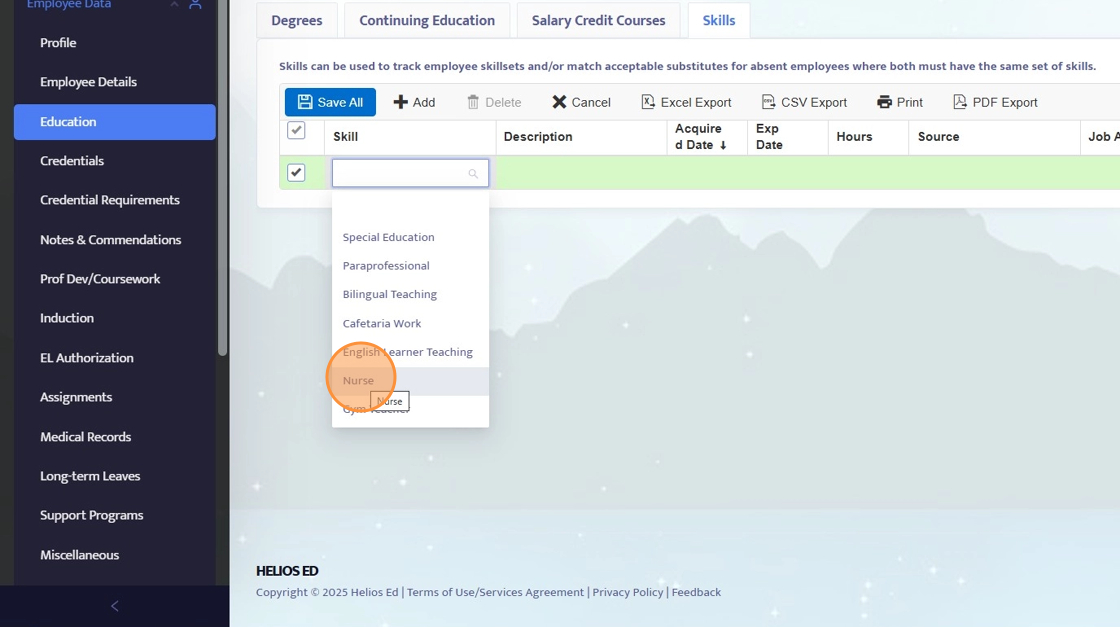
19. There are optional fields that can be filled:
Description, Acquire Date, Exp Date, Hours, Source, Job Assignment, and Comments

20. Click "Save All".

21. Here I went to the Home Page (Clicking Dashboard/Home).
Click on "Search Employee".

22. Type in the name of the sub.

23. Click the subs name.

24. Click "Go".

25. Go to "Education".

26. Click the "Skills" tab.

27. Click "+Add"

28. In the drop down match the skill required.

29. Again you can fill in the optional fields. Be sure to click "Save All".

Tip: Once set up only substitutes with the same skill will be able to view or accept absences for employees assigned that skill. This ensures that absences are covered by appropriately qualified staff.
