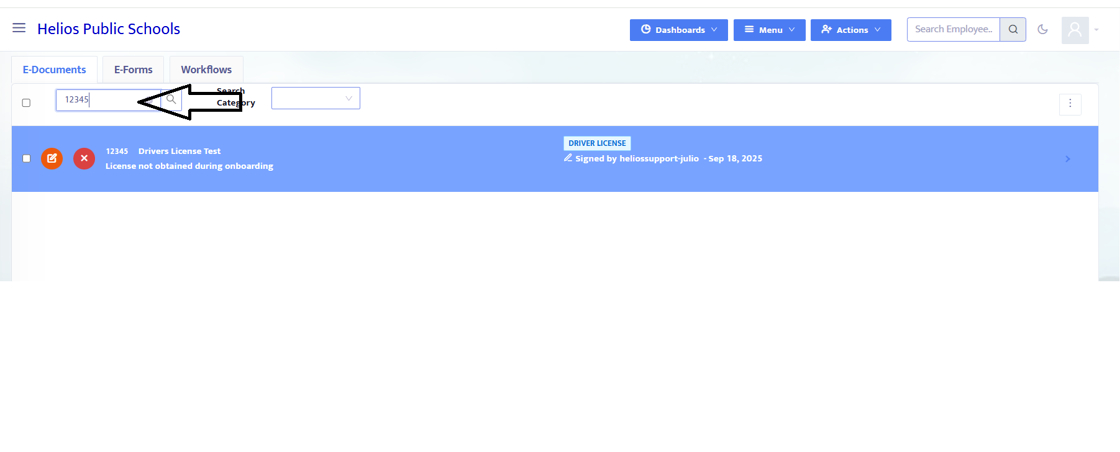How to Upload E-Document and E-Forms for an employee.
1. Log in as Admin. Use "Admin Portal" if you have SSO set up.
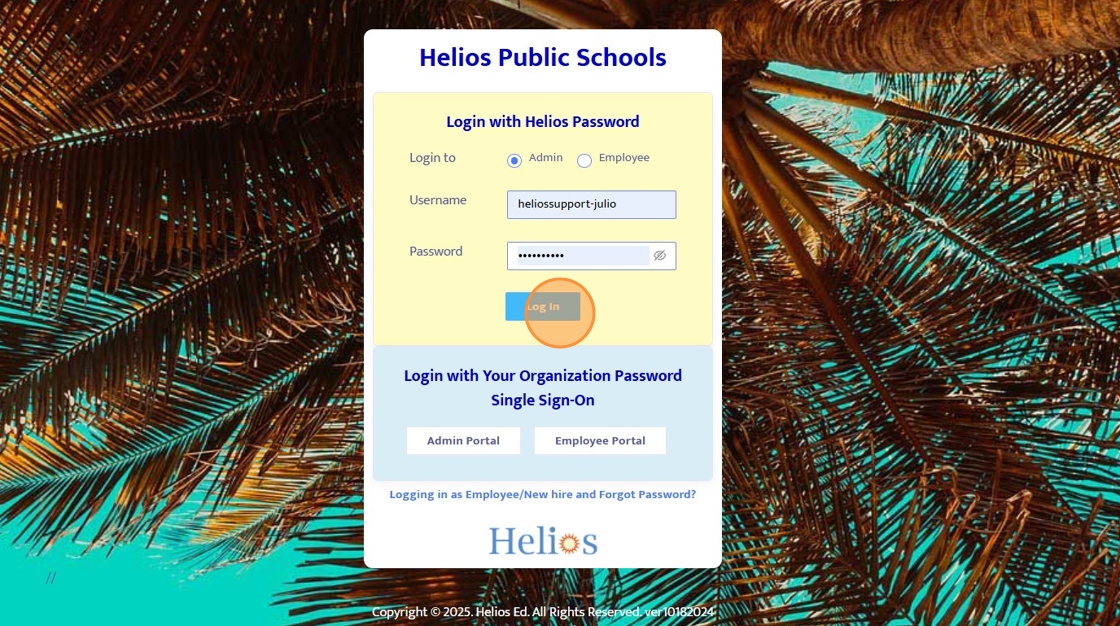
2. Click "Search Employee"

3. Type the employee's name and click on it.
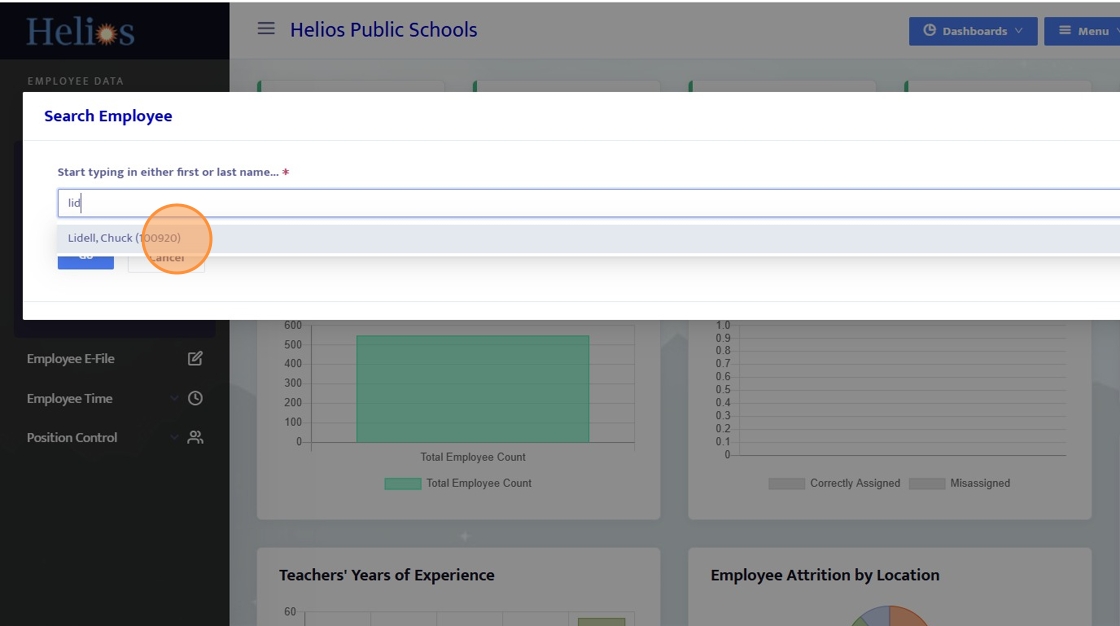
4. If the side bar is not showing click the three vertical bars.
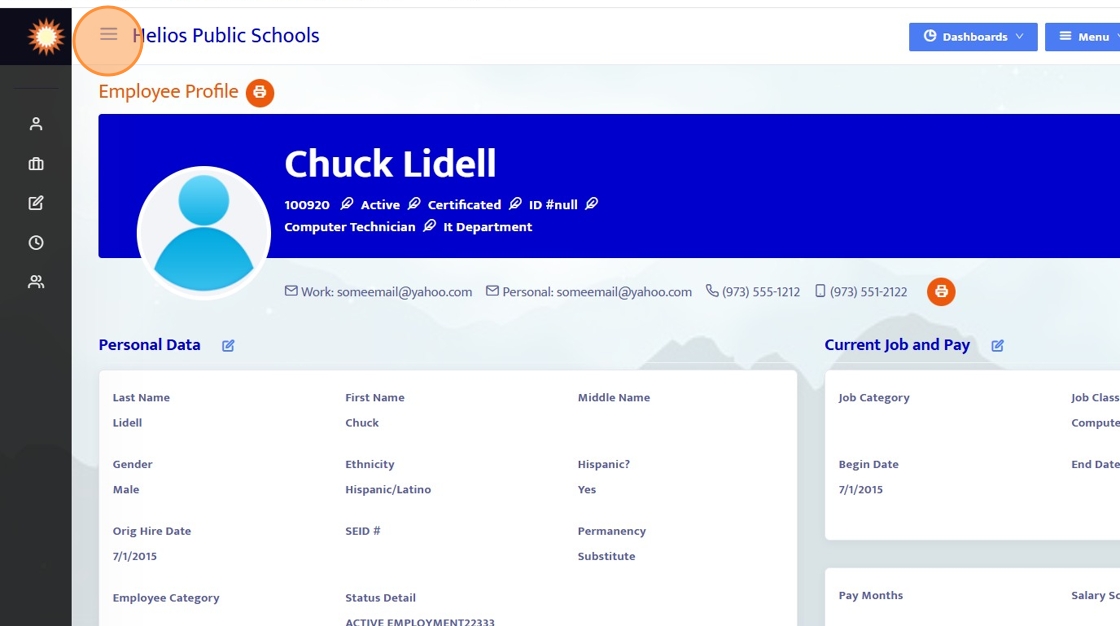
5. Click "Employee E-File" on the side bar.
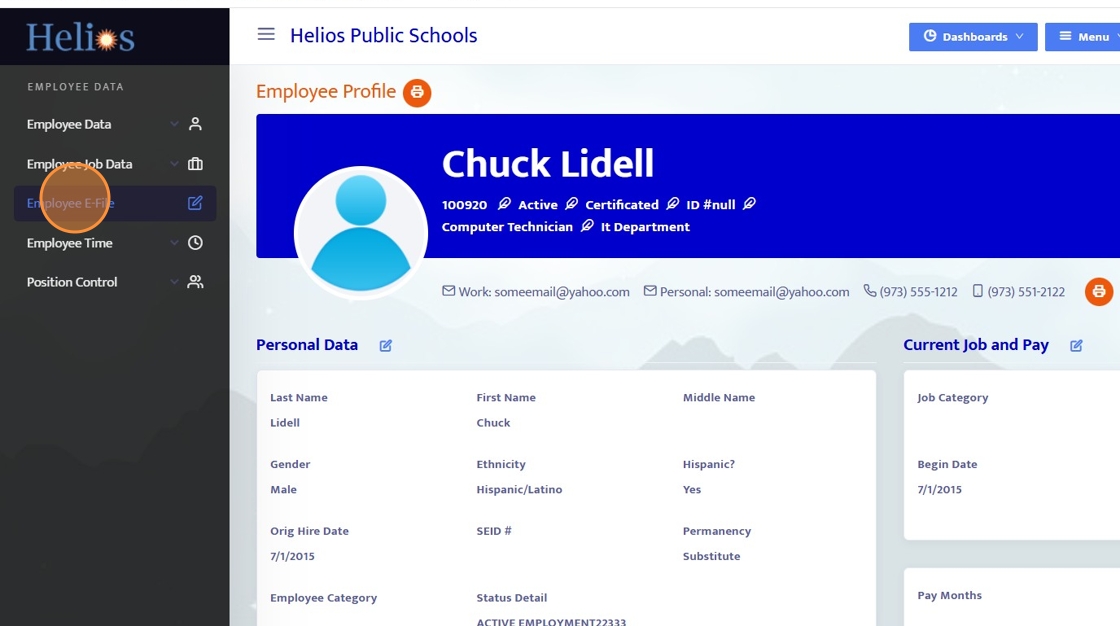
6. Click on "E-Documents" or "E-Forms" to choose which type and location the form will be loaded.
• E-Document -Electronic Document in PDF format. They’re static documents used to store or provide information.
• E-Form-Electronic Form with fillable fields and if needed, signatures.
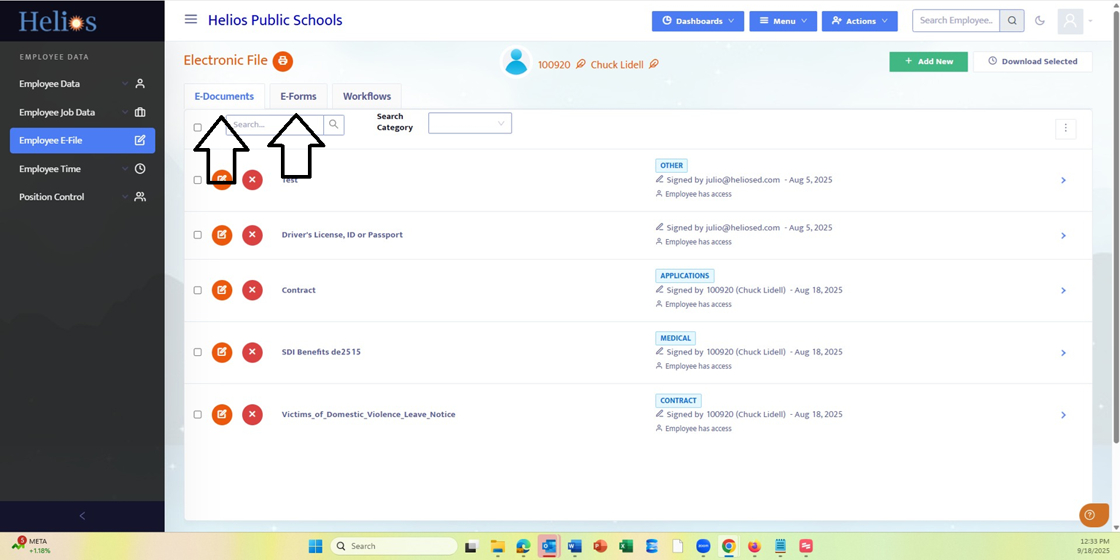
7. Click "Add New".

8. Type in the name of the document
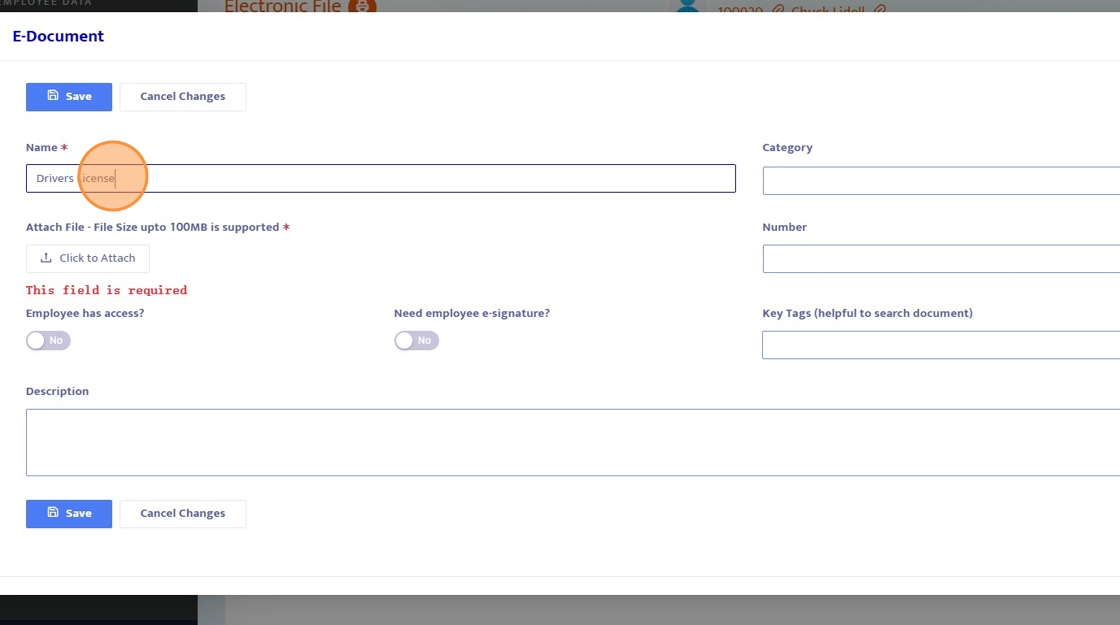
9. You can add the optional "Category". Useful to search for the document.
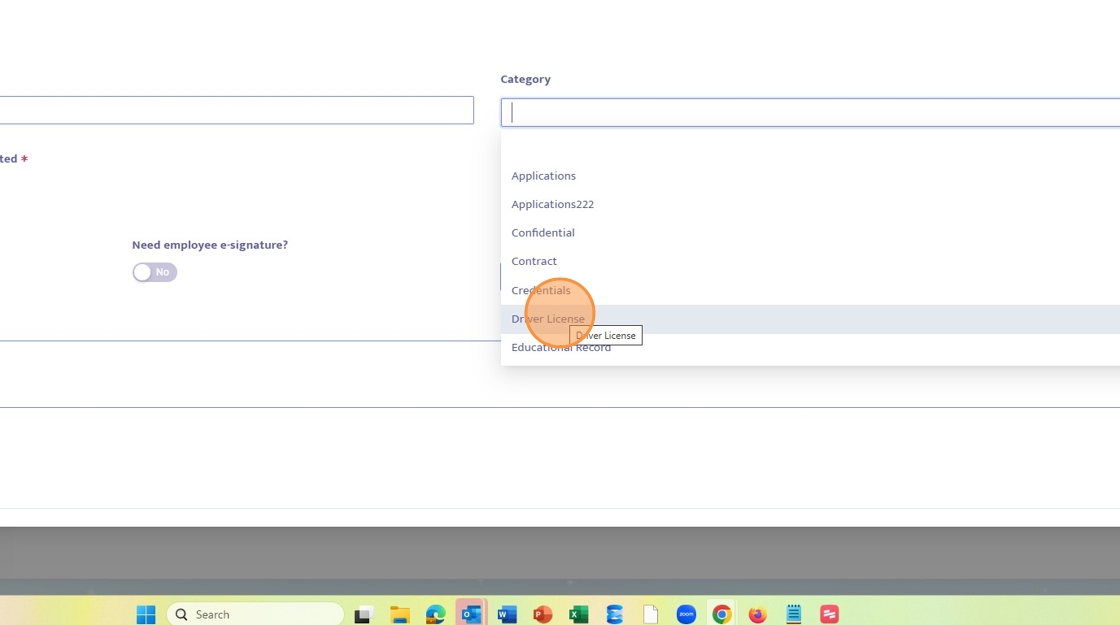
10. Click "Click to Attach" to upload the document.
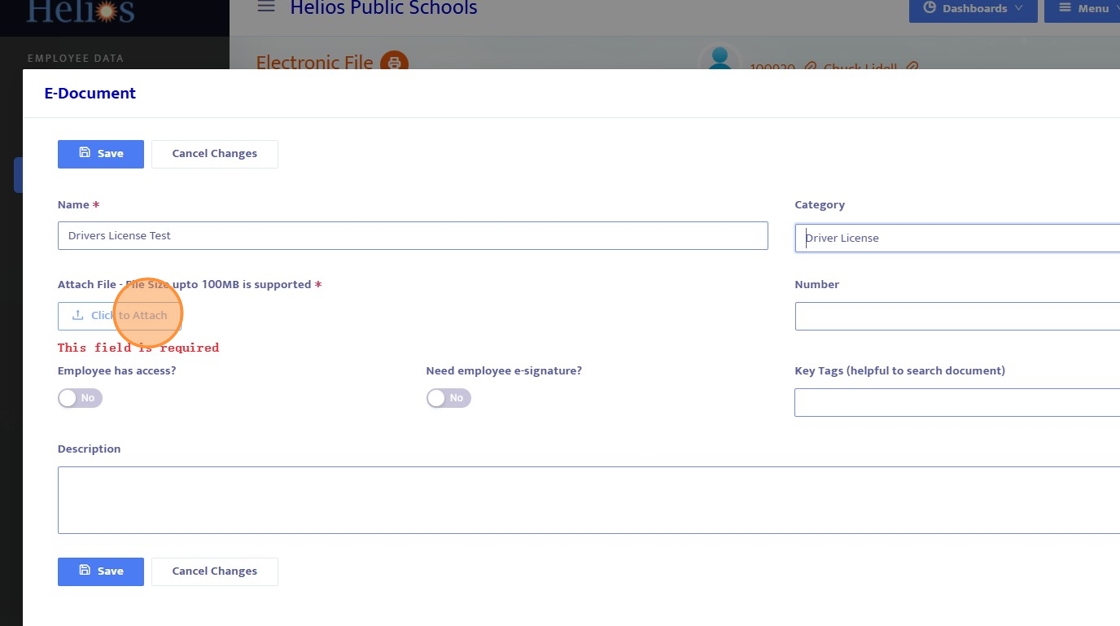
11. A pop-up window will present itself to upload the document.
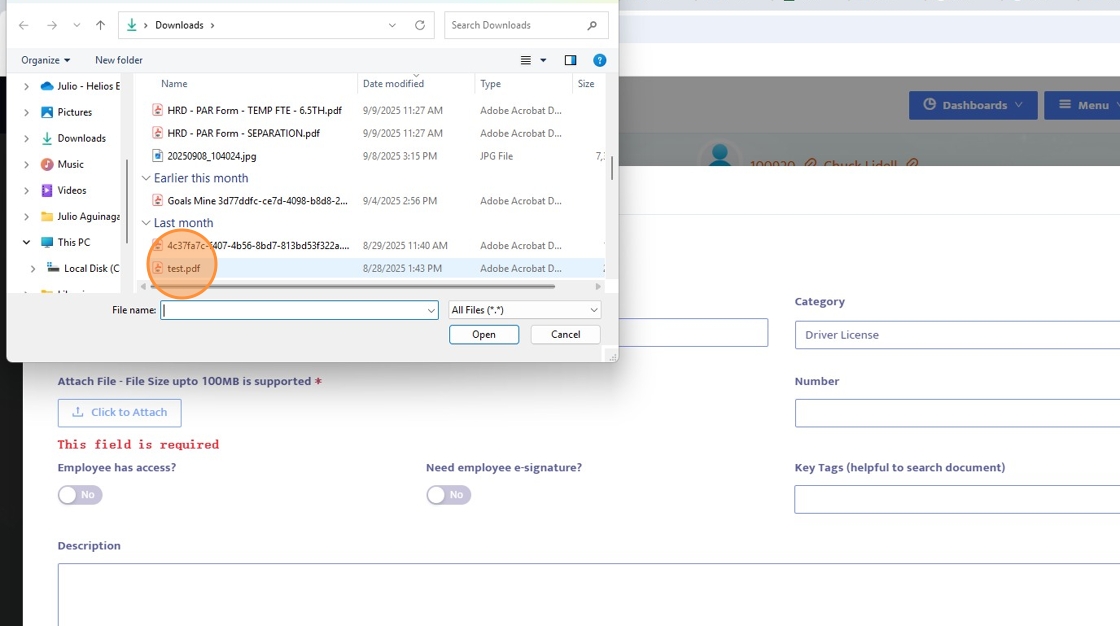
12. Fill in optional fields (Number, Key Tags, and Description). The optional fields are useful to search for the documents. The more specific the description the easier it will be to locate them (especially if there are a lot of forms)
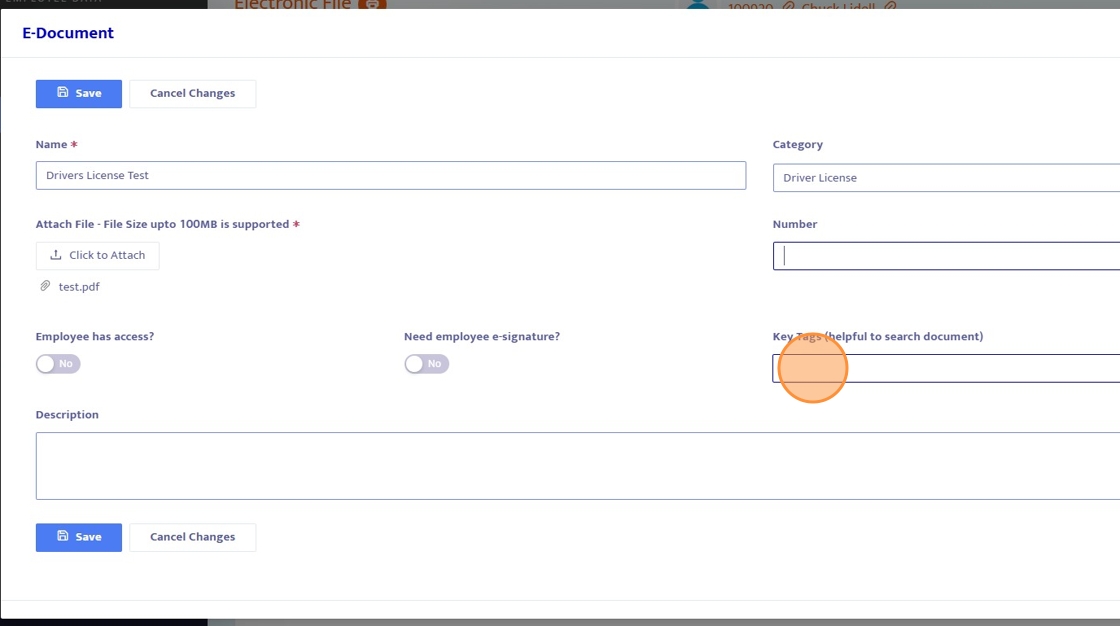
13. Choose if the Employee will have access or if the document needs a signature.
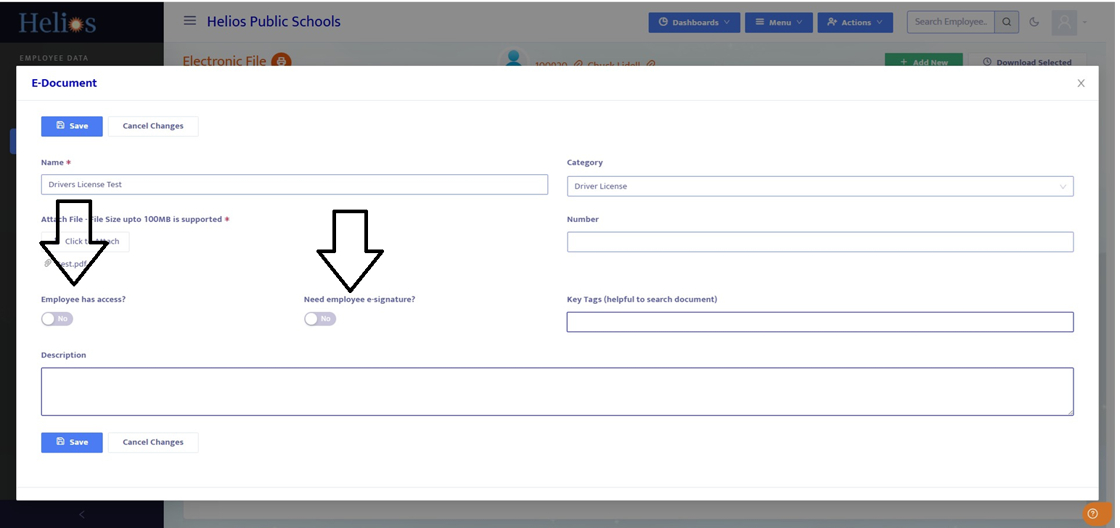
14. Click "Save".
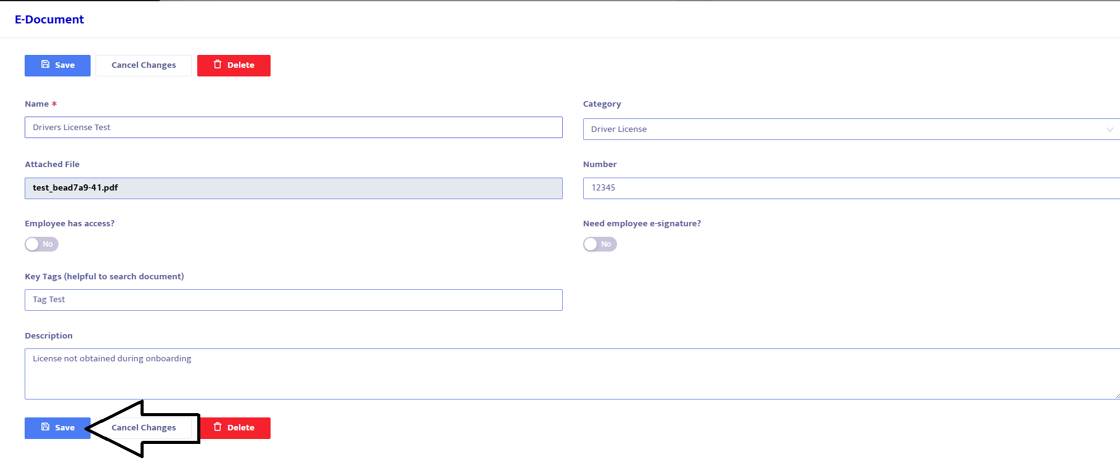
15. Document is on the bottom. Click on the greater than symbol to view the document.
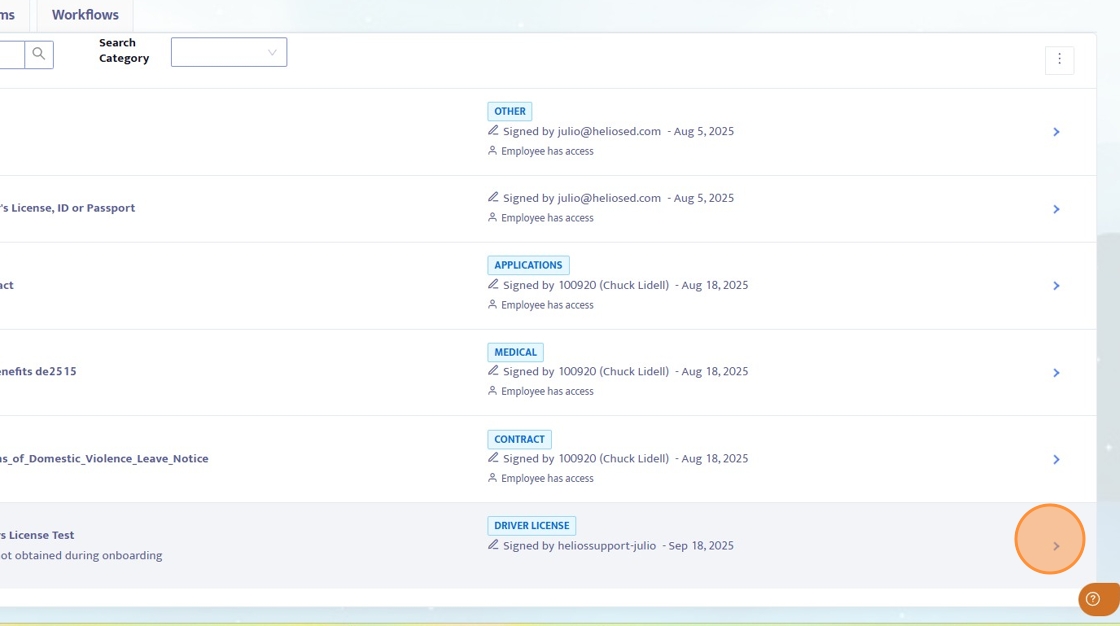
16. Test document view.
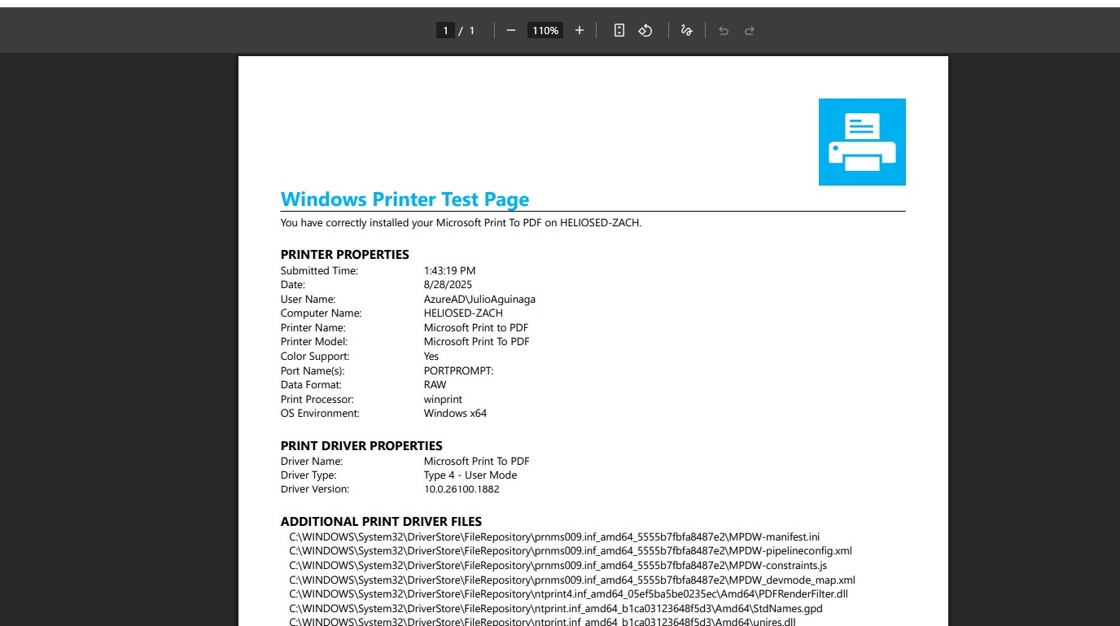
17. Click the edit button.
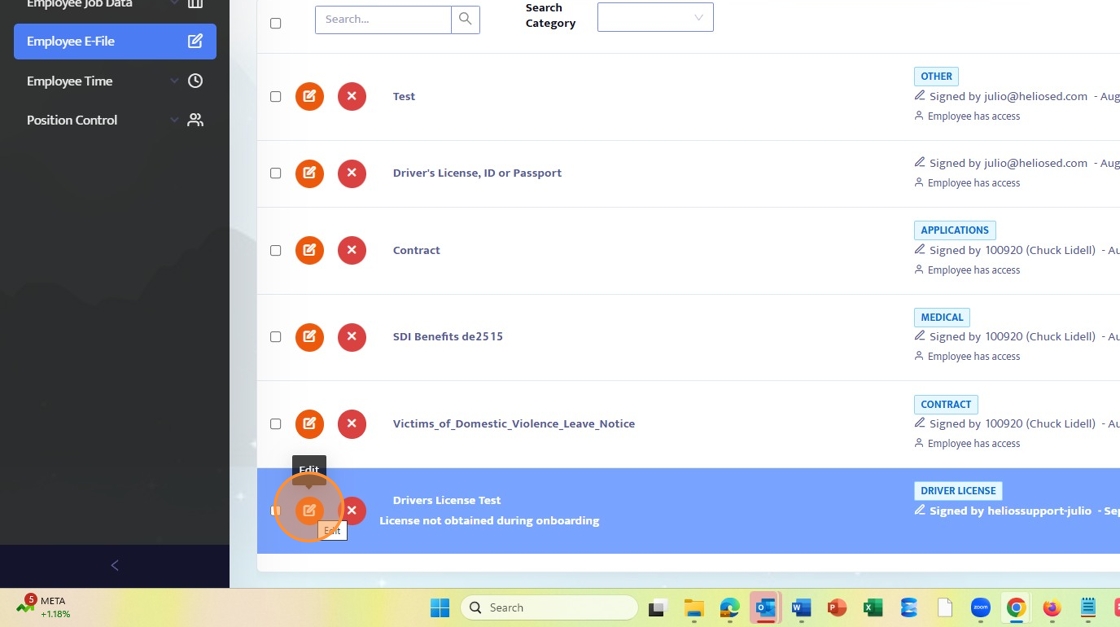
18. You can make adjustments to the fields filled in.
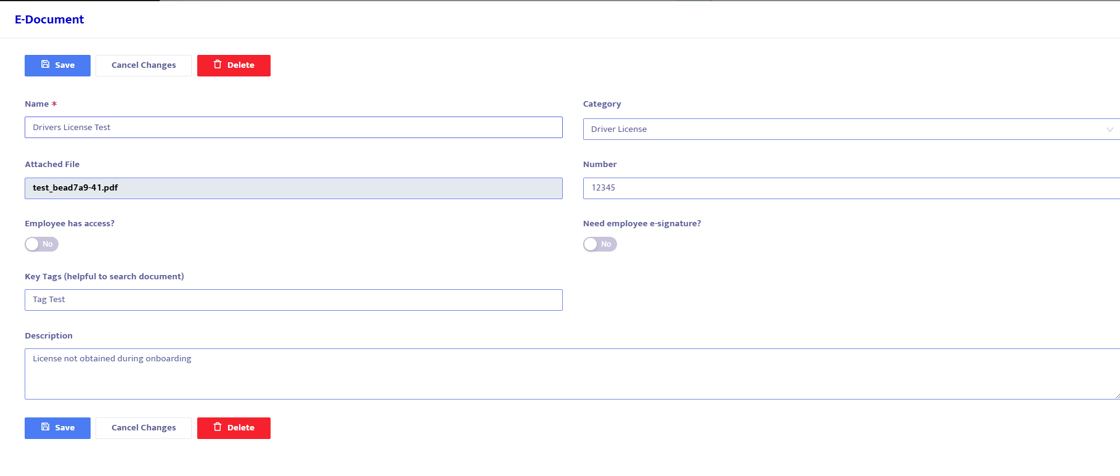
19. Click "X" to delete the document.
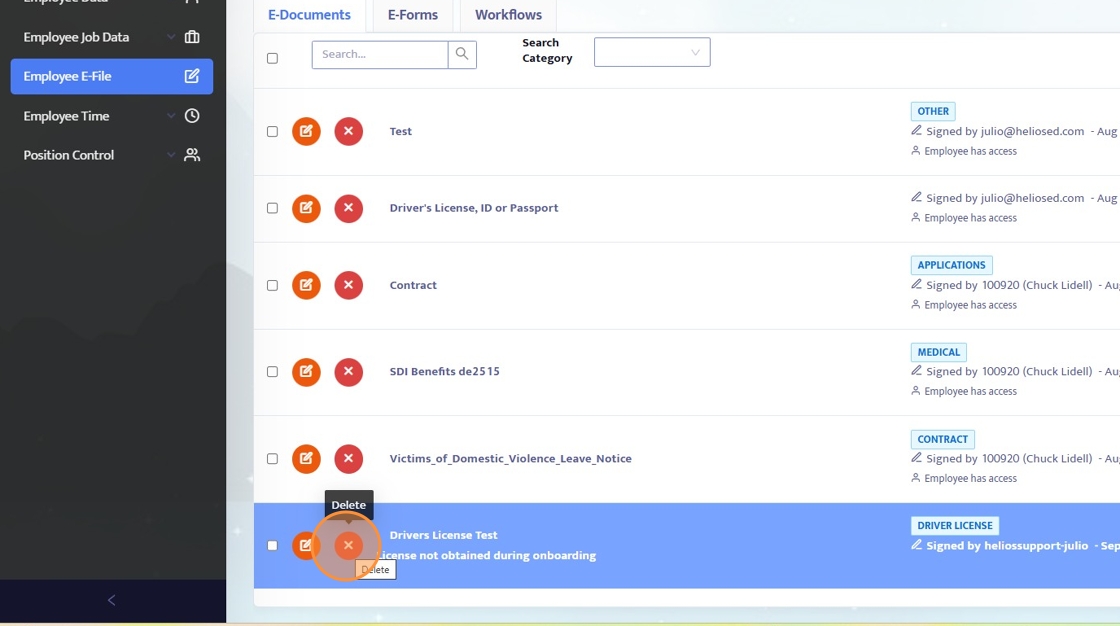
20. You can search for documents using the fields filled in previously
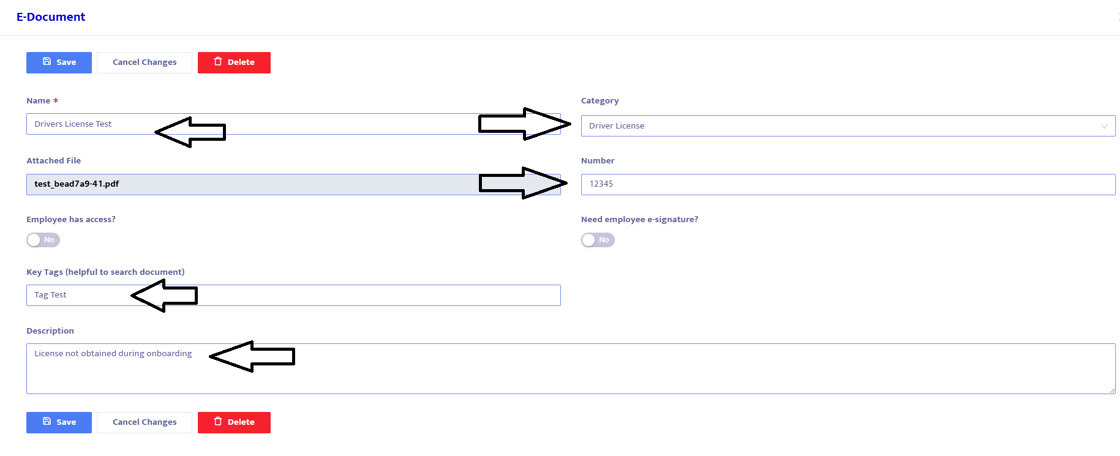
21. Search by Category.
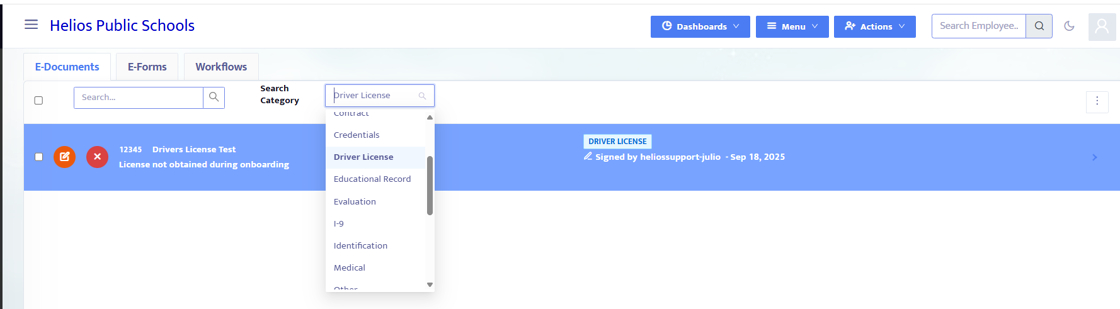
22. Do a general search for the fields other than category. The more specific the information added to the fields in step 20 helps narrow down the search.