If Onboarding Emails Are Not Being Sent or Received
Use these instructions to resend onboarding email if the email address is incorrect or if the employee accidentally deleted the email.
1. From the home screen click on "Dashboards".
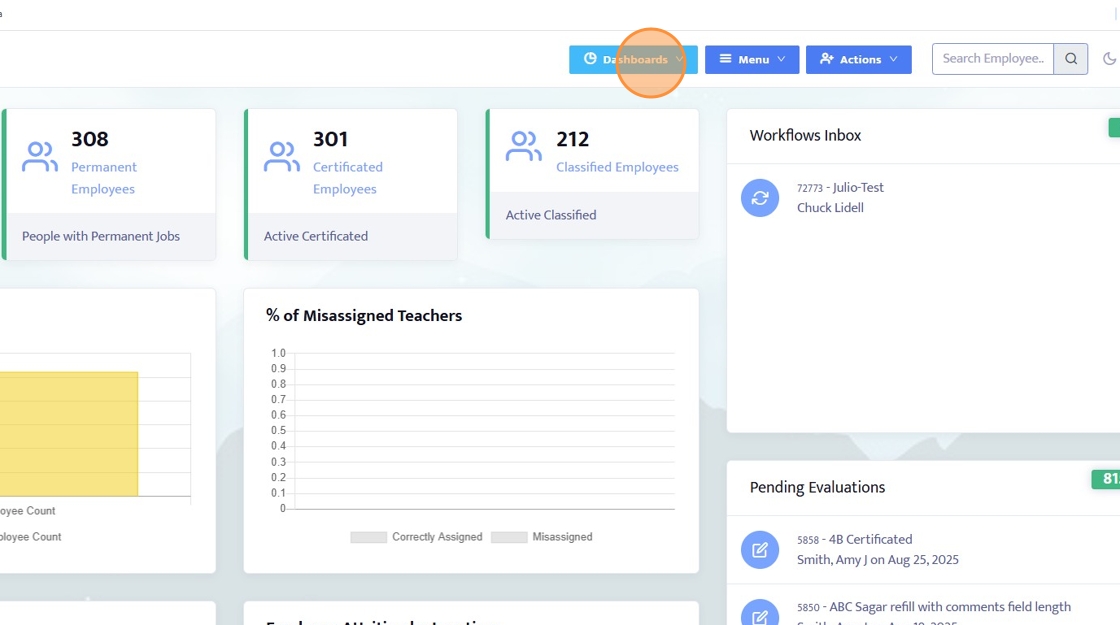
2. Select "Onboarding".
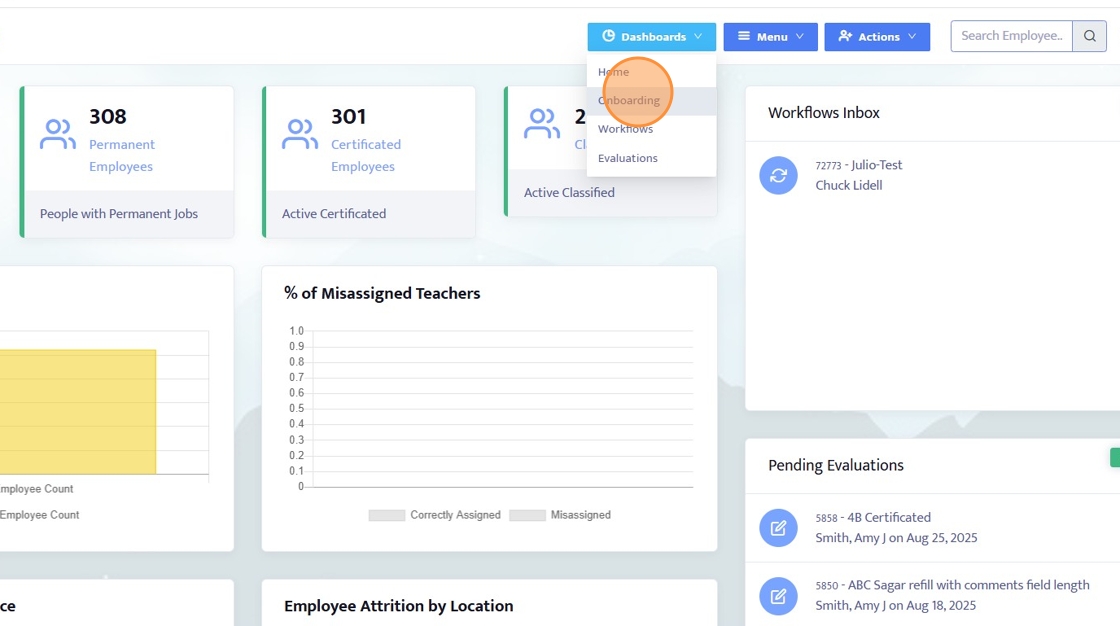
3. Find the employee that did not get the onboarding email. You can scroll through and find the name, or use the "Search" box and type in their name.
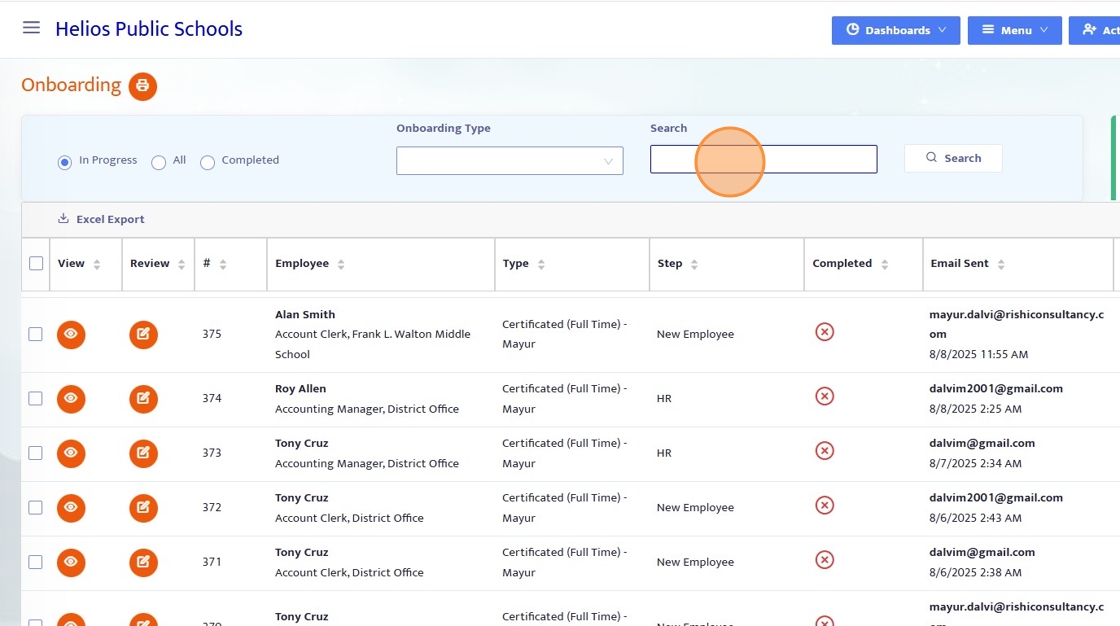
4. Example of searching by name.
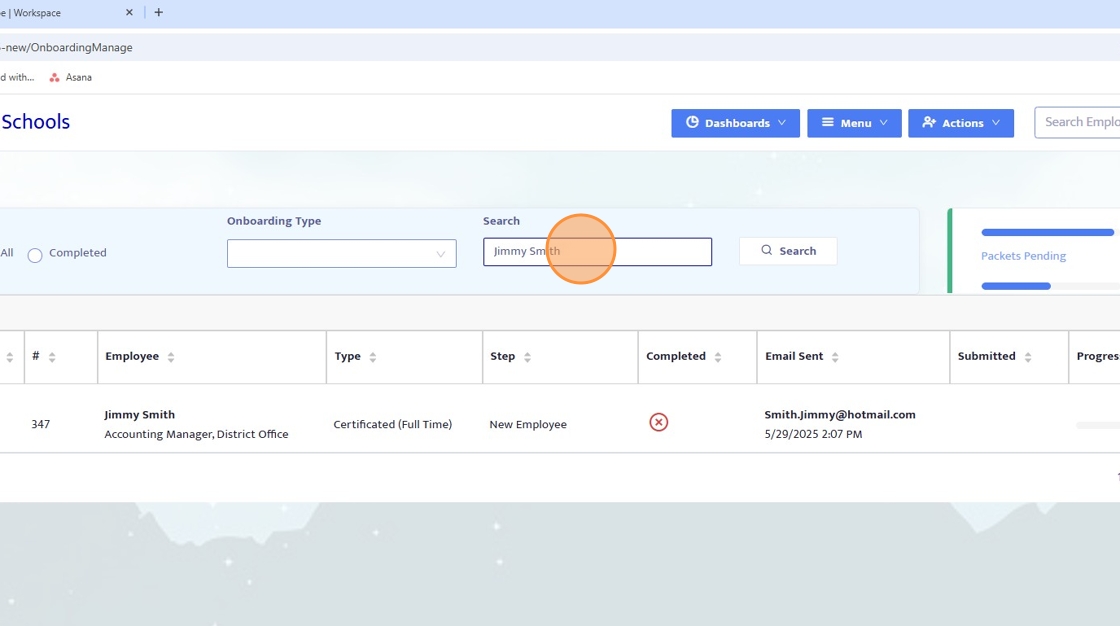
5. Look at the "Email Sent" column to confirm if the email address is correct.
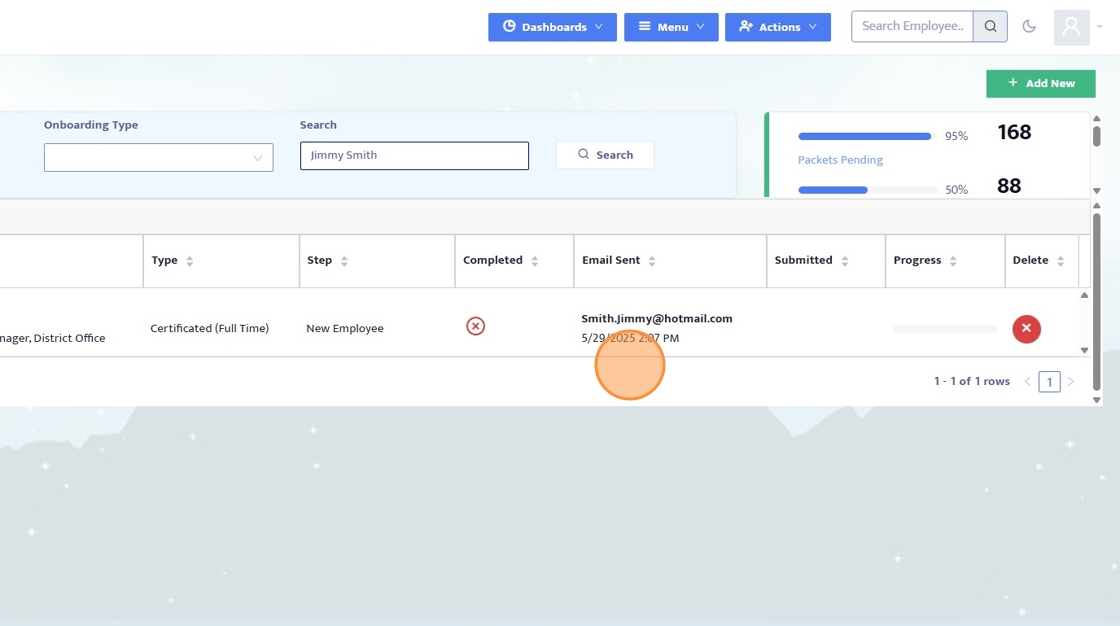
6. If the email is not correct go into the employee details to correct it. Click the Review icon (notepad with a pen).
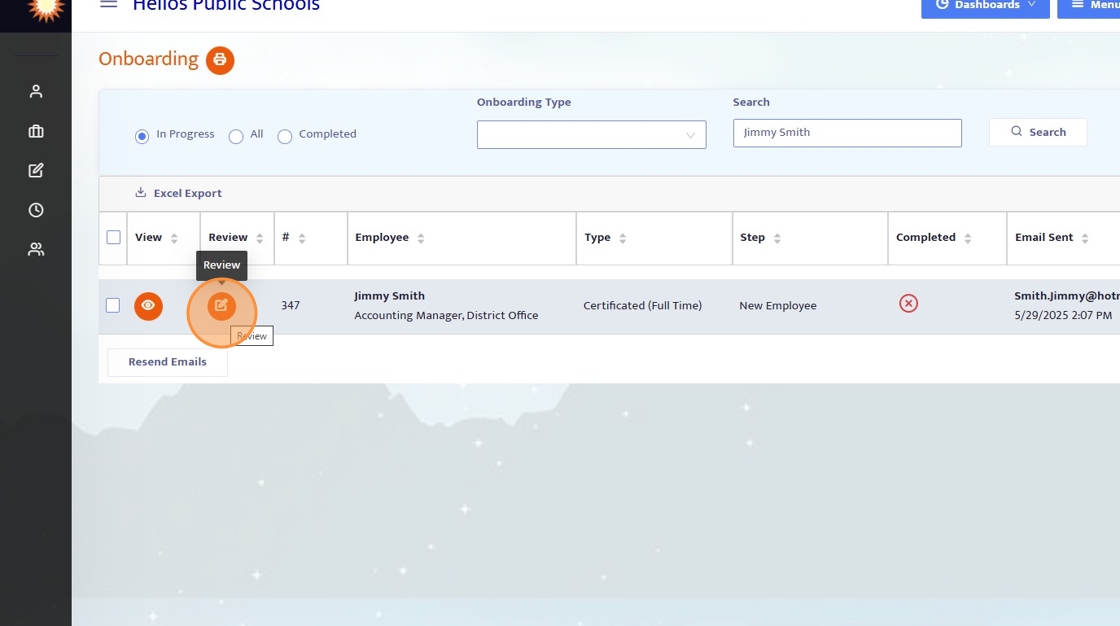
7. Click "View Employee Details".
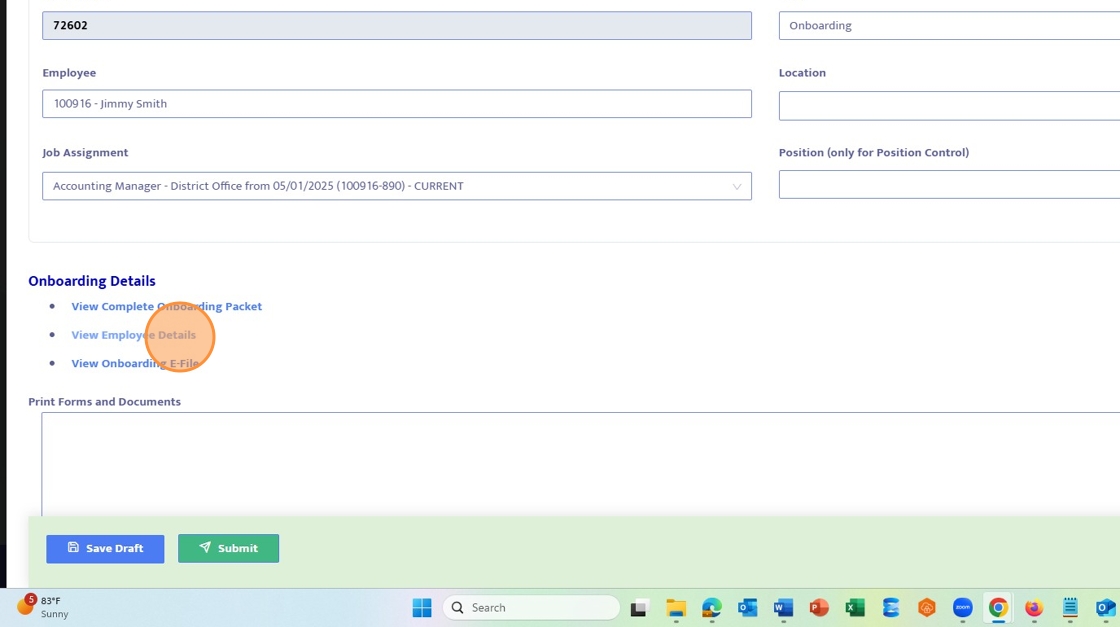
8. Scroll down to "Home Email" address and make the correction.
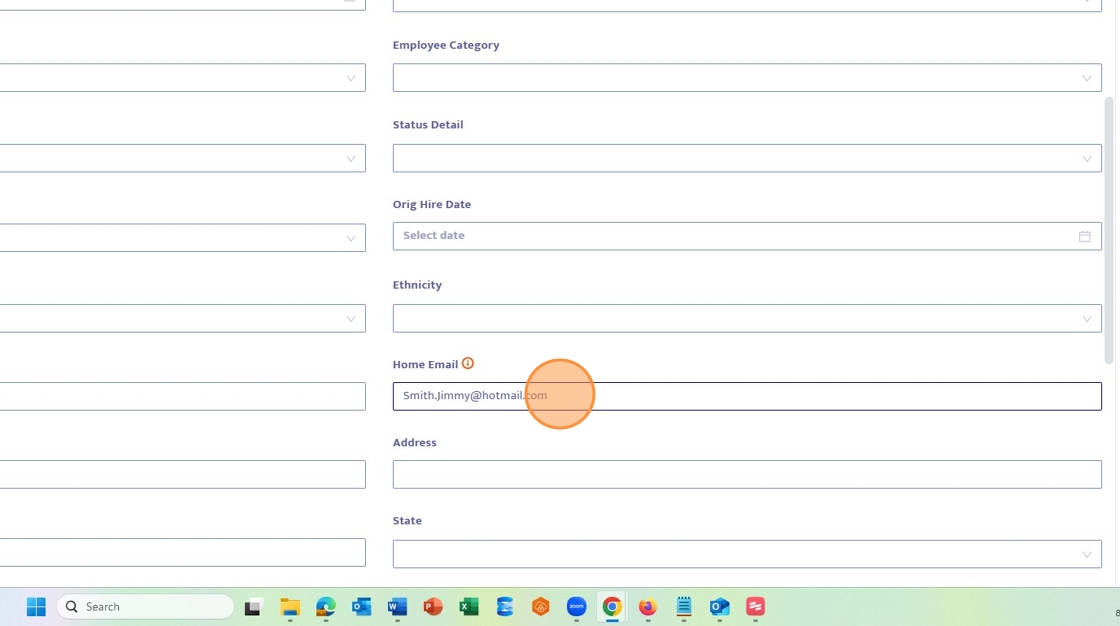
9. Click "Save".
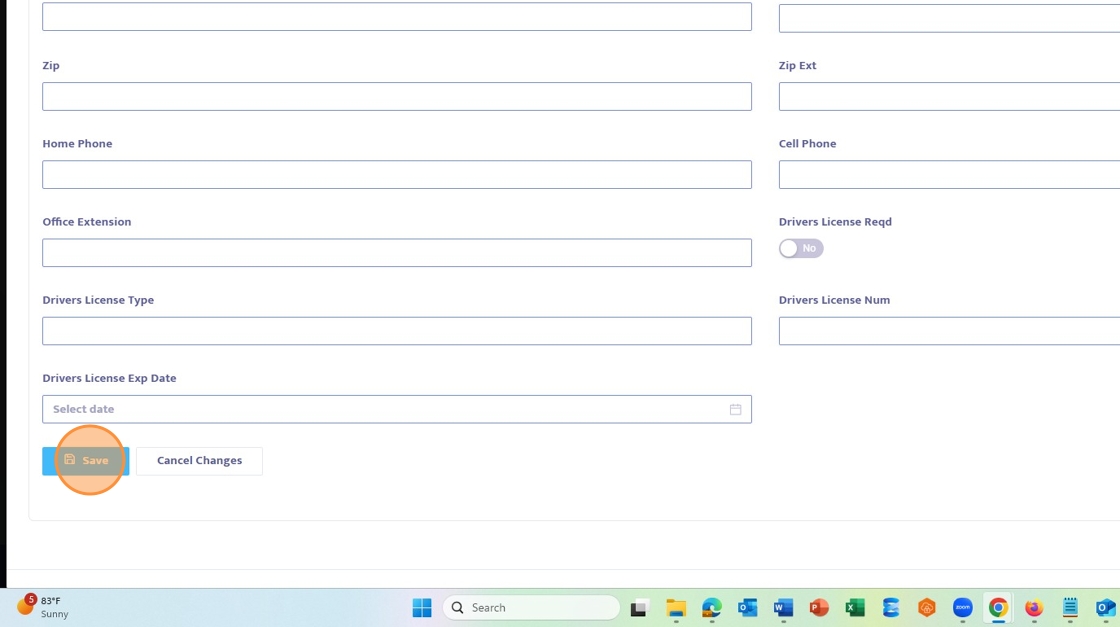
10. A pop up will show "Data successfully saved".
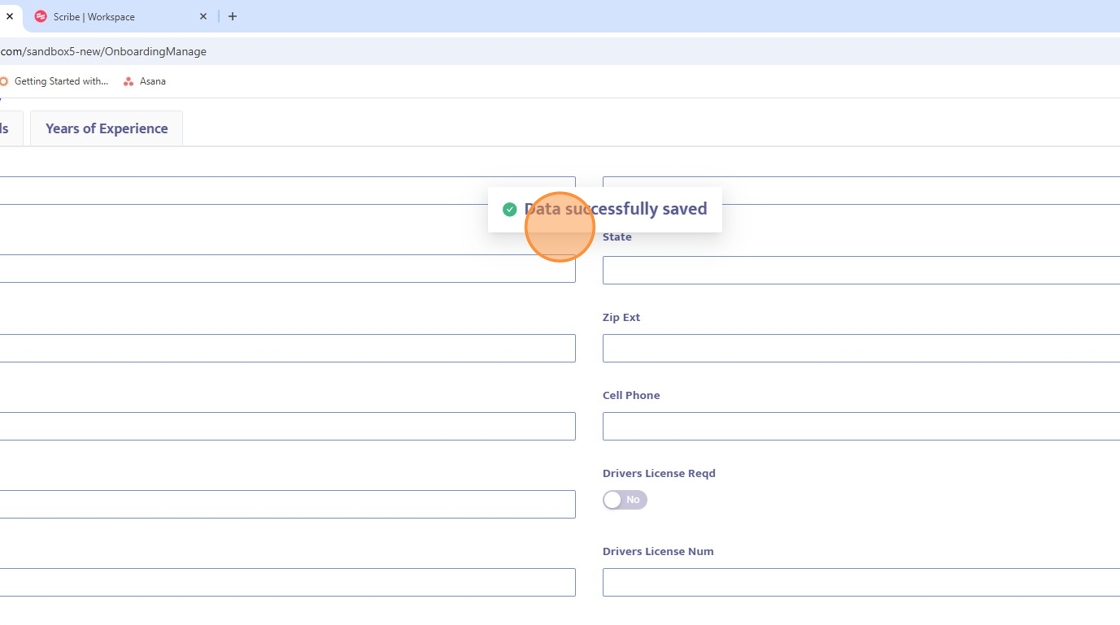
11. Exit the screen by clicking the "X" in the upper right hand corner.
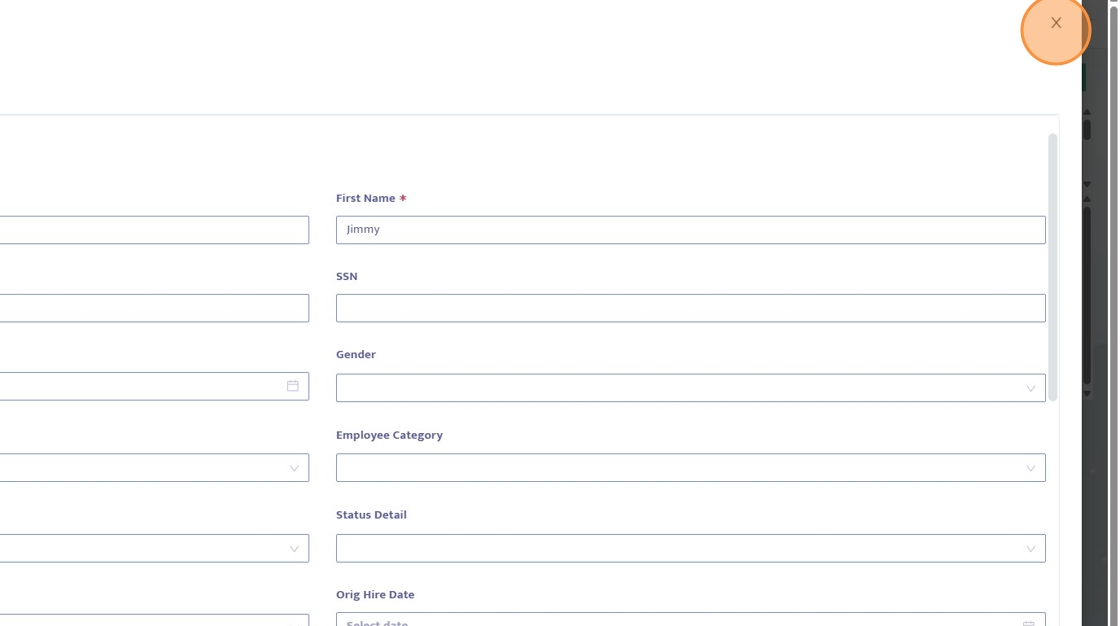
12. Exit the second screen by clicking the "X" in the upper right hand corner.
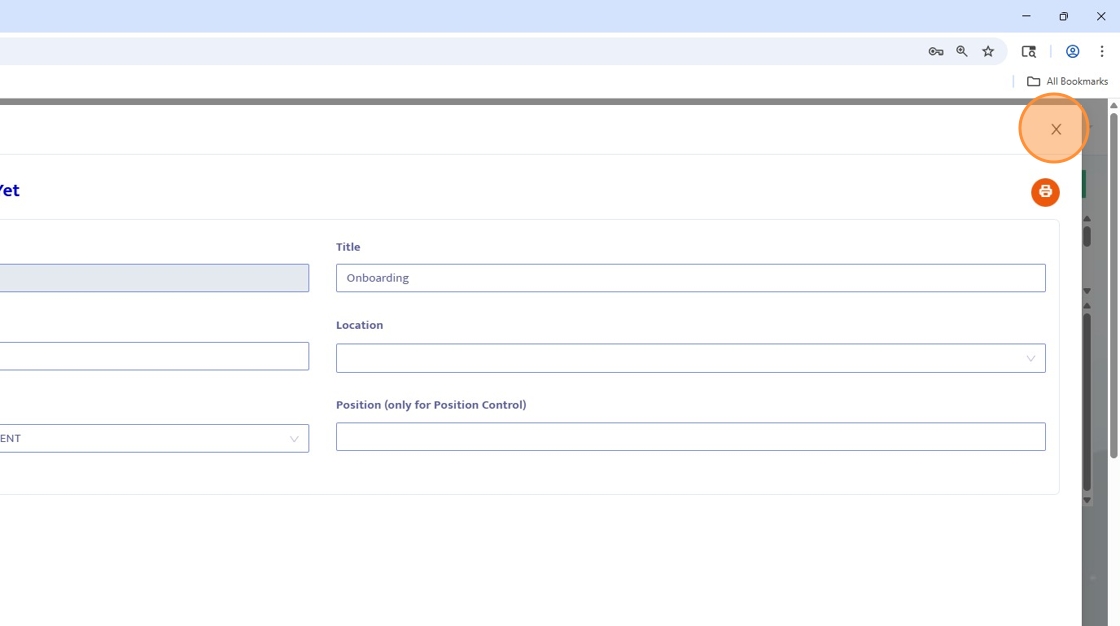
13. This will bring you back to the employee record. Note: the email sent will still have the old email since it is a record of an email sent. Once a new email is sent the new email will display.
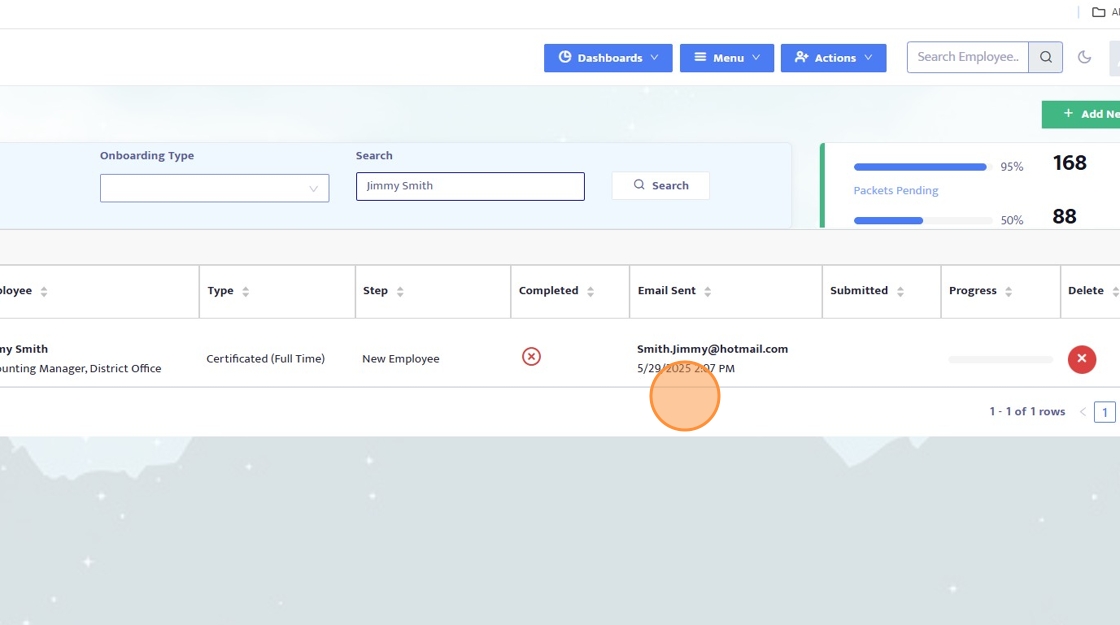
14. To resend the email Click on the checkbox on left-hand side of the record.
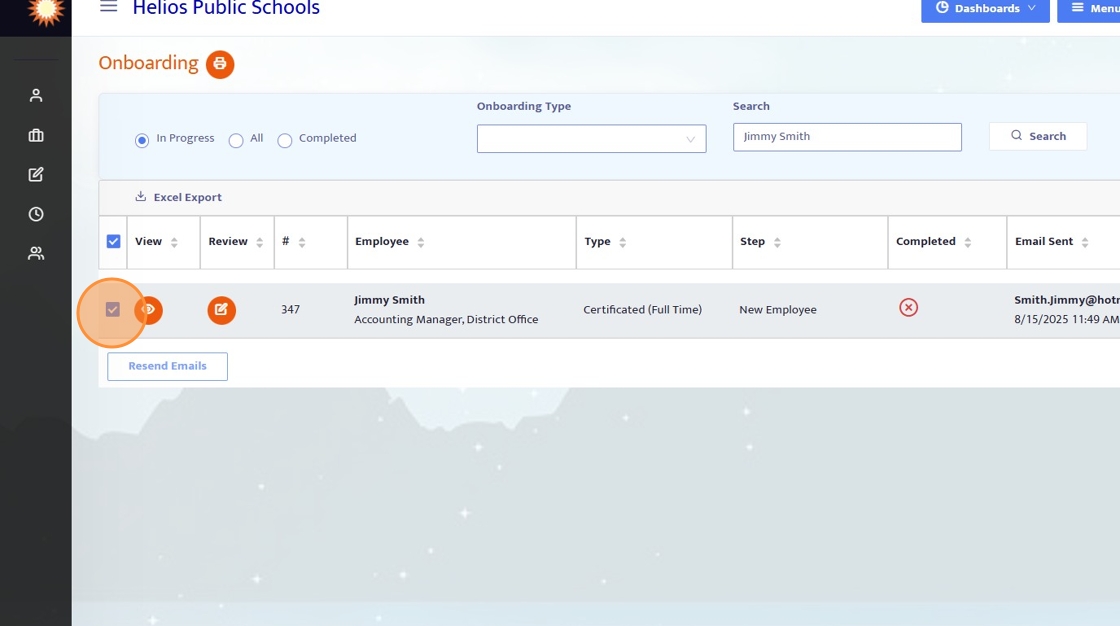
15. Click "Resend Emails" and a new email onboarding welcome email to the employee.
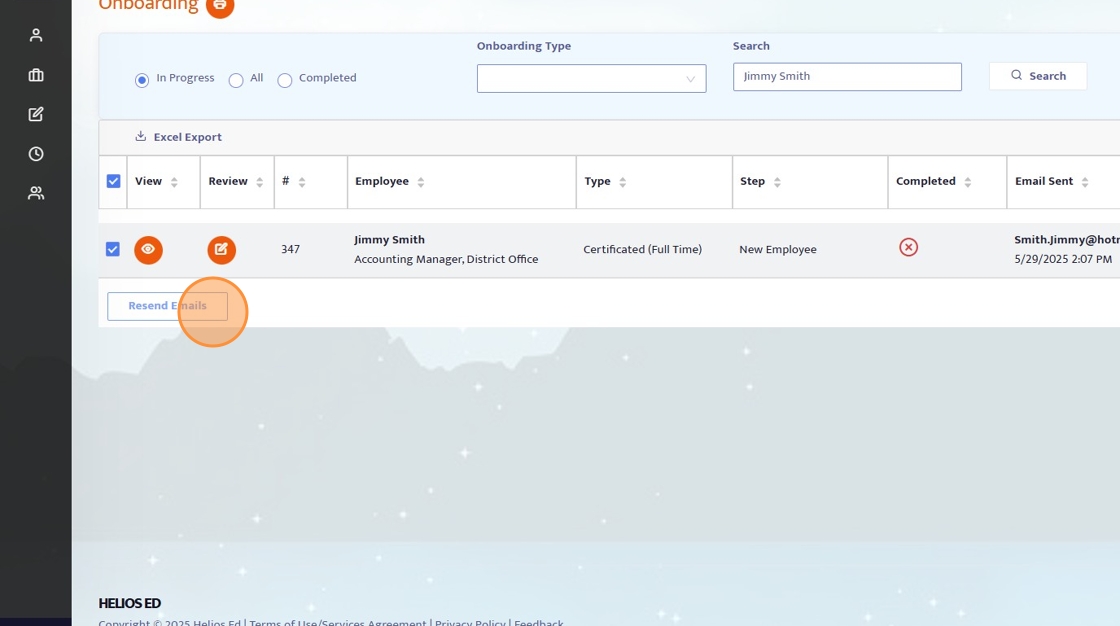
Tip: Tip!
If the Email is Still Not Received
Ask the employee to check their Spam or Junk folder in case the message was filtered.
