How to setup automated reminders
1. Click "Menu"
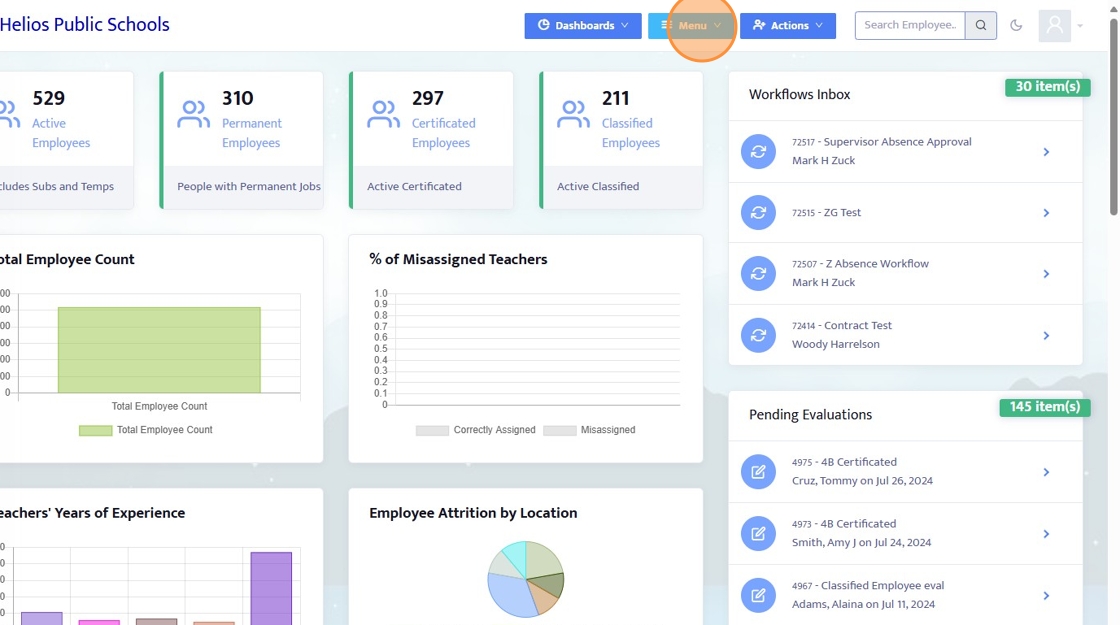
2. Click "Communications"
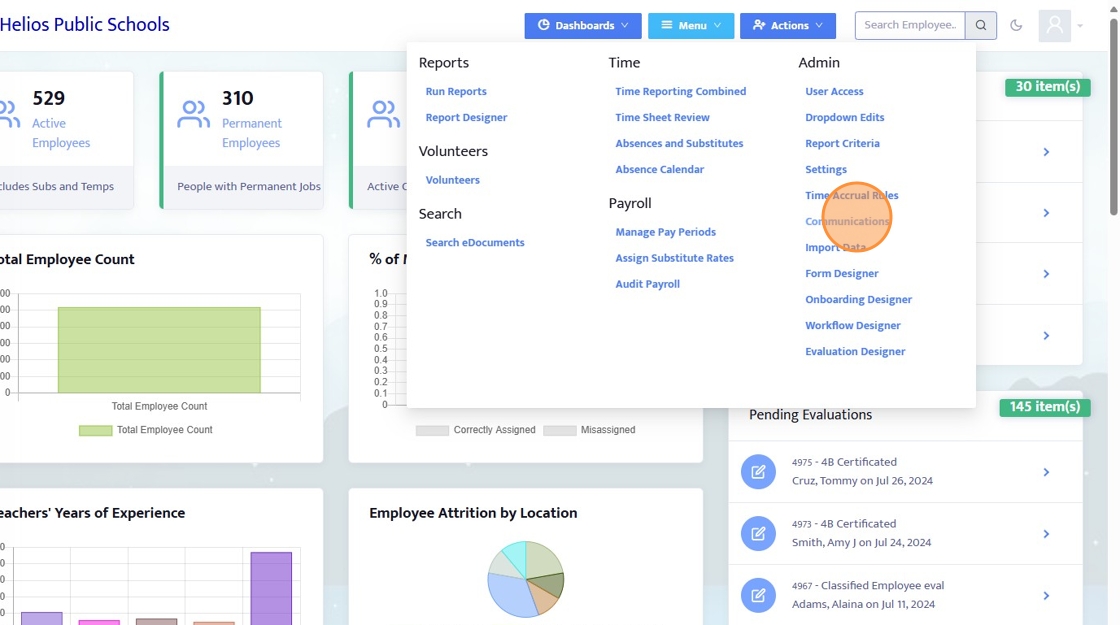
3. Click "Emails and Scheduled Tasks"
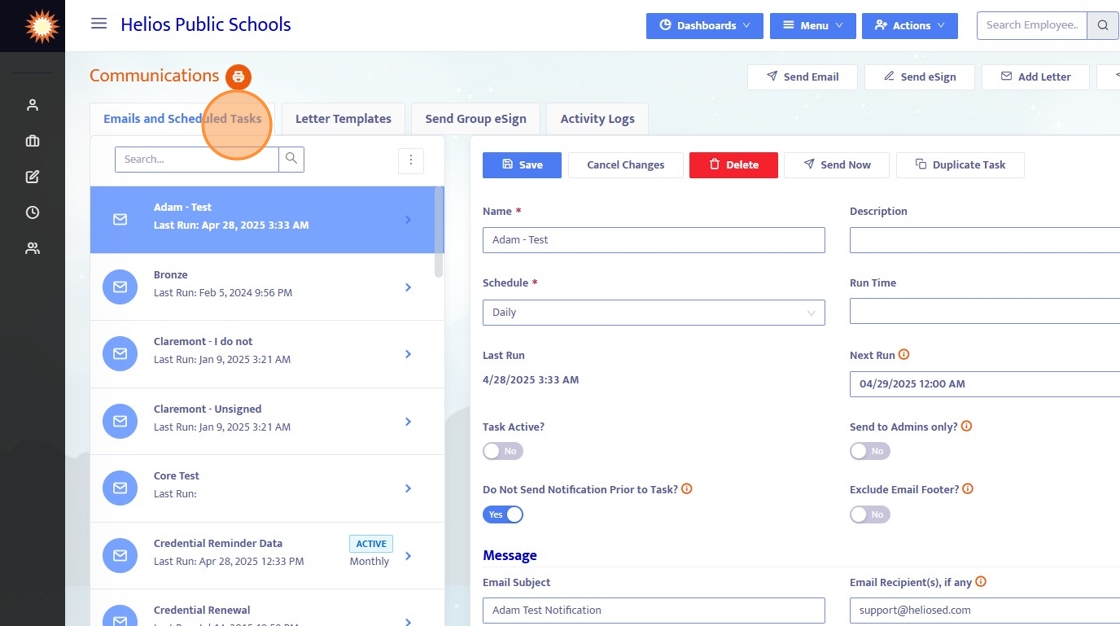
4. Click "New Task"
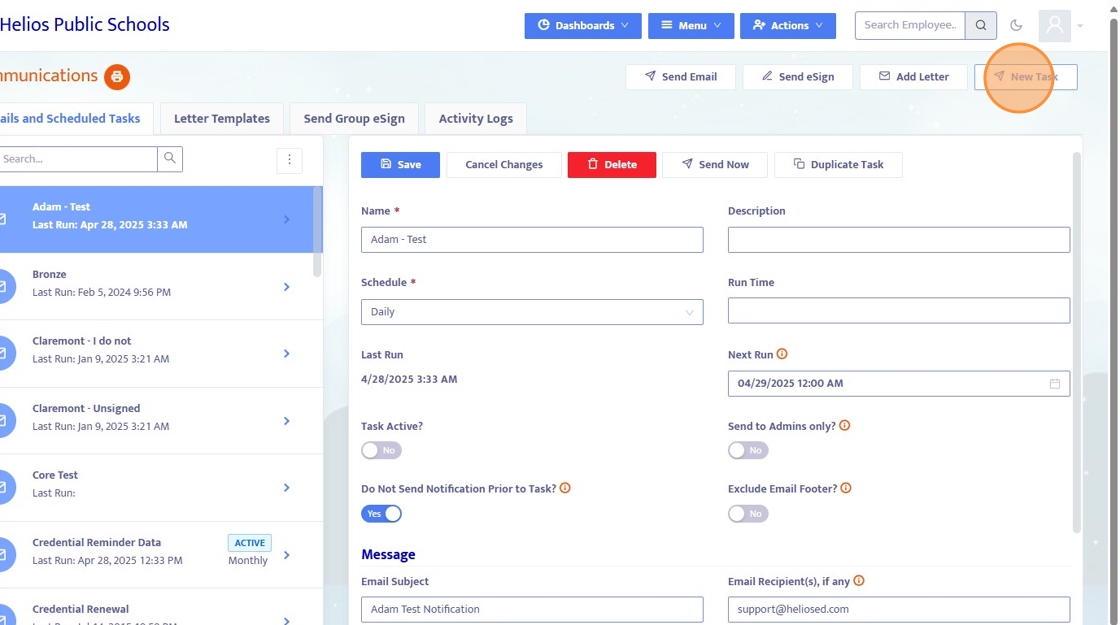
5. Name the task and set all of the corresponding fields
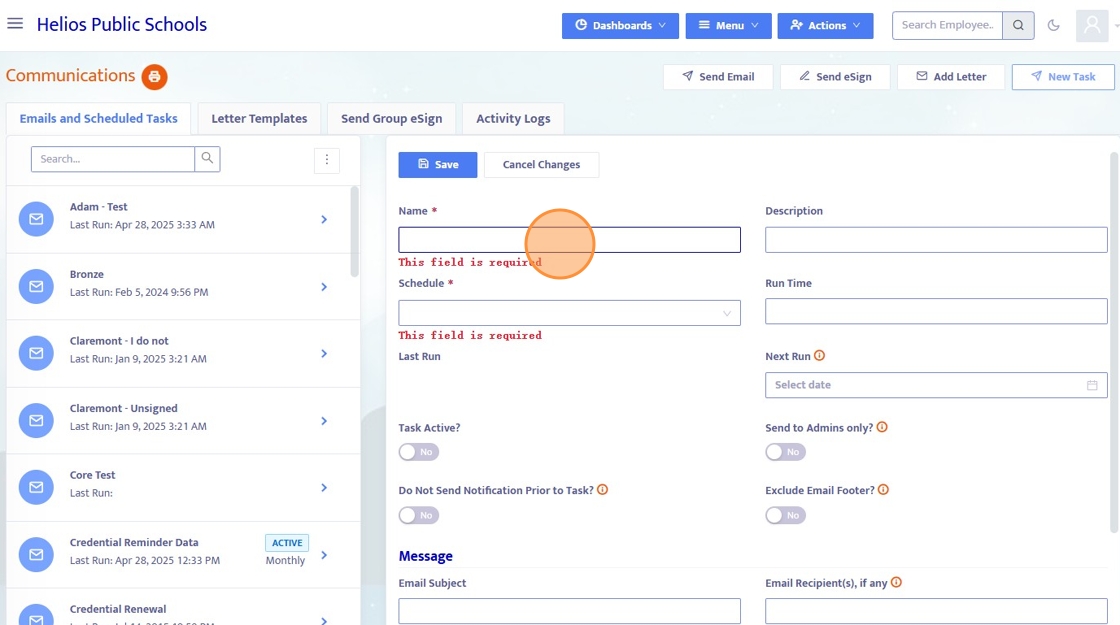
6. A task can be scheduled to run annually, daily, hourly, monthly, one-time, quarterly, or weekly - set this in the Schedule dropdown.
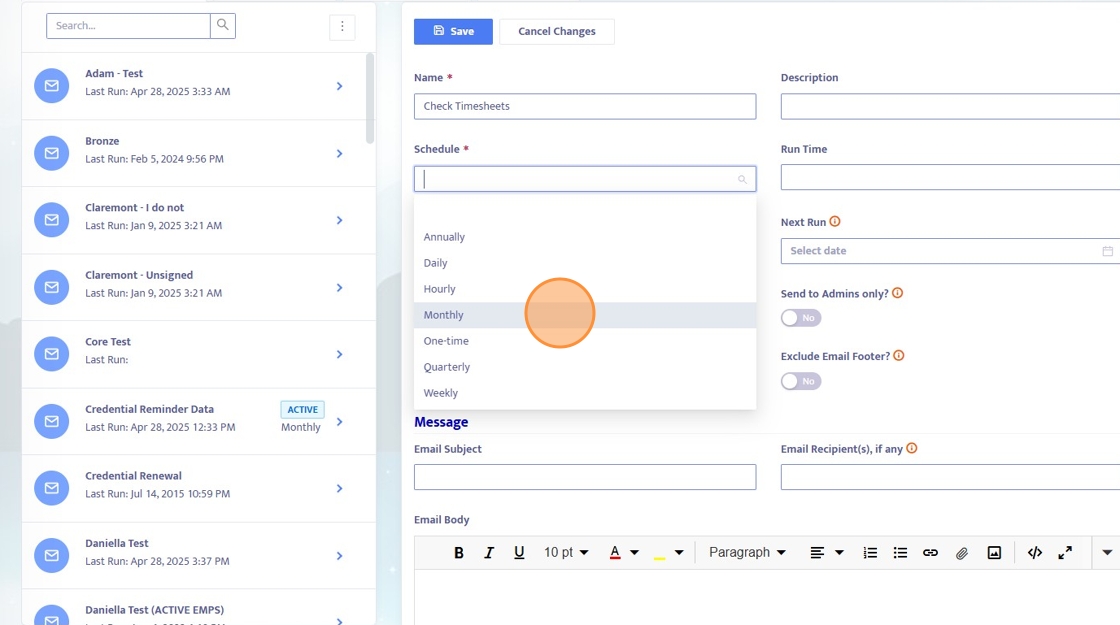
7. In the Next Run field, select the date and time you'd like for this task to run.
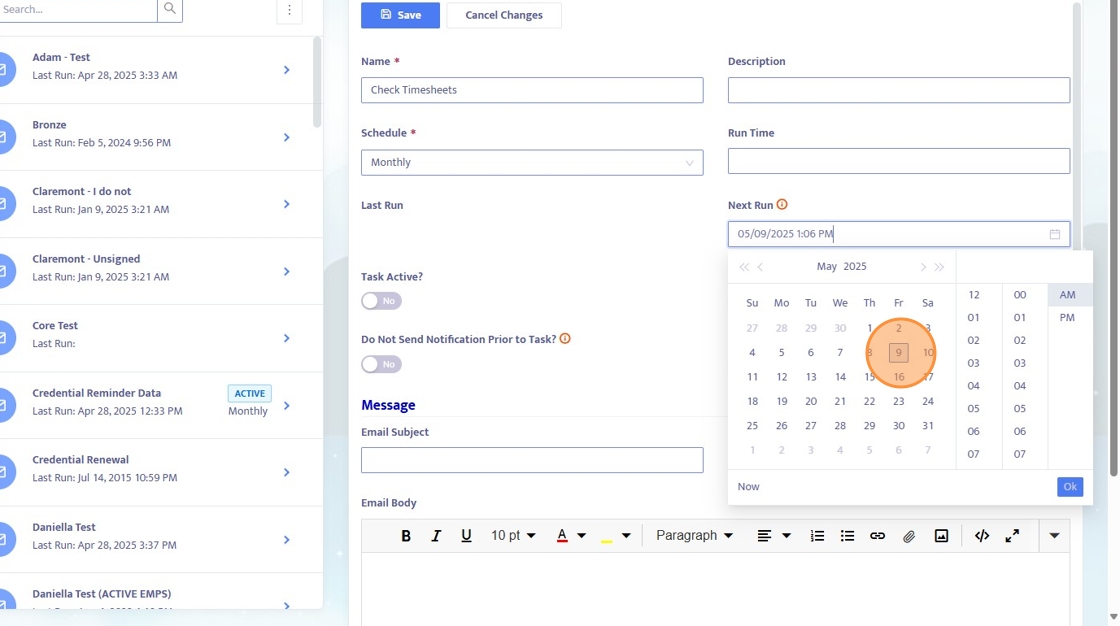
8. In the 'Email Recipients, if any' field, identify the email addresses you'd like this reminder to go to.
Note: If this is going to a large list, you will use the Query option below instead of individually typing email addresses.
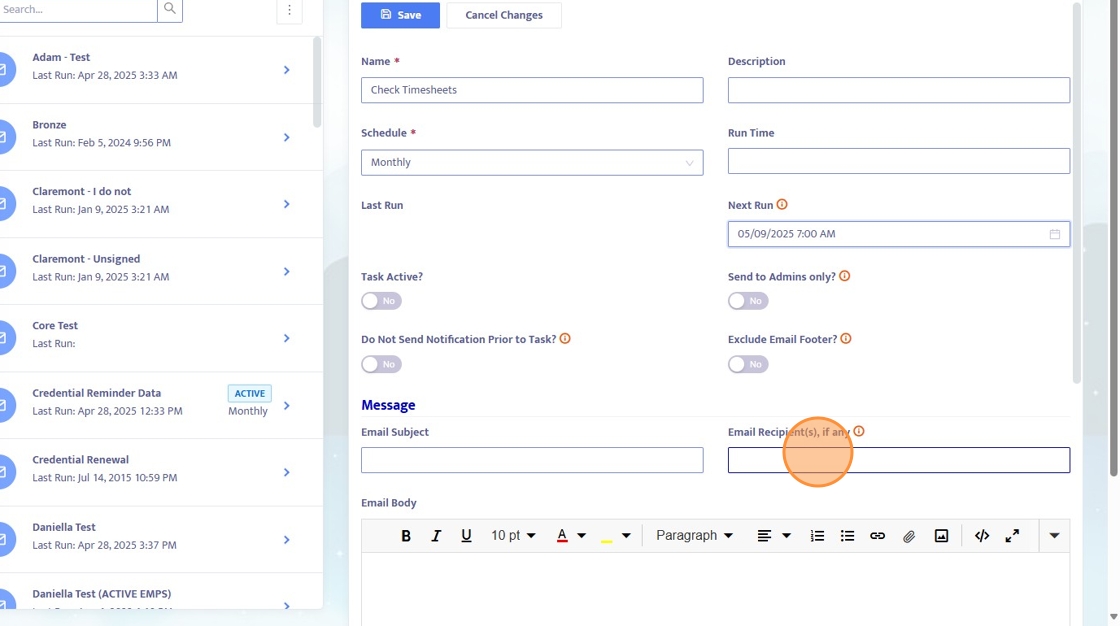
9. In the Email Body field, craft the email with any information that you'd like to be included.
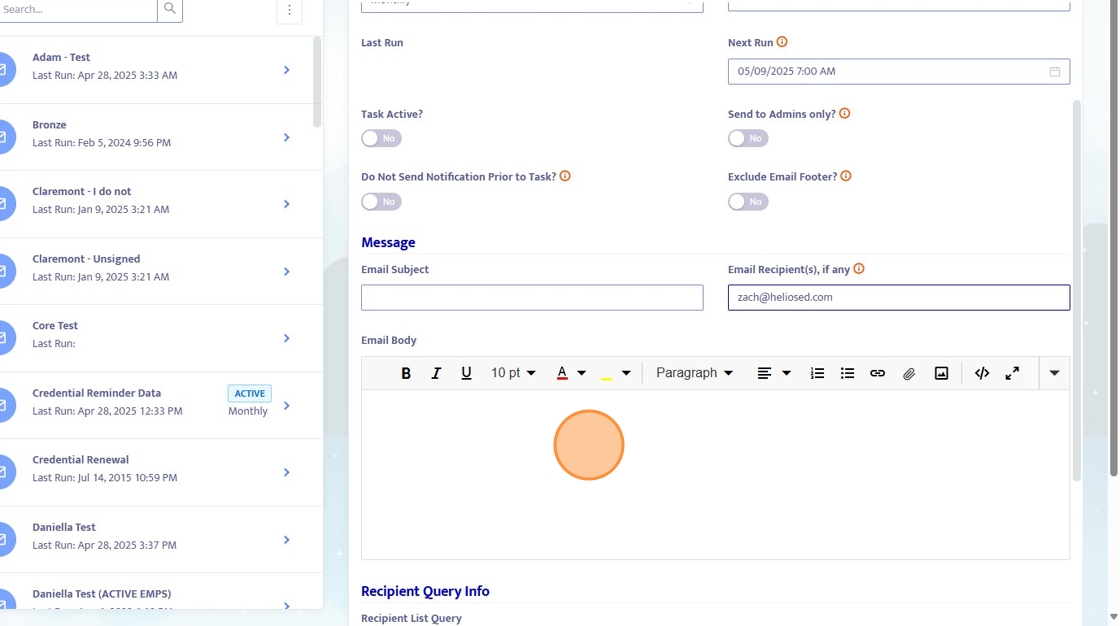
10. If sending to a large list, use the Recipient List Query dropdown - this will show all Queries made and saved in the Report Builder. For more information on building Queries click here
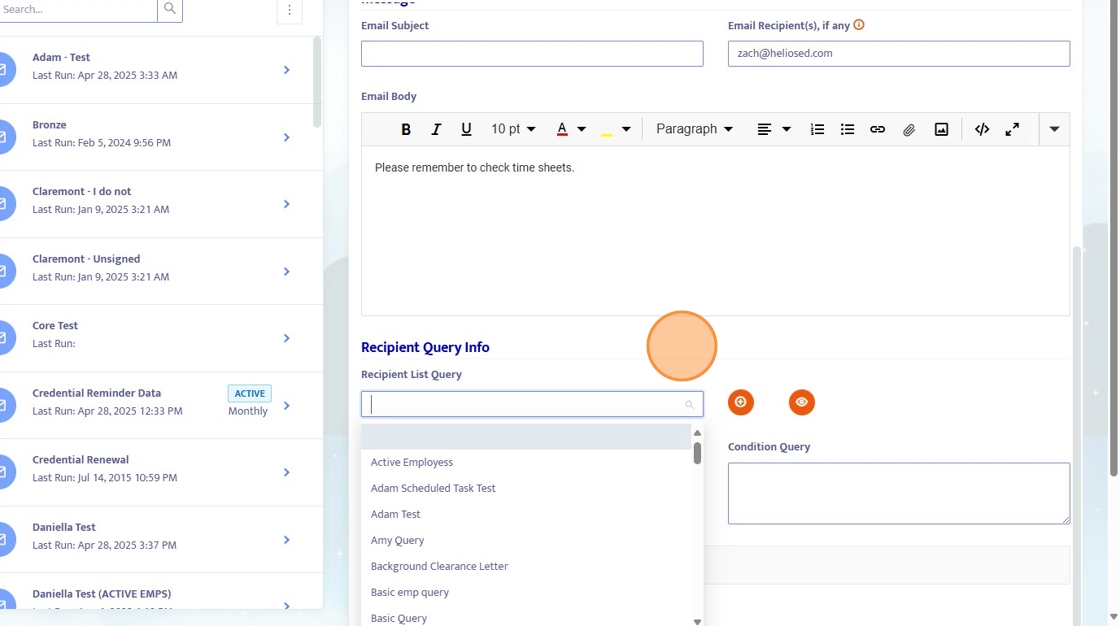
11. When complete, be sure to save all progress and this scheduled task will be saved to the list of the left.
