How to Email and Schedule Interviews with Applicants
1. For a given job, click on the "Manage" button to open a new menu where you can do things like:
- Email Applicants
- Send Reference Checks
- Schedule Interviews
- Invite Applicant to Schedule Interview
- Change Status

2. From here, you will see all of the applicants and their high level details. You can select an applicant OR select multiple applicants to make changes to.

3. For an individual applicant, click the 3 dots on the right and it will open a menu to
- View Application
- View Exams/Interviews
- View References
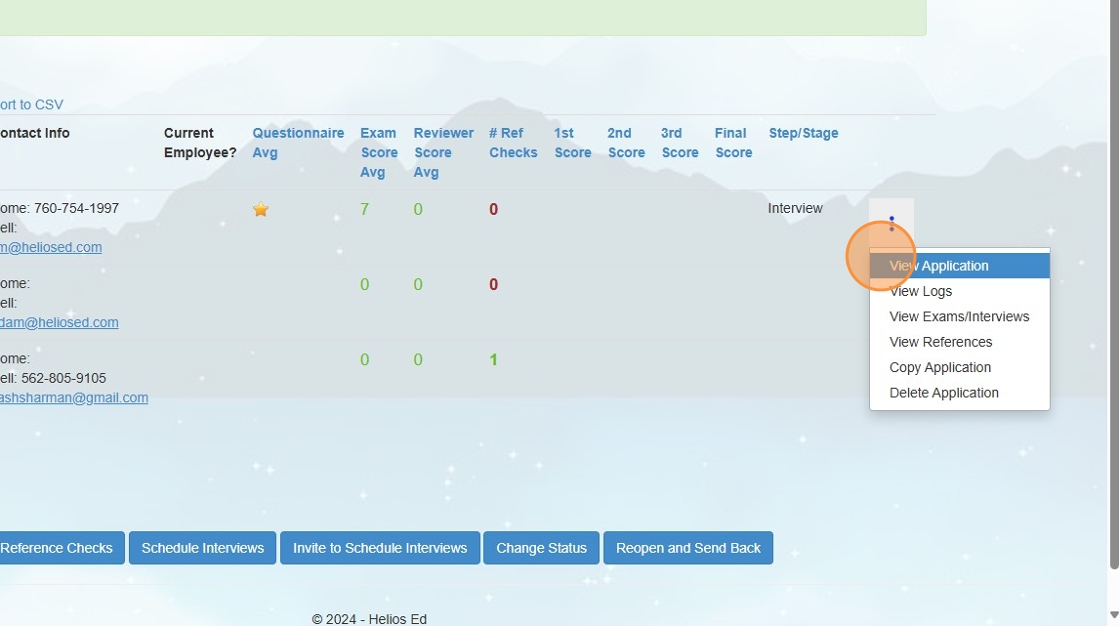
4. At the bottom, communication options are available. In the next few steps we'll go through each of the options.

5. In the Email Applicant(s) menu you can select from Templates, customize the message, and email the applicant(s)
Email templates overview is covered in the next step

6. From the Admin > Email Templates menu. All existing templates are available to view or edit. You can also create a new template at the bottom of this list. Any email templates that are saved will be available in the Templates field when emailing with applicants.

7. "Send Reference Checks" will email the listed references which they can then reply to - replies will be captured in the application.

8. "Schedule Interviews" pulls up a calendar where you can drag the name of the interviewee(s) onto the calendar to schedule for a specific date/time.

9. "Invite to Schedule Interviews" allows admin to create certain date/time slots that the applicant can then choose from to schedule their own interview.
In this section, select a date, start time, length of each session and interval between sessions. If needed, schedule in a break start and end time. This will then convert the inputs into Available Slots that the candidate will be able to select from when scheduling. Click on the "Send Invite Emails to Applicants" to complete the process.

10. Change Status allows you to change the status (Reviewed, Shortlisted, Selected, Hired, Rejected) for an individual candidate or in bulk.

11. Once an interview is scheduled, it will show in the 'Exams/Interviews' menu

12. From the 'Event Details and Exam/Interview Type' menu you can change the Event Name, set the Interview Number, Lock for Scheduling, Archive, and more.
If scheduling multiple rounds of interviews for the same job, be sure to Lock and Archive the previous rounds.

