Customizing the Employee Portal Home Page
1. The Employee Portal Home Page is the first page that Employees see when Logging into their Employee Portal. Your district can customize this page to add any content that you'd like employees to see, including information, helpful links, or images.
Updating this page is easy.
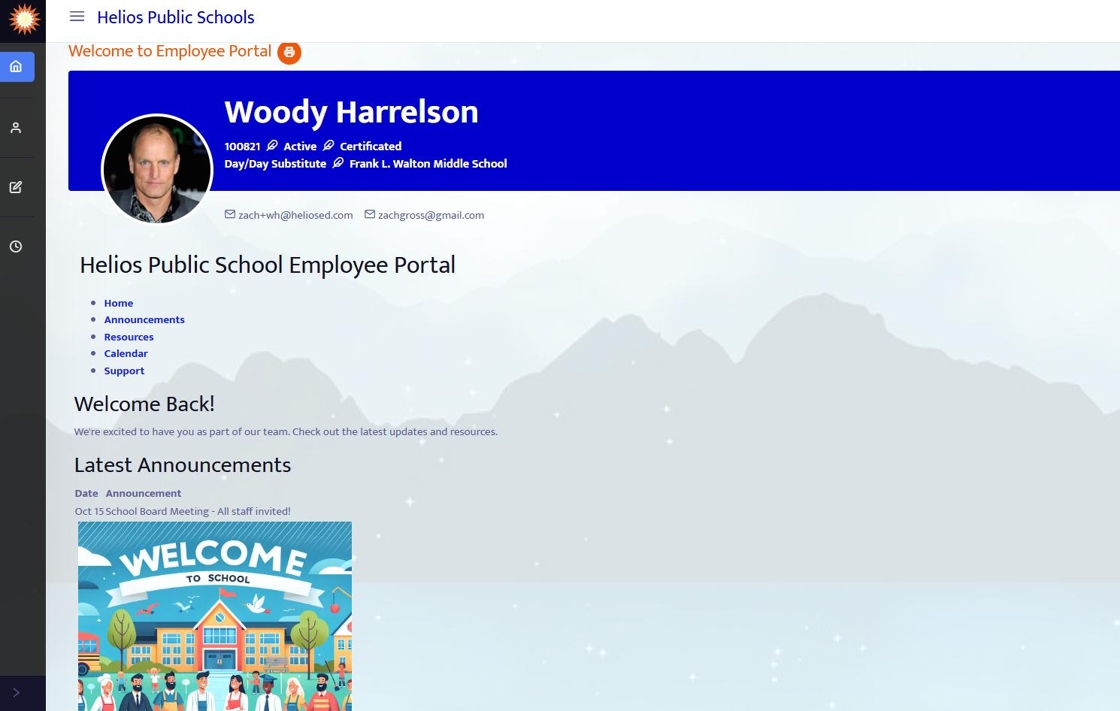
2. To edit the Employee Portal Home Page click on "Settings" from the Admin menu

3. From within the Settings menu, click "Employee Portal Home Page"

4. Here you have a text editor to add any content that you'd like employees to see, including information, helpful links, or images.
Note the Code View button (</>) which changes the display from Text to HTML code for more technical formatting.

5. Within the code view you can import HTML to stylize the home page to your specifications.
You can switch back to the Visual editor by clicking on the eye.

6. The Employee Portal Home Page should be on by default, but if you'd like to turn it off for whatever reason, in the Settings tab find "Emp Portal Home Page Enabled" and turn it to No.

