Dropdown Edits - How to make changes to the different dropdown sections throughout Helios
There are many fields within Helios where, when making a selection, a dropdown list is displayed - these lists are generally pre-populated with generic data but we encourage schools and districts to customize dropdown fields to meet your needs.
1. Click "Dropdown Edits"
Note: this is only accessible to District Admin users
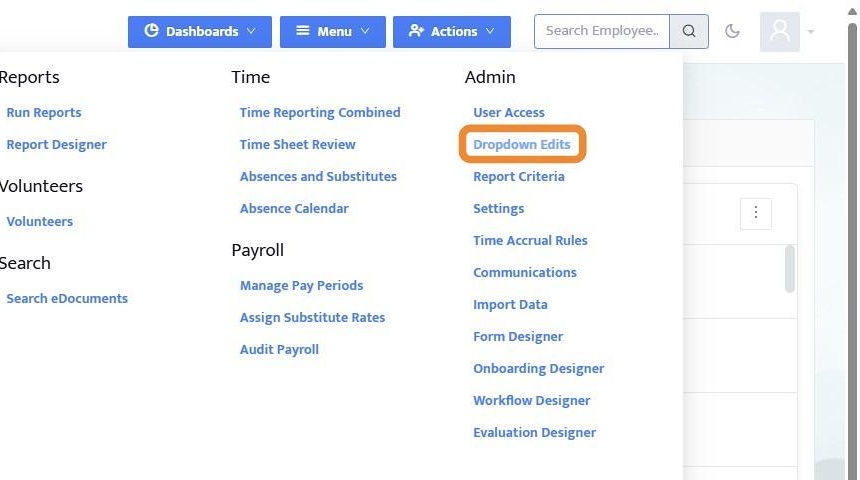
2. From the Dropdown Edits menu, there is a long list of categories that can be edited. Search for a particular field, or scroll through the list to find what you are looking for.
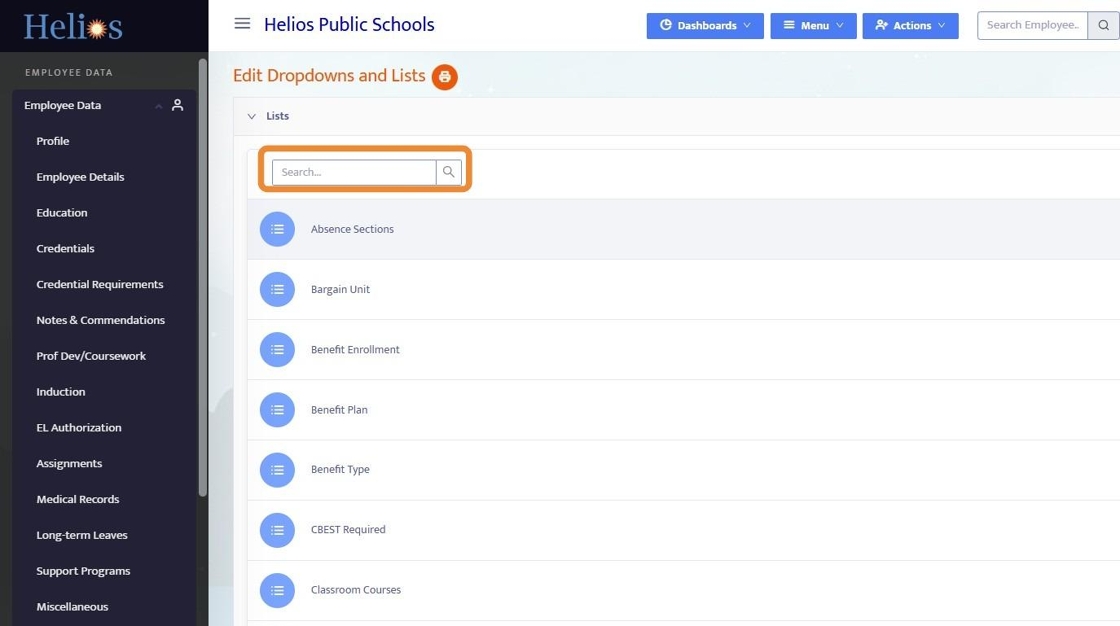
3. Clicking into any of the lists will display an editable menu and each list category will look a little bit different, but you can generally Add New and make edits to existing fields.
Absence Sections, for instance, is the Period sections in Absences and Substitutes where particular periods can be selected in an absence - these periods can be named and additional information can be added.
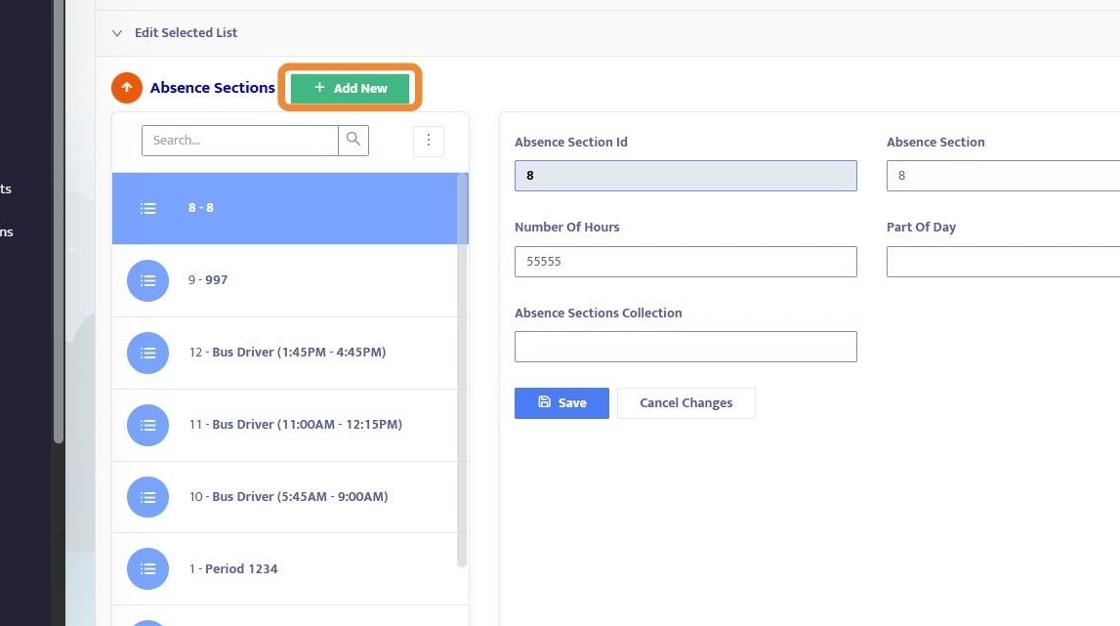
4. Helios comes prepopulated with standard / generic information in the dropdowns, but these are meant to be customized based on your school or district's needs.
As you are setting Helios up, and testing the system, you may find areas that you'd like to customize, and Dropdown edits is the place to do that.
Some popular dropdown lists to edit include:
- Work Schedules and Work Calendars
- Time Absence Reasons
- eDocument Category
