How to Import Credentials (California) & Automate Reminders
1. Click "Import Data"

2. Click "Get Credentials"
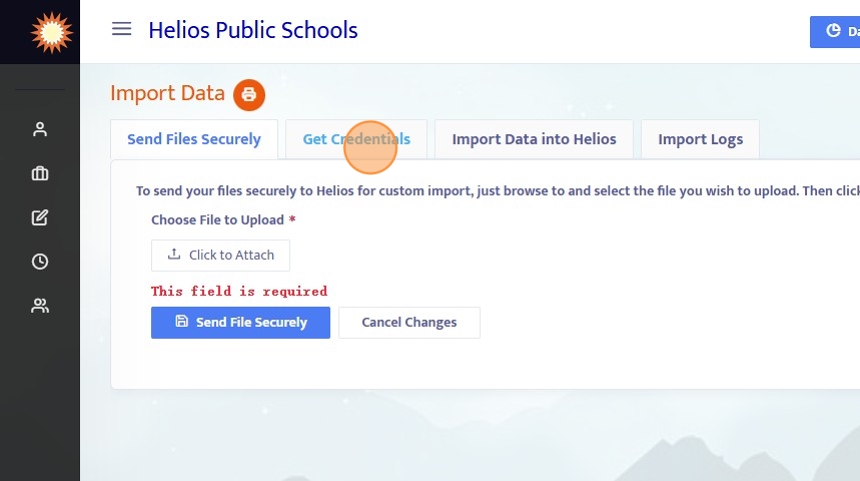
3. Clicking the "Get All Credentials" button will sync data with the ctc.ca. website. For this to work successfully, employees must have the following data fields populated in Helios
- Status: Active & Job Current: Yes
- Employee Type: Certificated
- SSN & Birthdate
Note: This sync takes 1-2 days to complete, based on the number of employees in Helios. We recommend that you run this at the end of a day, once a month, when Helios usage is low as it can be a strain on the system and cause minor slowdowns.

4. To view employee credentials or manually update their credential records, click on "Credentials" in the Employee Data menu on the left.

5. The "Get Credentials" button in the employee record works similar to the Get All Credentials but only applies to this one particular employee.
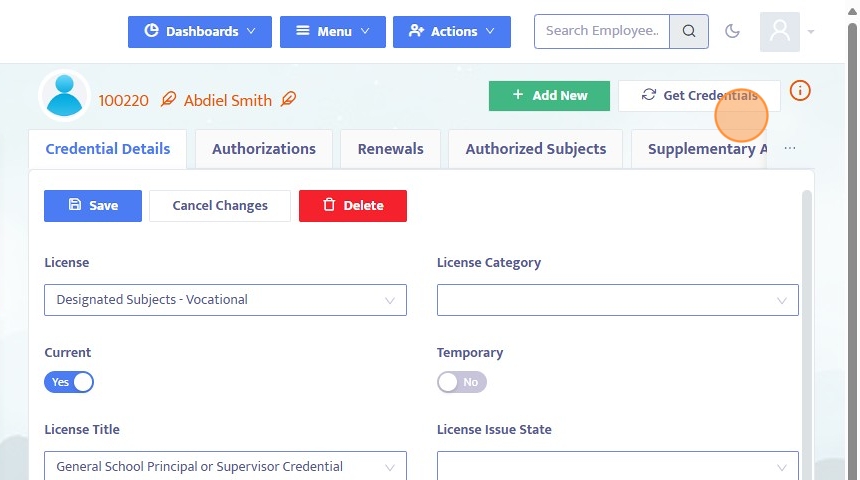
6. If you have a classified employee that also has a certificate, you can individually mark them as "Has Credentials" and they will be included in the credentials pool when syncing with CTC.
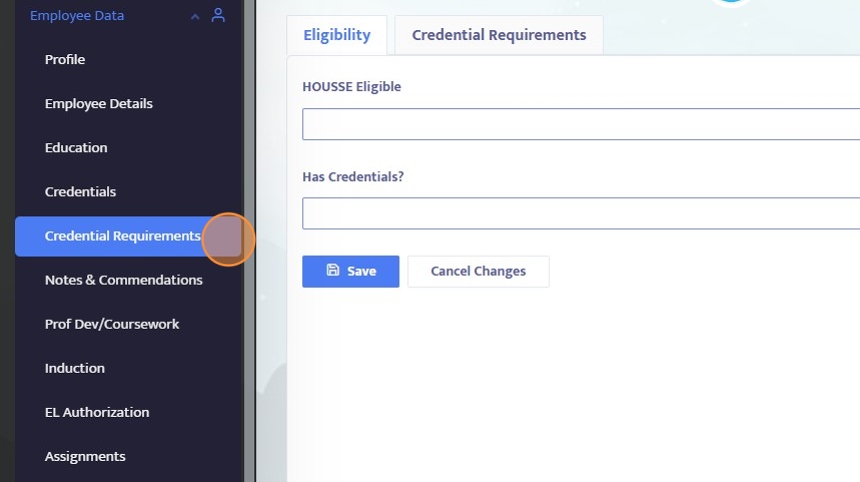
7. To create a report that checks who has the proper requirements to be included in the Get All Credentials sync (active, current, certificated, SSN, birthdate) you can use the Report Designer to build a report with all of the fields and filter it to show which employees are missing the relevant data.
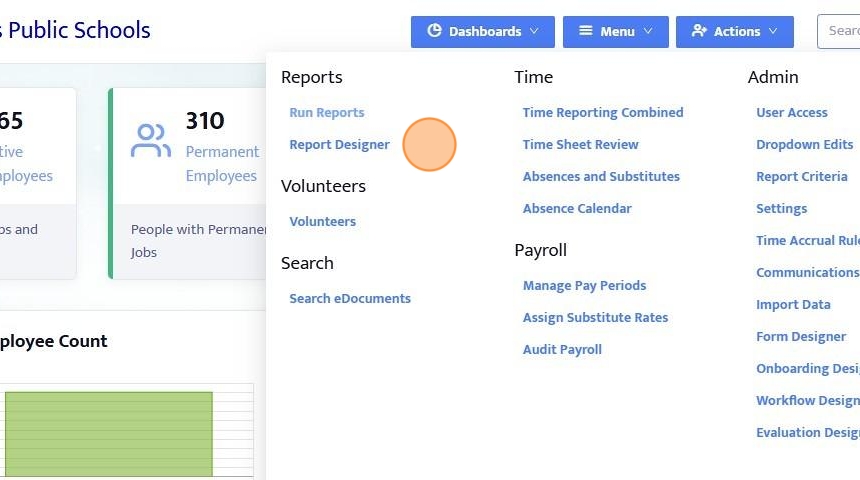
8. In the "Communications" menu, customize the built-in templates for automated reminders based on credential expiration date.

9. The Credential Renewal template includes an email body that can be customized. You can set the time and frequency that this automated communication will go out - by default it will email all of the users who have credentials that are expiring within the next month.
Note: Set this Task to Active when ready to implement.

10. There is also a Credential Reminder Data template which sends a separate email to administrators listing any employee who's credential will be expiring within the next month.

Alert: It's important to remember to manually run the "Get All Credentials" sync (step 3) a few days before the automated Communications go out so that all data is current.
