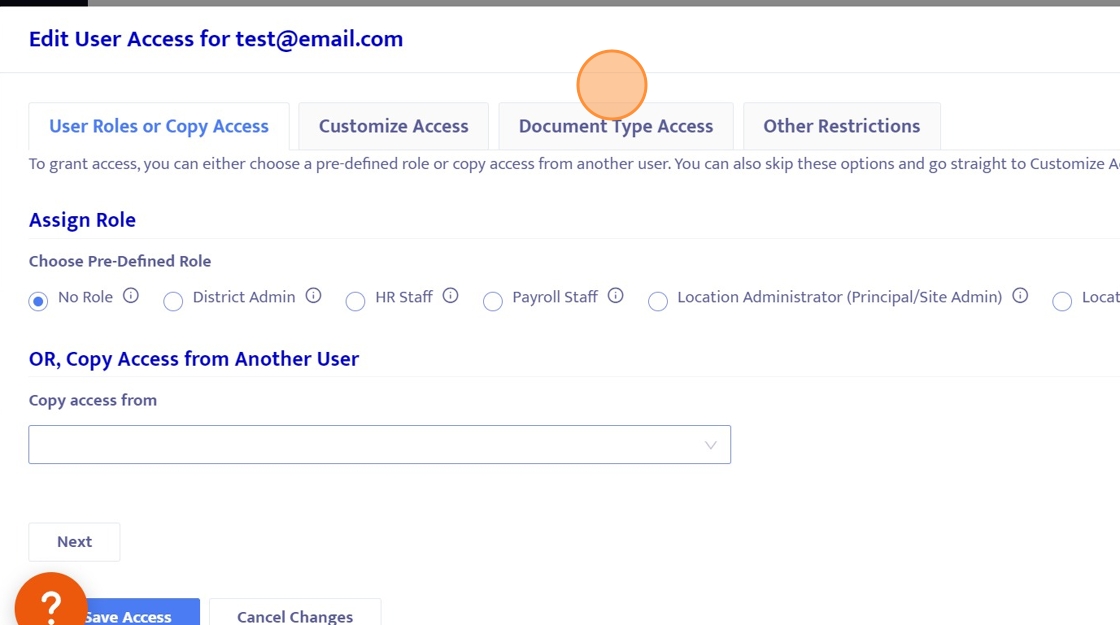How to add a New User
Welcome to the introduction on adding a new user to User Access in Helios! Before we get started let's make sure we are discussing the correct type of user. Helios has 2 types of users: HR Portal Users - This is a user like yourself! This is a staff member with some sort of administrative function that needs to be able to access employee data, records, evaluations, etc. Employee Portal Users - This is a regular staff member such as a teacher or custodian who only needs access to their person
1. Click here
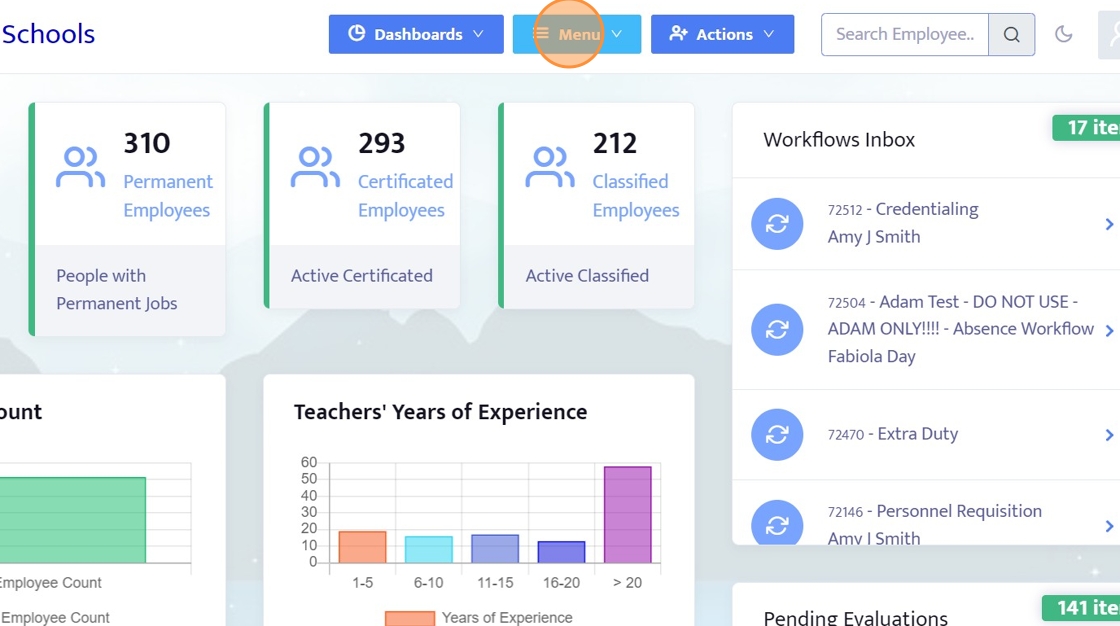
2. Click here
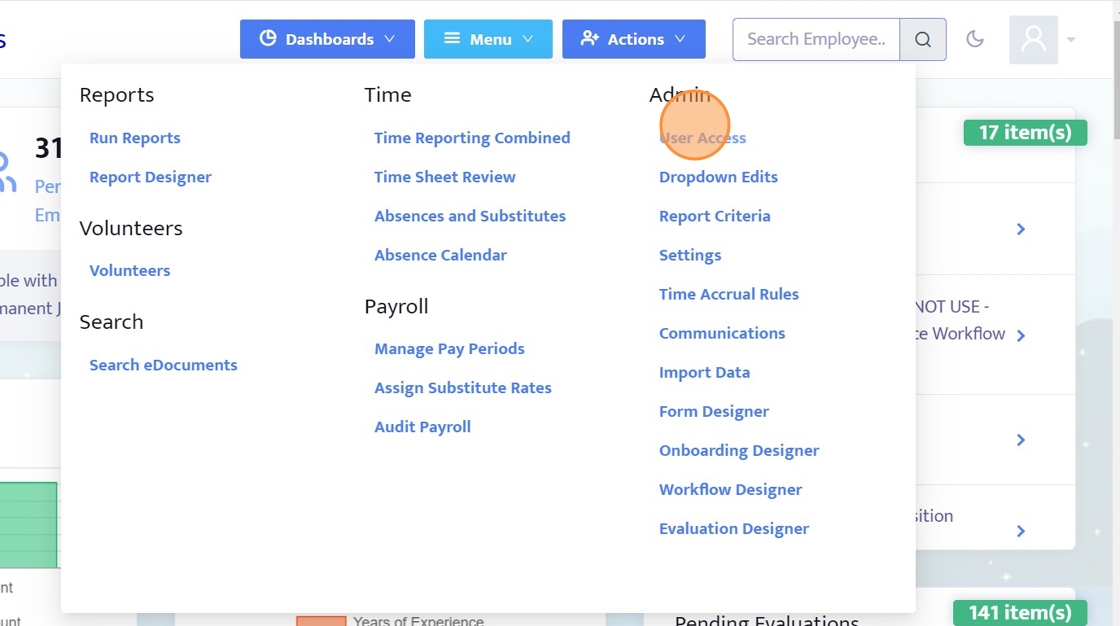
3. We have successfully navigated to the main User Access page.
This is where we can manage all of our Helios Admin Users.
Let's start by adding a user!
First, we need to create a new user profile for them. We can do that by clicking the + Add New button.
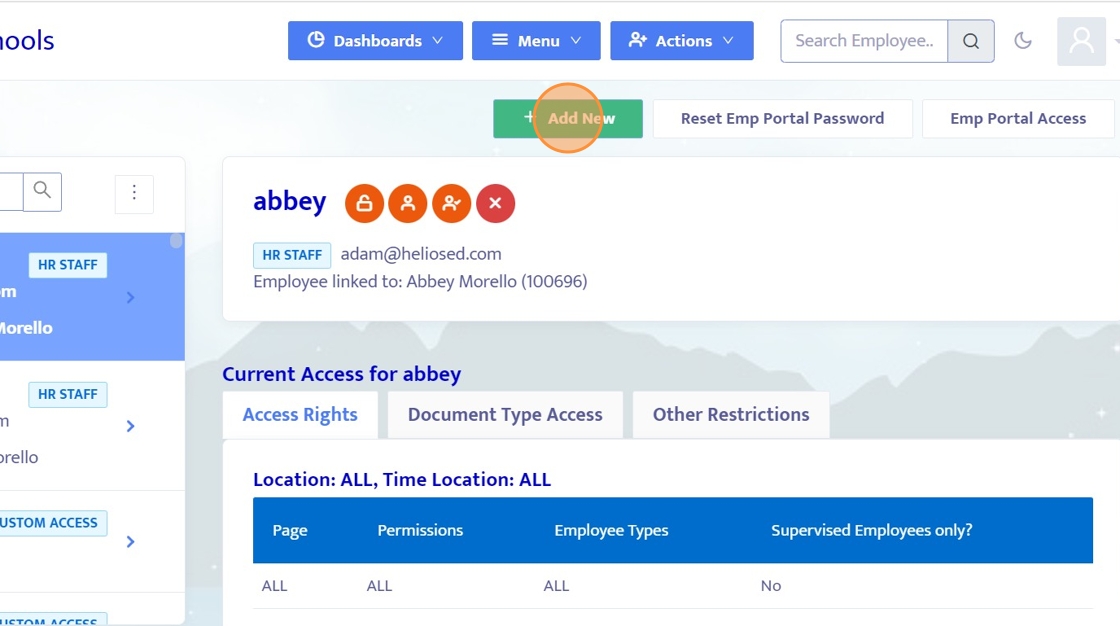
4. Fill in the Username.
This should be their work email address.
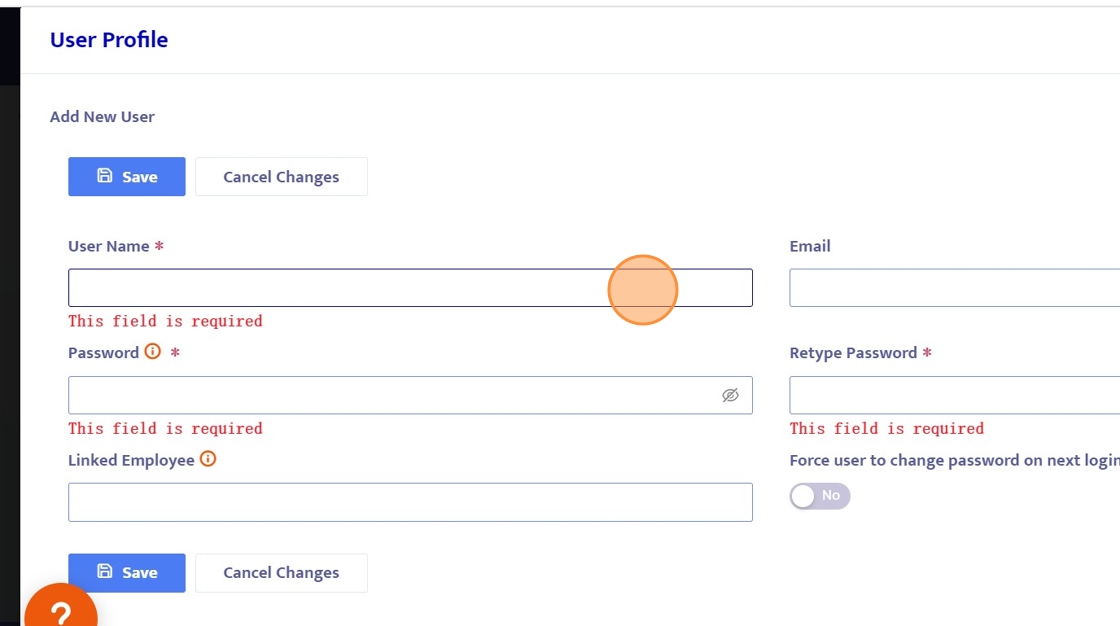
5. Click here
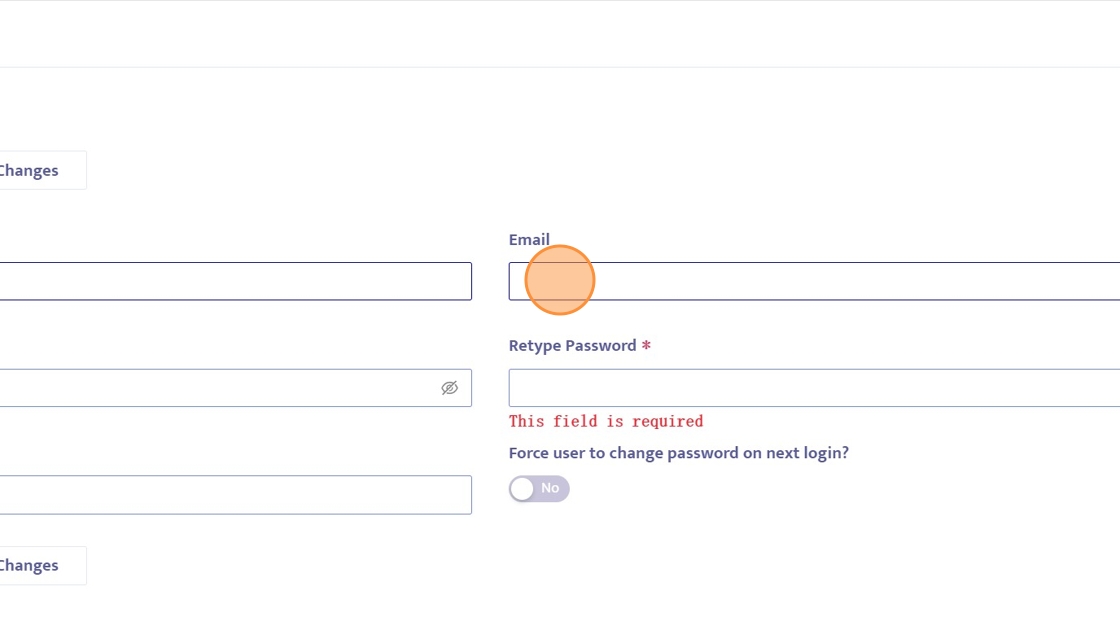
6. Password should be at least 8 characters long.
For Helios HR Portal Users, it is required to include at least:
one alphabetic character
one numeric character
one special character
NOTE: Be sure to verify that the password meets the requirements. If it does not meet the requirements, then you will be notified with a red message under the field.
*A password is required, even if you are using Single-Sign On.
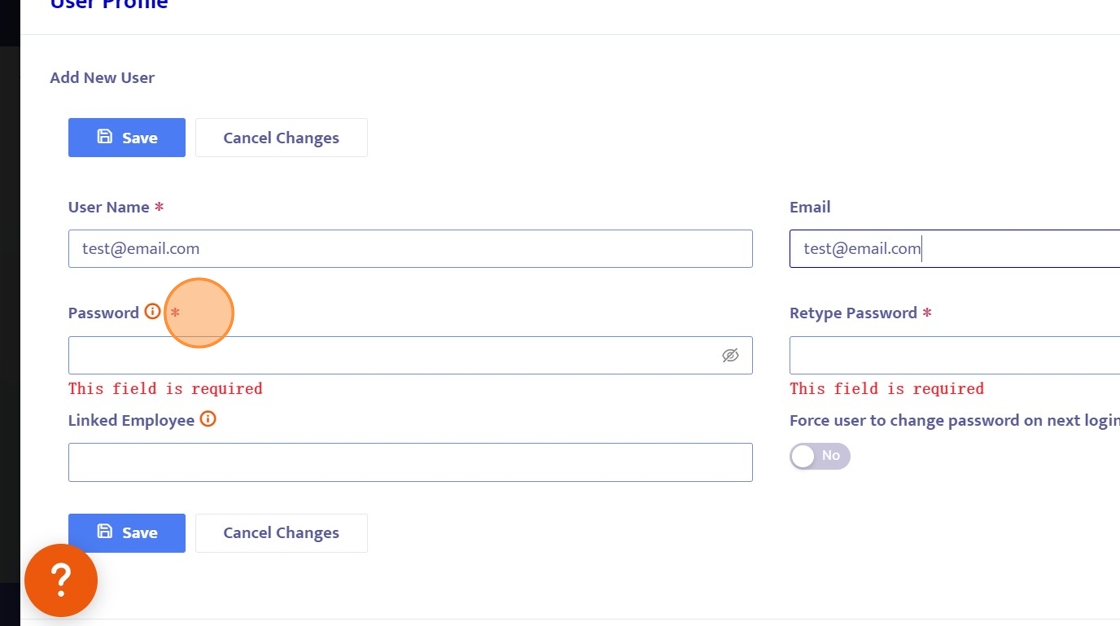
7. The password must be re-entered for confirmation. The two must match exactly.
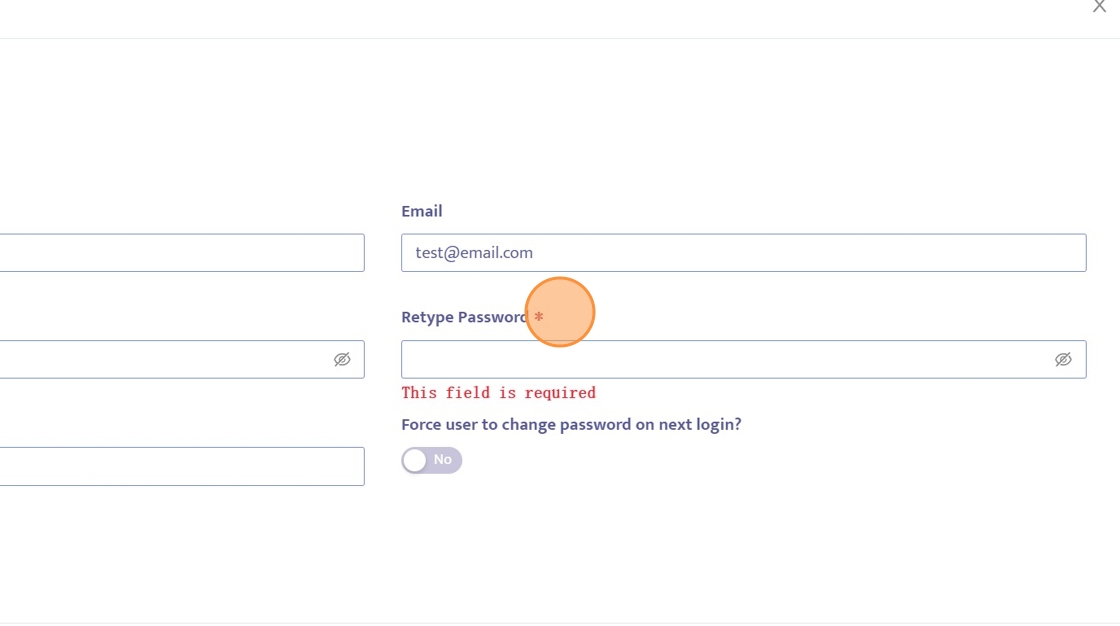
8. This field links a user to an employee profile and is needed for e-signing forms and workflows.
You can start typing the user's first or last name and select their employee record from the drop-down list.
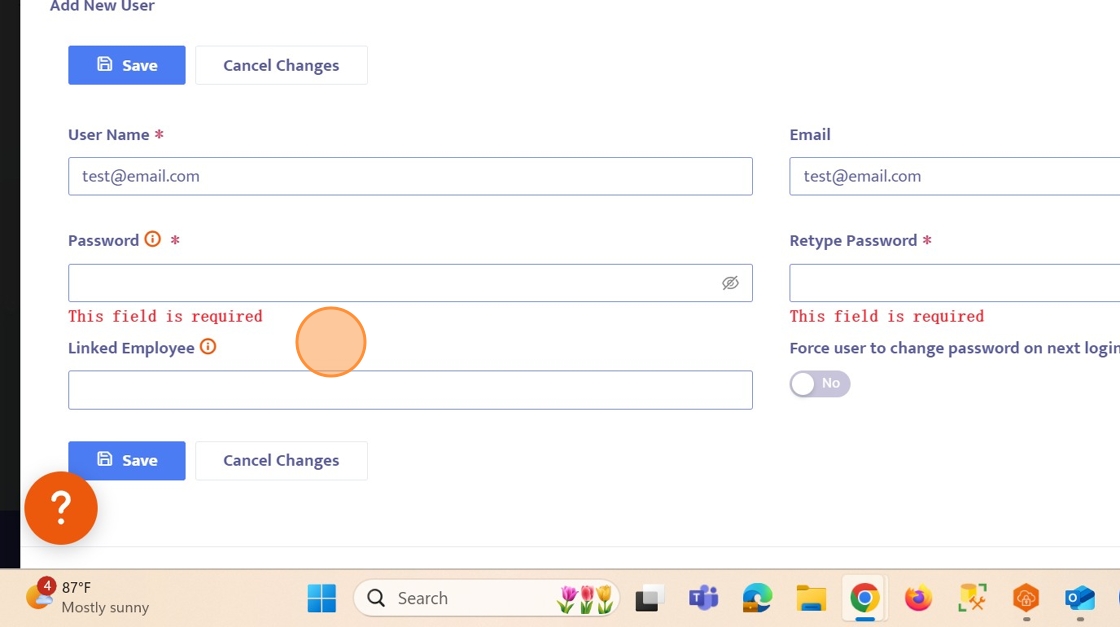
9. Toggling this field to "YES" will force the user to change their password upon first login.
It is required to set a password for a new user in Helios. In the interest of security, it is highly recommended to toggle this option to "YES".
However, if you are using Single-Sign On, this is not necessary as the user's password will be managed by your IT department staff, NOT Helios.
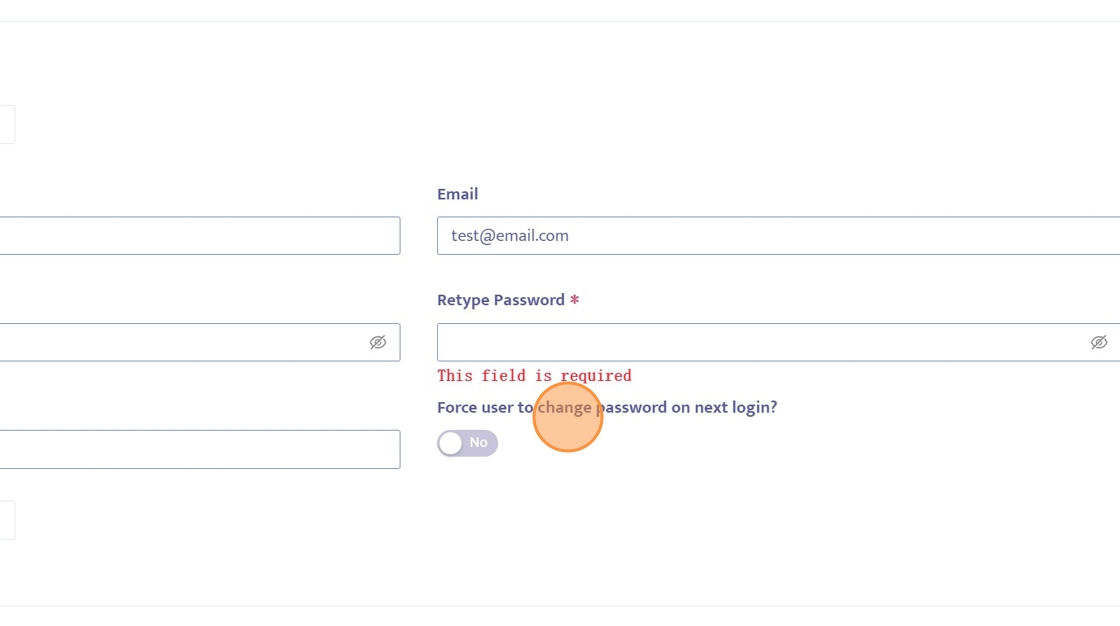
10. The Assign Role section consists of the Helios predefined roles.
Here is the breakdown of the roles:
District Admin - This role grants all levels of permissions to the user. This permission includes the capability to administer the system, change settings, and add new users/change existing user access
HR Staff - This role grants the ability to manage all employee data, and run reports. Be aware that this role does not include the Admin capability to administer the system
Payroll Staff - This role grants the ability to manage all employee data, process payroll, and run reports. Be aware that this role does not include the Admin capability to administer the system
Principal Site Admin - This role grants read-only access for accessing active employee data from the selected locations. This access allows users to add, update, or delete records on the Evaluations page. The user cannot view the SSN field on the Profile and Employee Details pages. This role is best suited for principals and deans
NOTE: If you make this selection during this walk-through you must select a location.
Time Reporter - This role grants read-only access for accessing active employee data from the selected locations. However, users can add, update, or delete records in Time Reporting and Workflows modules. The user cannot view the SSN field on the Profile and Employee Details pages. This role is best suited for staff at school sites who will report time and submit workflows
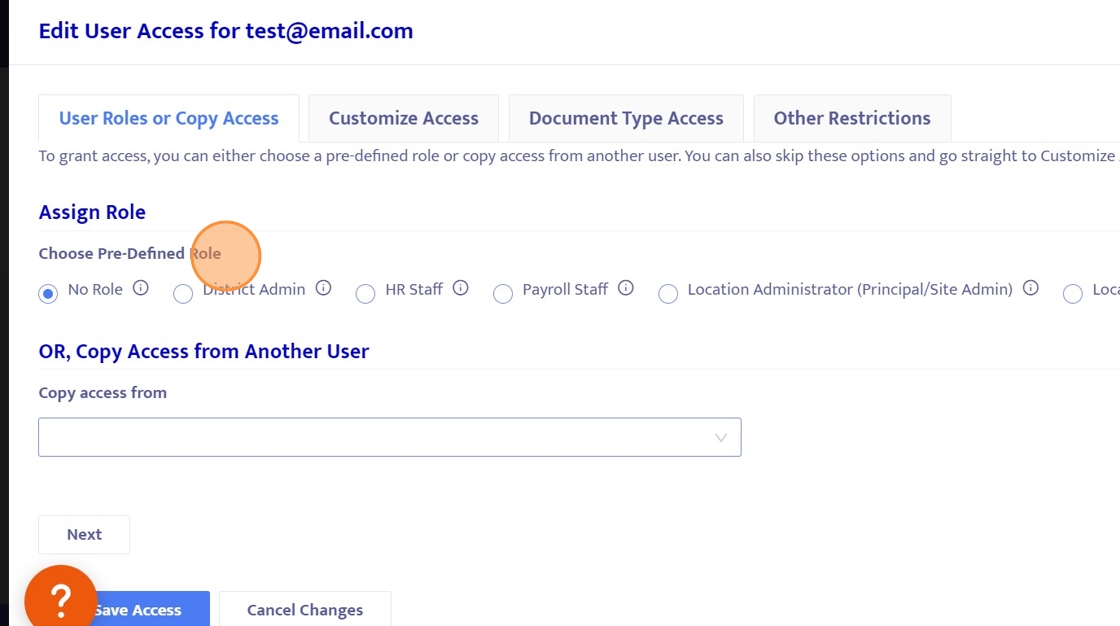
11. You also have the option to copy access from another user.
This is useful when you are creating many user access accounts that have customized rights and permissions. Instead of going through and repeatedly setting the same access over and over again, you can easily copy from one user to the next.
Make a decision on whether to copy access or assign a pre-defined role.
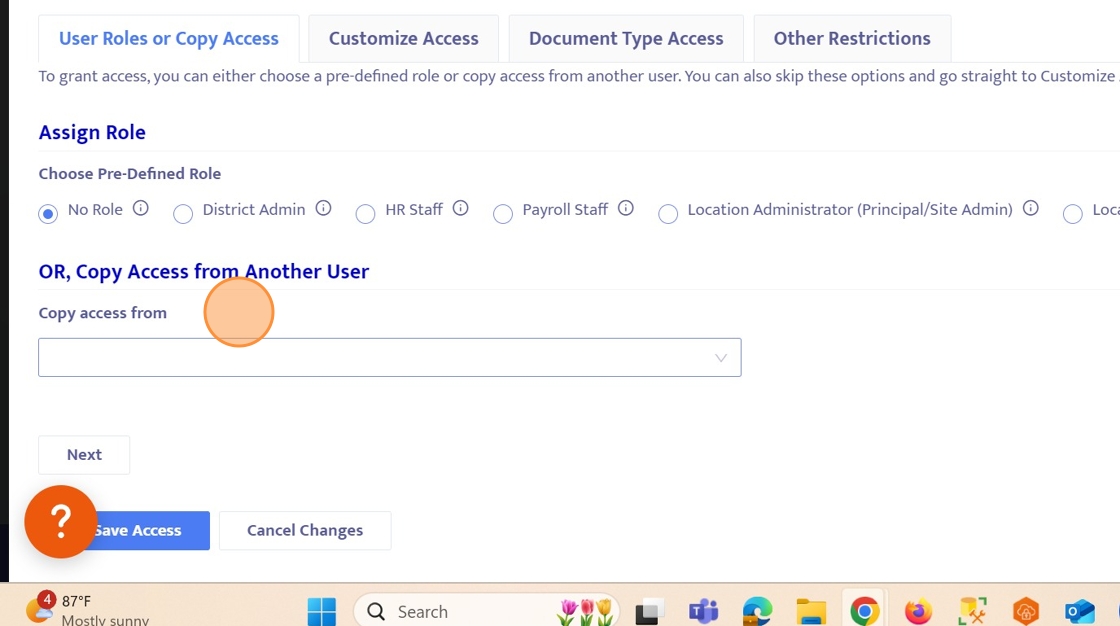
12. You can also further customize their access in these three tabs of user access.