Reports Home Screen Overview
The Reports page serves as a central hub within Helios, offering access to a range of reports - from pre-made to custom ones, along with queries. This space allows users to conveniently locate all report types. Here, users can apply filters to refine their results, get preview insights, and even export reports. The Reports Page makes it effortless to navigate through reports and extract important information. Let's check it out!
1. Click here
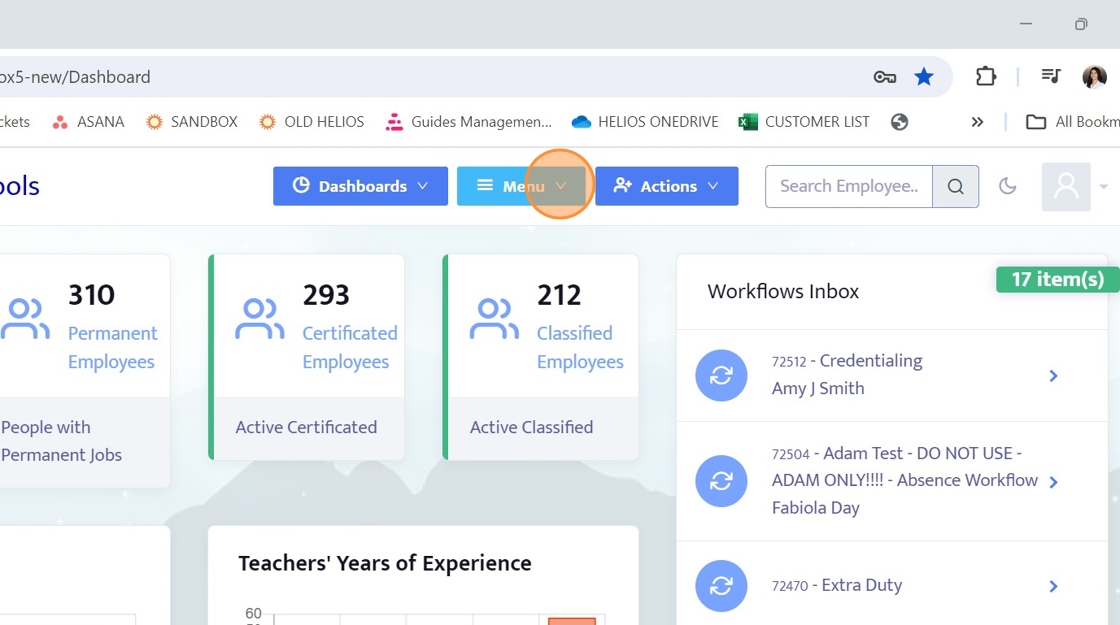
2. Click here

3. A report selects a set of data from Helios and displays it in an easy-to-view window.
The report can then be downloaded in various formats and shared with members of your team.
The reports found on this tab have been created for you by Helios.

4. The Search field allows you to filter through the displayed reports to easily find the report you are looking for or to explore the available reports.

5. A query is similar to a report in that it displays a set of data but queries make it easy to navigate and review employee data and are used in the Communications module.
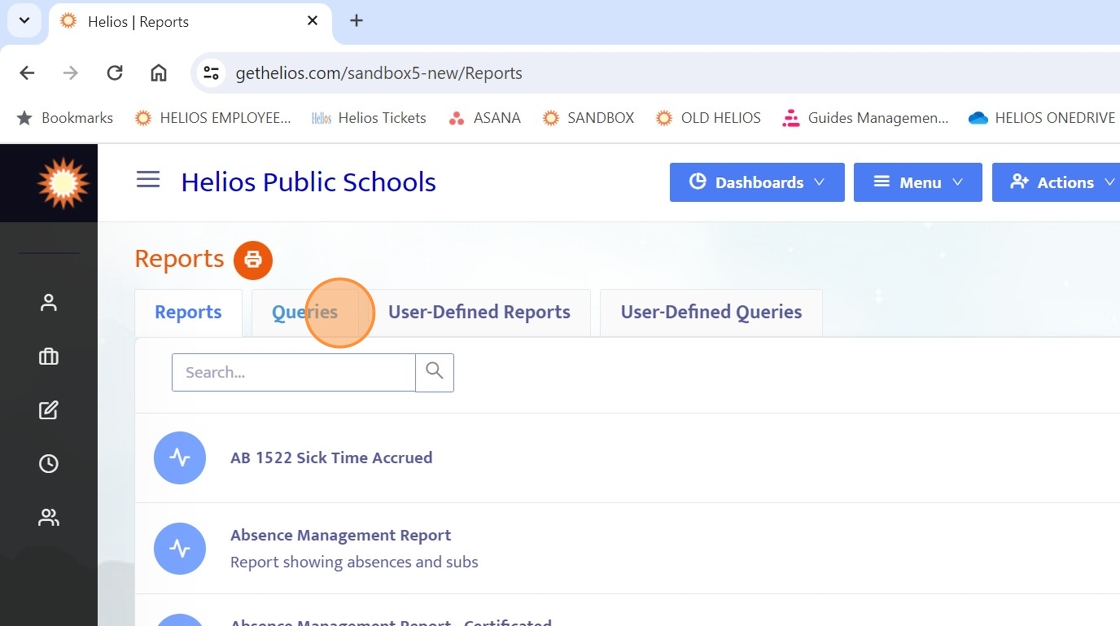
6. The reports found on this tab have been created and designed by you and/or your team via the Report Designer.

7. To run a Report/Query, simply click on the name or row for that report. This will open a new tab in your browser providing you access to the data of the selected report.

8. On the right side of any given report row, you will see some combination of these icons. Let's go over the functions of each one!
If you would like to modify a report or query, click the edit icon. Clicking here will take you back to the report editing screen.
*Only User-Defined Reports/Queries can be modified.
Filtering a report allows you to modify and narrow down the data the report will display every time you run the report.
*For more information on filtering reports you can check out our "Create a custom report" guide or our "How to Run and Filter a Report" guide in the "Reports" folder.
Duplicate allows you to create a copy of the specified report.
The duplicated report will appear in the list with the same name as the original report. The difference is that the duplicate's name will end with "-copy".
*Only user-defined reports and queries can be duplicated
Clicking "Delete" will permanently delete the report.
USE CAUTION when deleting reports, as they CANNOT be recovered once they are deleted.
*This option may vary based on your user access.

