How to Accept and Assignment from the Mobile App
1. Login to the Mobile App - for detailed instructions on how to download and login, click here.

2. After logging in, expand the menu from the top left of the screen and click on Substitute Assignments menu
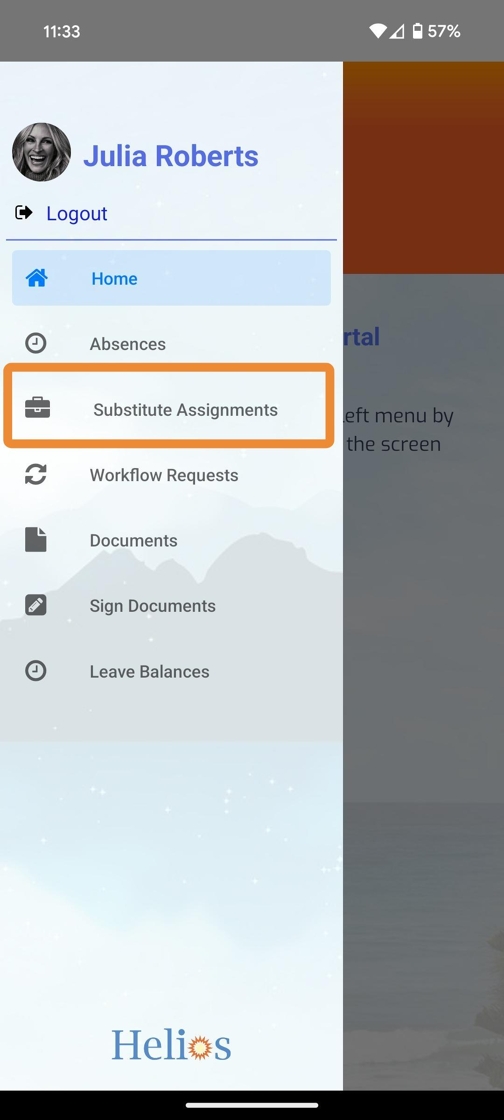
3. Click on Available Assignments to review all assignments that are available. Or click Accepted Assignments to manage all existing assignments that have already been accepted.

4. After clicking into an Available Assignment, review the details of the given assignment to get more information.

5. Scrolling down, review all of the details of the assignment. Click on Accept Assignment at the bottom to proceed to a final confirmation screen.
Assignment Details (like other info, attachments, absence sections, sub hours, etc.) will vary depending on what information the teacher or admin team include in the absence.

6. If the absence has absence sections, it will ask which sections you will be filling and how many hours (note, substitute hours can be equal to or less than the absence hours).
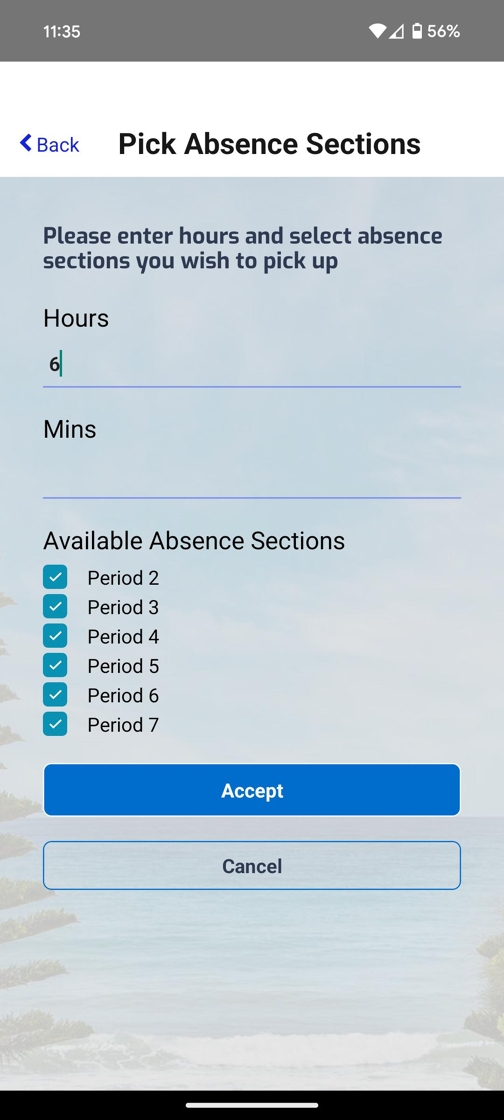
7. Once the assignment is accepted, a confirmation screen displays the reference number, and this absence can be managed in the 'Accepted Assignments' section. A confirmation email is immediately sent to the substitute and the teacher - please be sure to check spam folders for an email from notifications@heliosedu.com or a customized email address from your district.

