Limiting User Access to Workflow Types
In the Workflows Dashboard Inbox, users see the Workflow Types that are pertinent to them - access to Workflow Types can be restricted in the User Access menu so that certain types of Workflows are not visible to certain users.
1. Click "User Access"

2. Search for the User that you'd like to edit access for using the left-hand search menu. and then click on the Edit User Access button.

3. Click "Document Type Access"

4. From within the Document Type Access tab you will see:
- Workflow types to allow: use this section to only allow certain Workflow Types to be visible to this user.
- Workflow types to disallow - use this tab to only disallow certain Workflow types from this user.
Note: only use one section to restrict access, either Workflow types to allow OR Workflow types to disallow - selecting from both sides will cause issues.
Be sure to Save Access once complete.

5. In the Workflows Dashboard Inbox, users see the Workflow Types that are pertinent to them - access to Workflow Types can be restricted in the User Access menu so that certain types of Workflows are not visible to certain users.
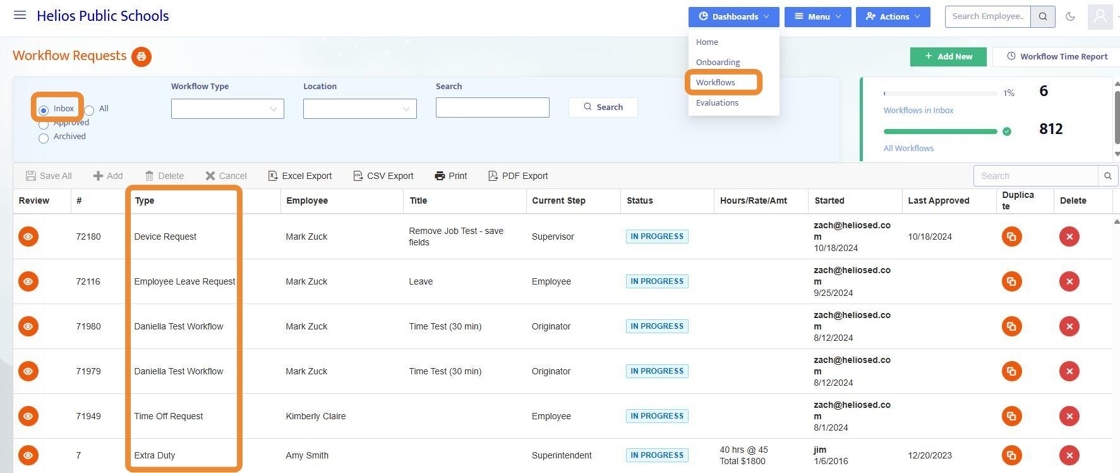
6. Click "All"

7. When clicking into Workflow Type from the Workflow Dashboard, all Workflow Types for a given user will be visible to that user.
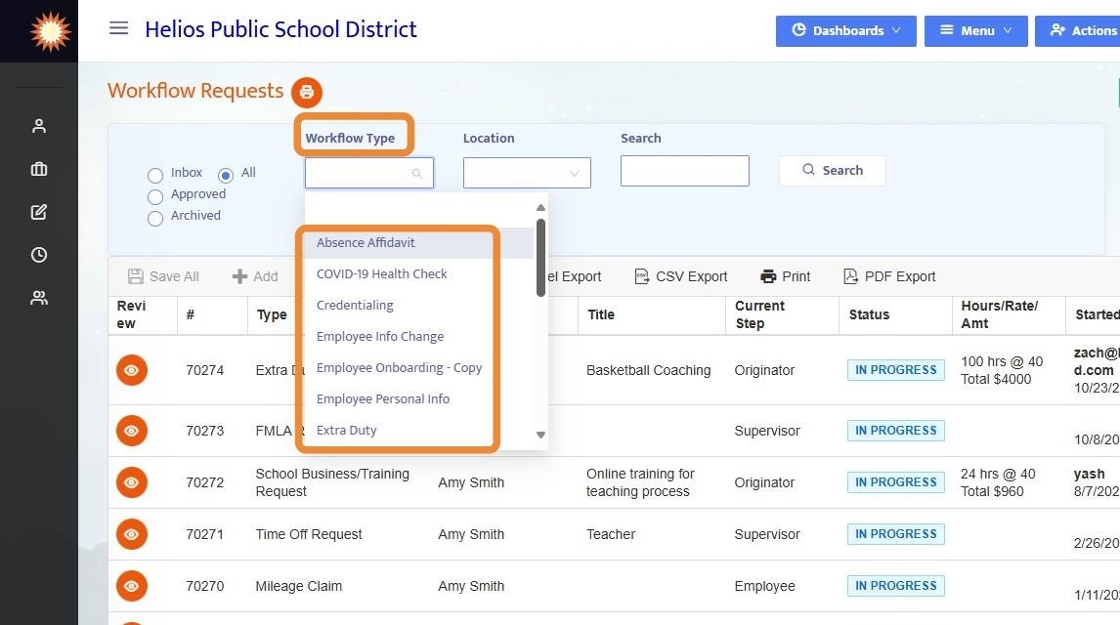
8. Similarly, Location can also be restricted in User Settings so that certain Users only see Workflows related to a given location.

9. Also, when adding a new Workflow with the + Add New button, options will be limited based on the restrictions setup in User Settings.
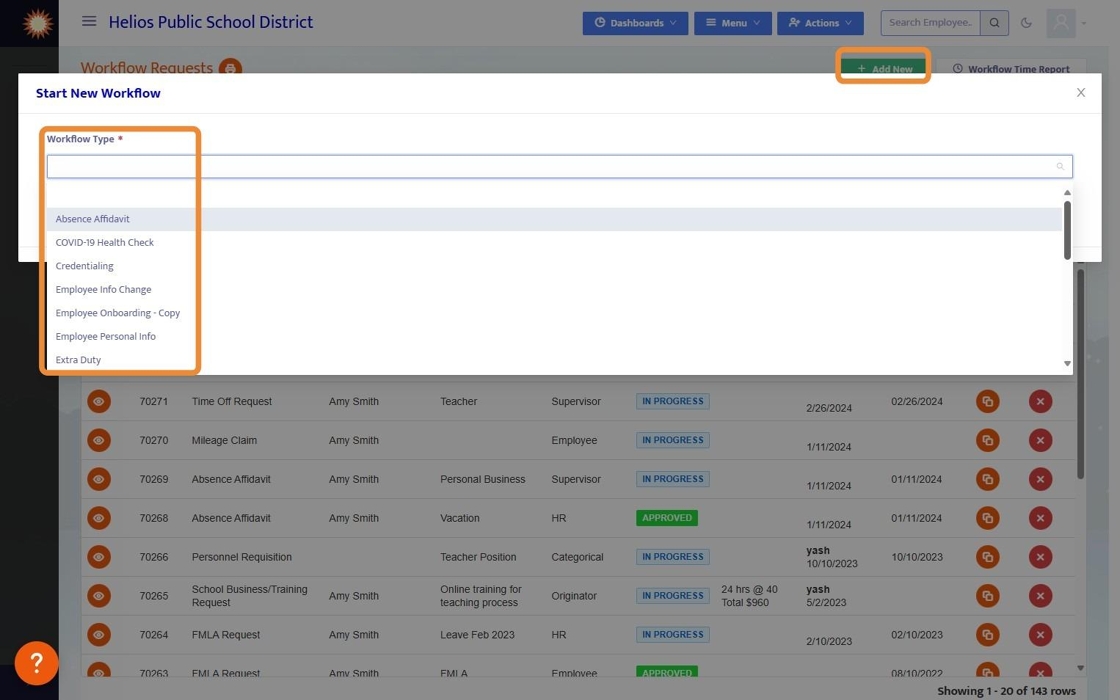
10. To view all of the Workflows currently built out, visit the "Workflow Designer"

