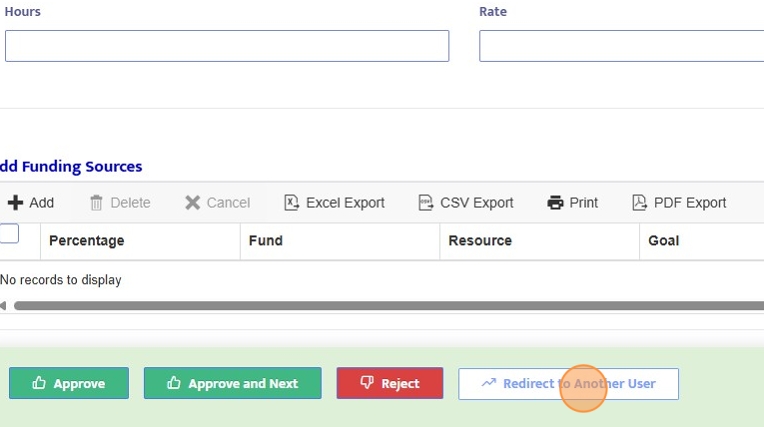Approve, Reject, or Redirect a Workflow
1. From the Workflows Dashboard, Workflows are visible based on User Access. District Admin users have access to All Workflows, while Site Admin will only see Workflows that are either assigned to them or that they've been granted access to.
Click on Review to open an individual Workflow
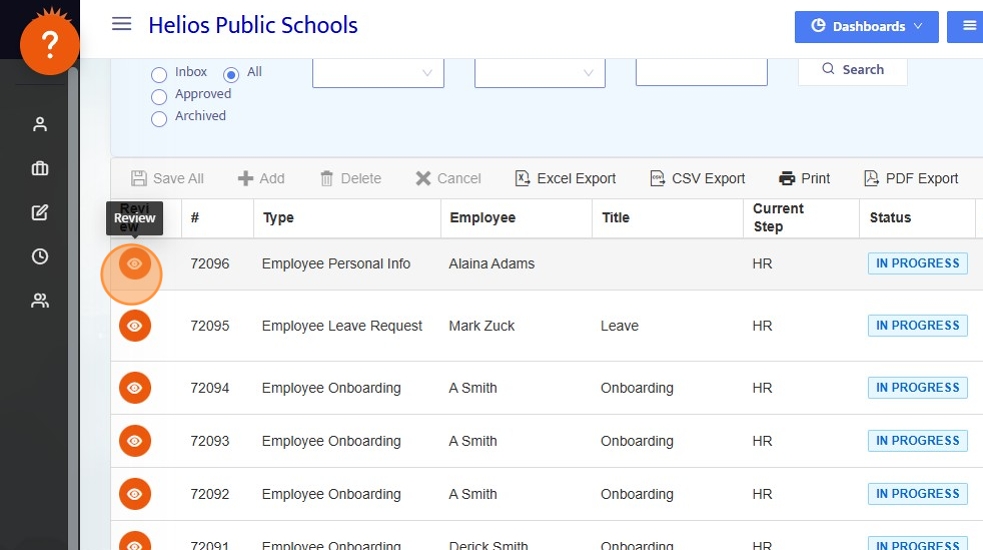
2. From within the Workflow, after reviewing the details and scrolling to the bottom, Users have the ability to:
- Approve - approves individual workflow
- Approve and Next - approves current workflow and opens next for review
- Reject - opens new Reject menu
- Redirect to Another User - option to send workflow to a different user
Note: District Admin may see only "Redirect to Another User" if the Workflow is not currently assigned to them as an Approver.
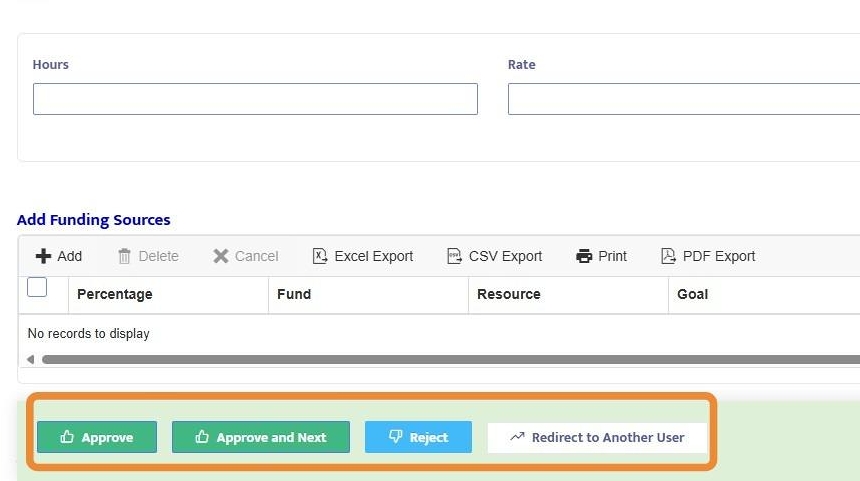
3. If you click Reject, a new menu opens:
- Rejection Reason: this is a dropdown list (customized in Admin Menu > Dropdown Edits)
- Send to Step: each step in the workflow is listed in the dropdown
- Routing Options: 3 radio buttons
- Send back to step below: sends back to the selected step and, after they submit again, it will come back to you for approval without going through any steps in between. This option can be used for allowing users to make small changes to the workflow.
- Send back and re-route: Sends back to selected step and once resubmitted, it will re-routs to each step in between based on the updated information. This option can be used when you want users to change or submit information that may change the routing of this workflow.
- Reject completely: Completely reject the workflow and end the routing process after which no more changes or further routing can be made to this workflow.
- Comments: Optional, comments clarify why the workflow was rejected and/or what can be done to correct it. Comments show in the email notification and are tied to the workflow.
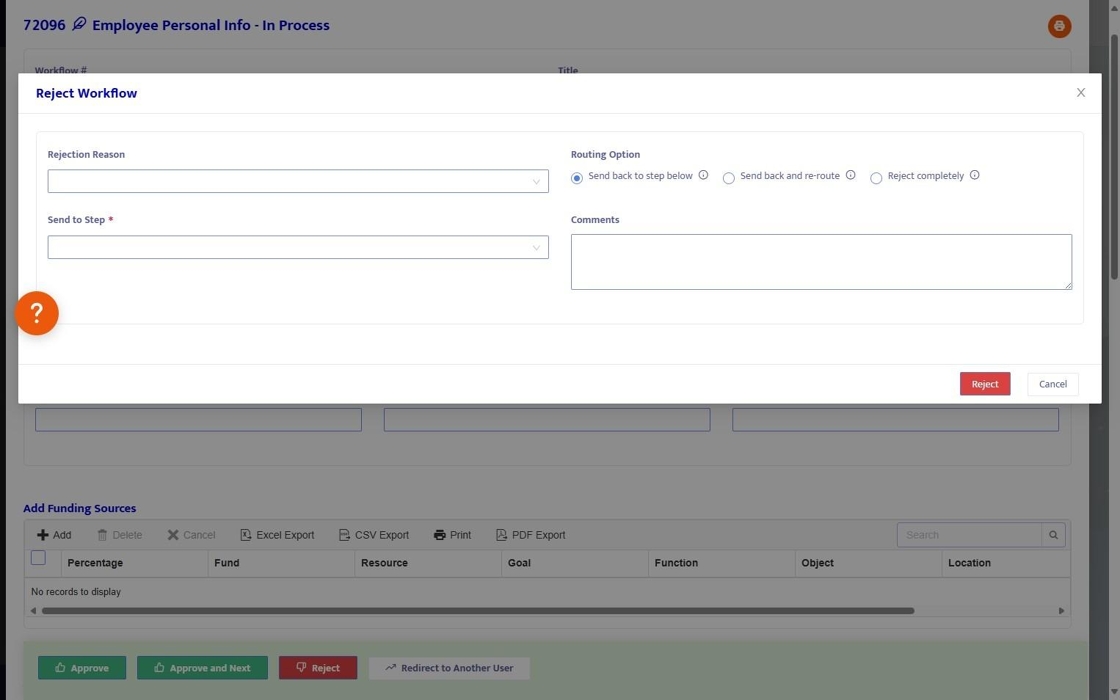
4. "Redirect to Another User" opens a menu with a dropdown selection of All Users in Helios. Select the User from the dropdown and the workflow will be redirected to them, alerting them via email and showing within their Workflow Dashboard Inbox.