Time Sheet Review Overview
Time Sheet Review is the final step to approve Time Sheets in Helios - to make edits, use Time Reporting Combined, and to make final Approvals use Time Sheet Review.
1. Click "Time Sheet Review"

2. From the Time Sheet Review menu, sort by:
- Pay Period
- Time Location
- Type: Certificated / Classified
- Status: Pending / Approved
- View: Summary / Detailed
There is also a Search box to pull up individual employees.

3. Switching from the Summary view to the Detailed View shows each Time Entry for a given employee.
The Rex X indicates that this has not been approved by admin yet, and there is a separate column to show whether the time sheet was approved by the employee in their employee portal (optional feature).

4. Click on the selection box to select multiple records (or toggle Select All Timesheets at the top of Detailed View to select every record on the page) and Approve or Reject in bulk.

5. If using the Employee Approved feature, where an employee can approve their own timecard from the Employee Portal, it will look like the below from the Employee Portal.
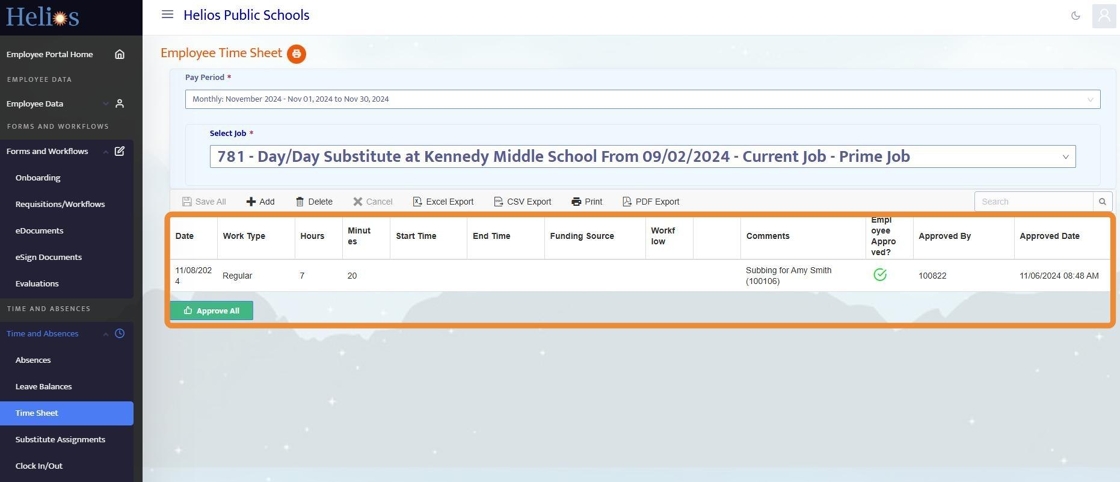
6. Once approved by the Employee, the Time Sheet Review will reflect that along with the timestamp.
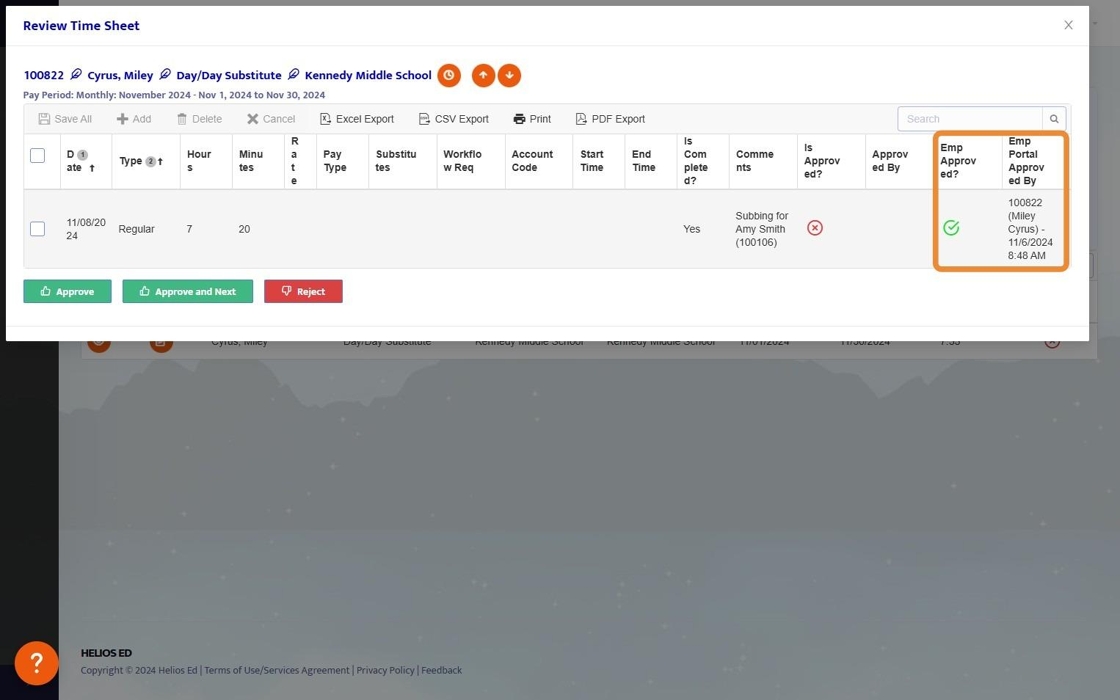
7. Once approved by Admin, the Time Sheet will reflect the green checkmark and show the timestamp of who/when it was approved.
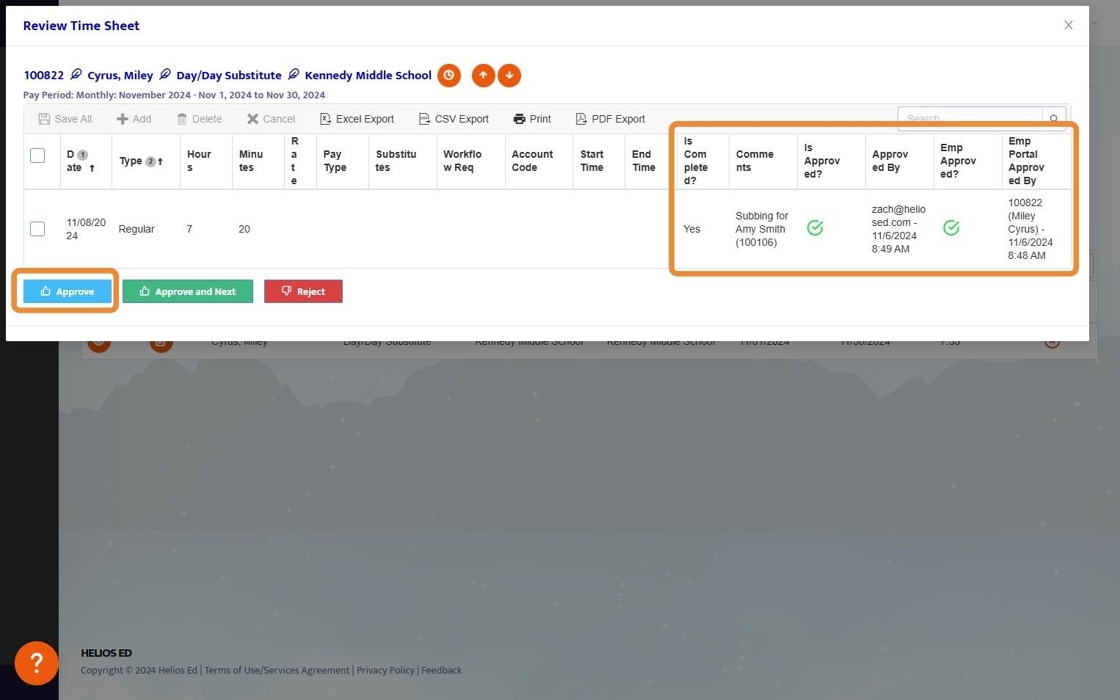
8. If a Time Sheet is approved initially but then needs to be unapproved, select the row and click the Reject button to remove the approval which will take away the "Approved by" name/time stamp and change the green checkmark to red.

