How to Start a New Evaluations in Helios (single employee or in bulk)
1. Click "Evaluations" in the Dashboard
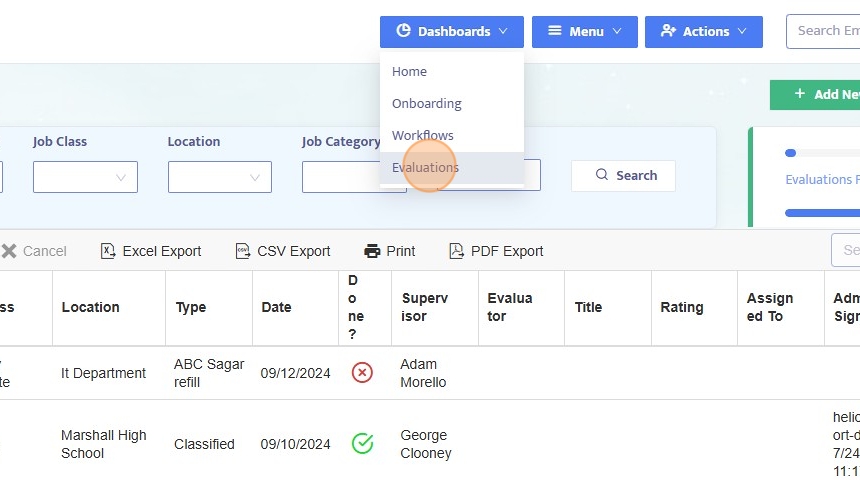
2. At the top of the Dashboard, all existing evaluations that are already started and either pending or completed are visible. Sort by evaluation type, job class, location, job category, or search
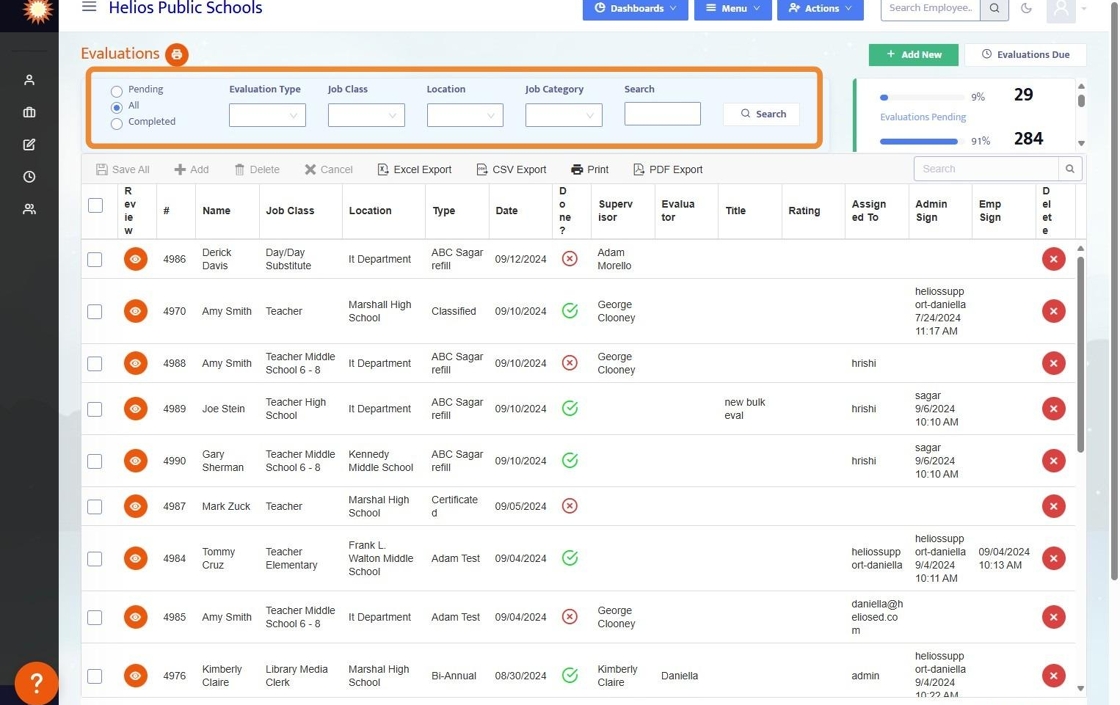
3. Click the eye to review, add to, or complete any open evaluations,
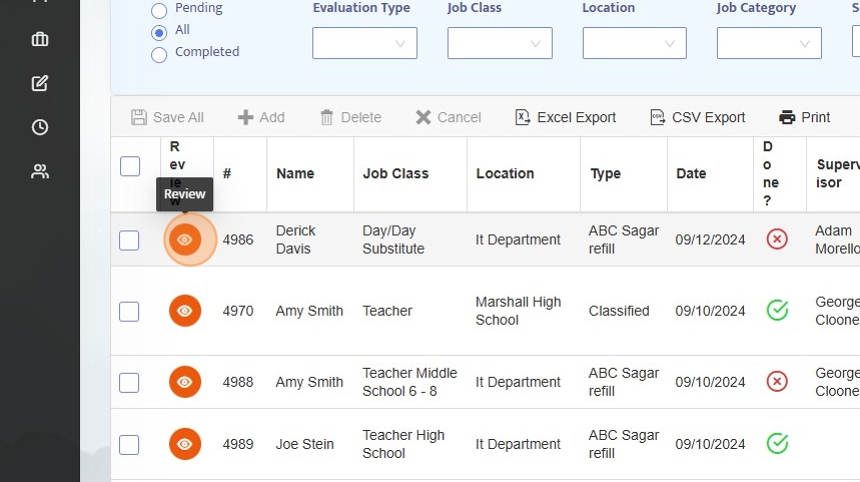
4. You can also make bulk updates to evaluations such as Mark Complete, Unlock, Assign Evaluator, Print, or Delete (at the bottom of the table)
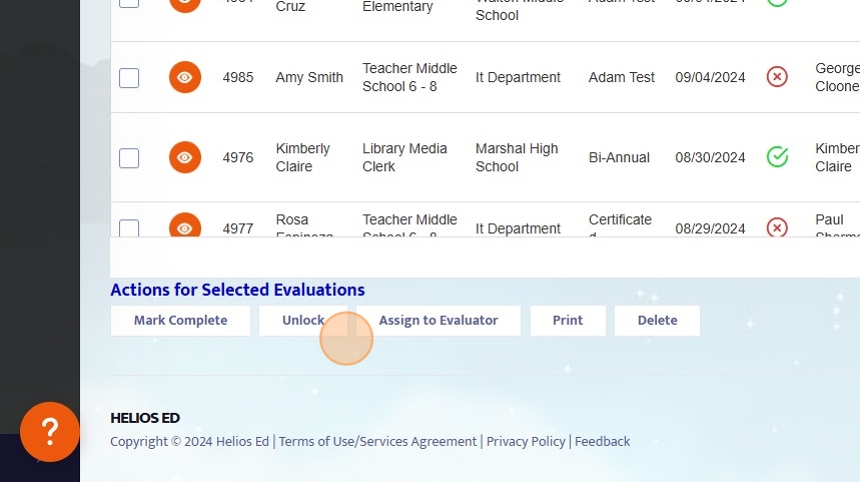
5. To kickoff a new evaluation, click "Add New"

6. Fill in Evaluation Type, Employee, Evaluation Date, and optionally Assign Evaluator
Click "Save and Start" to immediately begin the evaluation OR "Save" to save the evaluation to the Dashboard.

7. The "Evaluations Due" shows all employees who have upcoming evaluations due but have not yet been kicked off. From here you can initiate evaluations in bulk.
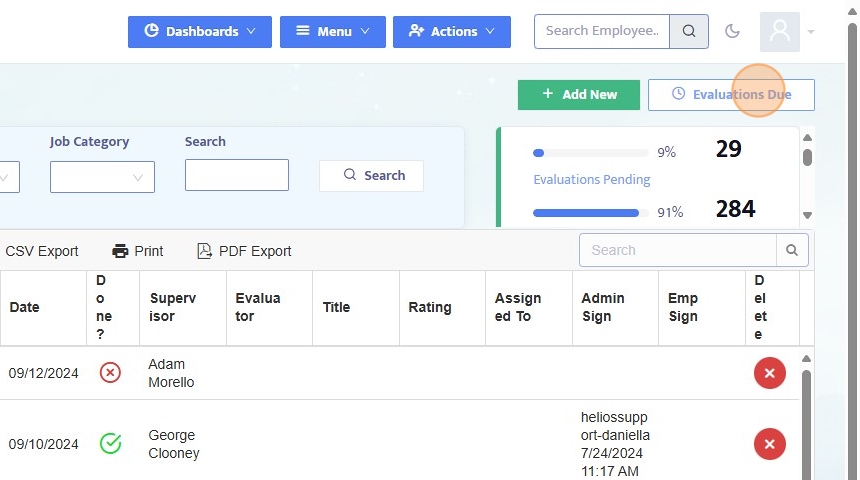
8. Note: Evaluations Due is a date stored in the Job History of a given employee
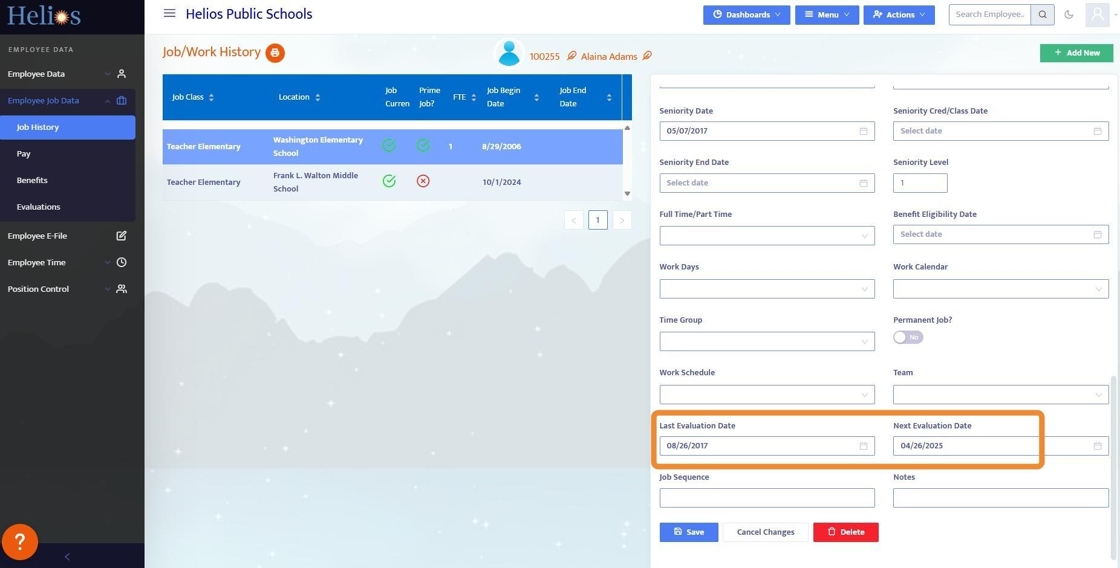
9. From the Evaluations Due menu, sort by Employee Type, Job Class, Location, Job Category, Permanency, Employee Category, or Search

10. Select evaluations to start, or start all selected evaluations - these will then show up on the Evaluation Dashboard
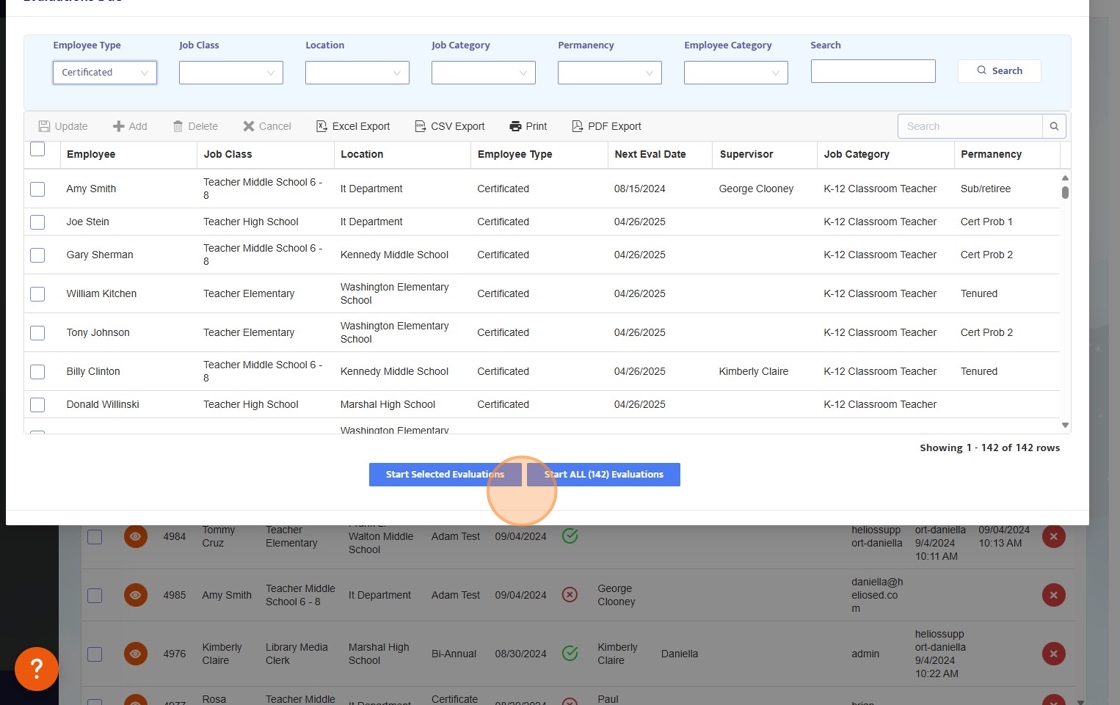
11. Once an evaluation is started, fill in the sections, attach documents (optional) and either "Save Draft" to finish later, or "Sign and Submit" to finalize the evaluation.
Once finalized, the evaluation is stored in the employee's e-file. Notification can be sent to the employee for electronic signature, also with the option to comment.
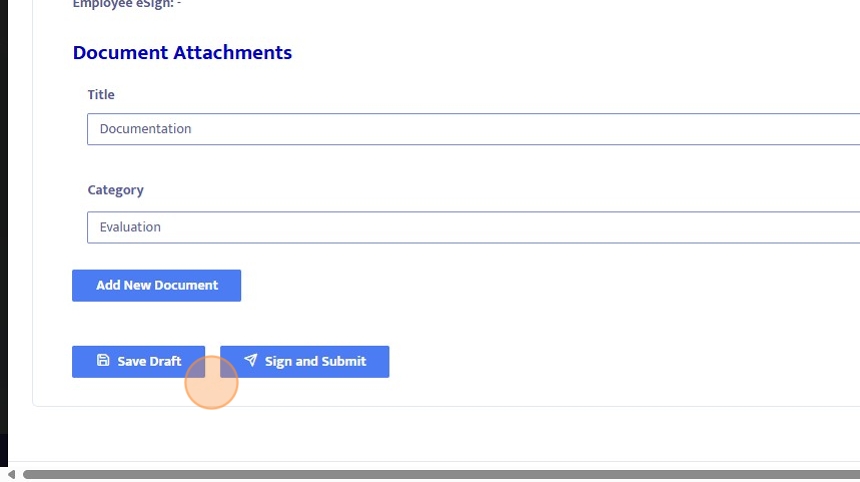
12. Each employee's evaluation is stored within the Employee Job Data in the Evaluations tab. You can also start a single employee evaluation from here.

13. If the Employee Portal module has also been adopted by your district, employees can view and sign their evaluations from here.
